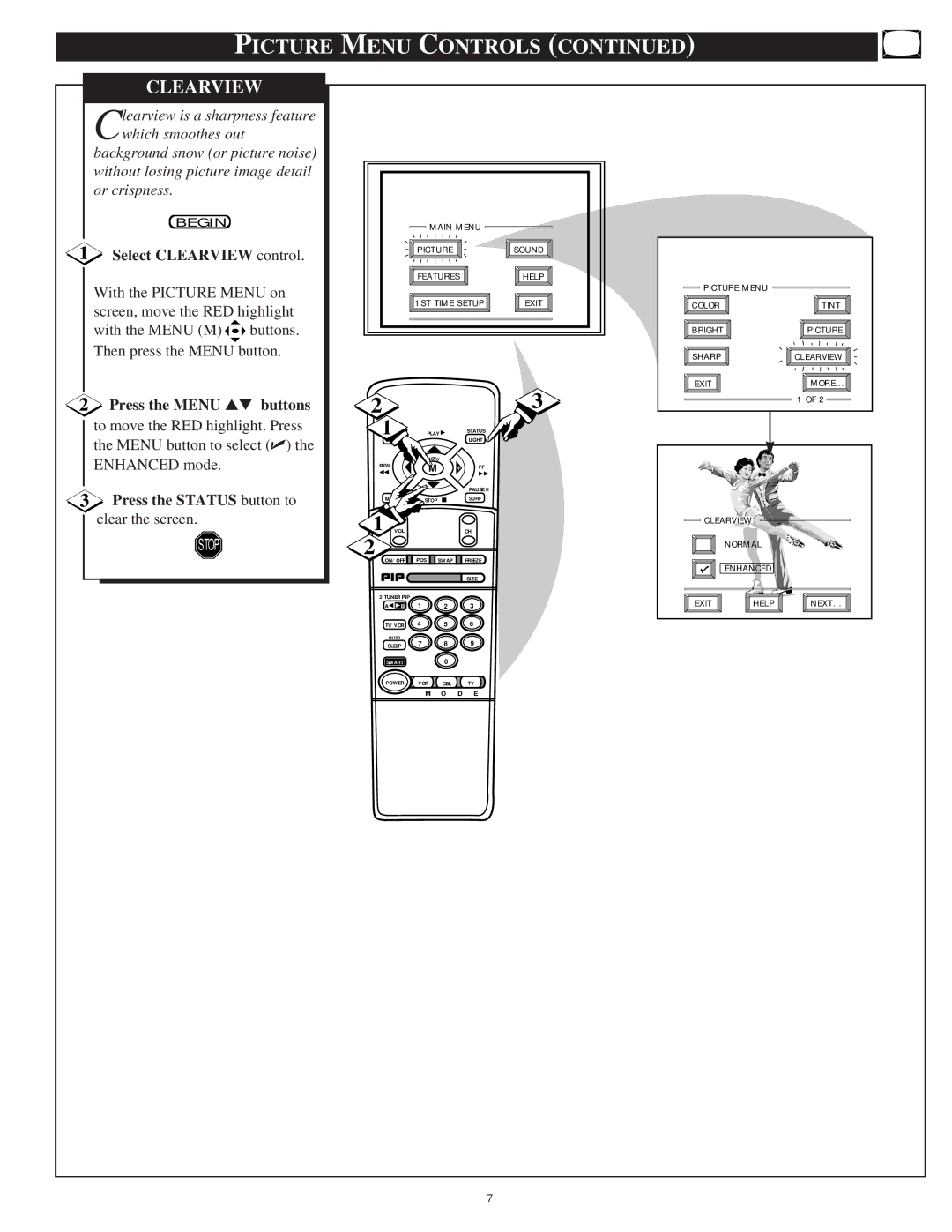N E R ’ S M a N U a L
Warranty Verification
Safety Instructions Read before operating equipment
Table of Contents
Standard TV broadcast VHF/UHF or Cable TV
Features
HOW to Select Features With Buttons on the Remote
Picture Menu Control Adjustments
COLOR, Brightness SHARPNESS, TINT, Picture
Select Clearview control
Picture Menu Controls
Press the Menu Buttons
RED/BLUE Convergence
Select Convergence
If there is RED or Blue color
Press the Menu buttons
Flesh Correction
Select Flesh
Correction control
Press the Menu buttons to move the RED highlight. Press
Feature Menu Control Adjustments
Picture Source
Select Picture Source Select control
Text 1, 2, 3
Feature Menu Controls
Closed Caption
Select Closed Captioning control
Cable TV connected to the TV. Channels 1-125 available
Cable Tuning
Select Cable Channel Tuning control
CABLE- If you do have
Press the Status or Menu M
Channel Memory AUTO-PROGRAMMING
Select Channel Memory
Press the Menu button to turn
Select Channel Memory ADD/DELETE Channels control
ADD/DELETE Channels
Select SET Clock control
SET Clock
Press the remotes number
Select SET on Timer control
SET on Timer
Screen
Press the Status or Menu
Sleep Timer
Press the Sleep button on
Press the Sleep button
Select Half Hour Reminder control
Channel Display
Select Channel Display control
Half Hour Reminder
Select the Parental Control
Next Enter Your New Access Code shows on the screen
Enter a new four digit number code using the remote
Parental Control
More
Select the Block Channels control
Menu M buttons to highlight
Channel Labels
Do you ever have trouble remembering on which
Press the Menu
Select the Language
Language
Display control
BASS, TREBLE, Balance
Sound Menu Control Adjustments
Bass Boost
Press the Status button to clear
Sound Menu Controls
Stereo
Select Stereo sound control
Select Incredible Stereo control
Display Volume
Select Display Volume control
Incredible Stereo
Speakers control
TV Speakers
Option
Turn OFF the TV
Place the speakers so
Surround Sound
Variable Audio Output
Connect the Audio OUT jacks Right and Left from
Using the AUDIO/VIDEO Input Jacks
VCR/AUX Inputs
Connect the Video OUT jack from the VCR to the AUX
Camcorder to the Front Audio in jacks on the TV
AUX 3 Inputs
Select the AUX Picture Source Select control on the TV
AUX1 S-VIDEO Inputs
AUDIO/VIDEO Outputs
Using the AUDIO/VIDEO Output Jacks
Connect the Video OUT jack
Smart Picture
Remote Control Operation
Press the Smart button on the remote
Previous
Change Label
Smart Sound
Press the Status button to clear the screen when completed
Number buttons on the remote or
With the Smart Surf control
On see above, select a desired
Channel for viewing. You can use
Setting the Remote to Work Vcrs
Release the VCR System
Please read through steps Before beginning
Press and release the REC
Within thirty seconds after
Cable Converter
Setting the Remote to Work Cable TV Converters
Button, Enter the TWO
Release the CBL System
Point the remote at
Please read through steps 1-4 before beginning
Setting Your Remote to Work VCRS, Converters Search
Rewind Button
Using the Remotes VCR Buttons
Connect your Antenna or
HOW to USE the PICTURE-IN-PICTURE PIP Feature
Connect the twin Output
Press the Menu
Turn the TV on
Place the TVs PIP Source
Select control to ANT B
PIP Freeze
Using PIP with the Remote Control
Press the PIP ON/OFF button to show the PIP picture
PIP on / OFF PIP Position PIP Swap
Menu M buttons to highlight
Selecting the Picture Source for PIP
PIP Source
Select PIP Source control
Press the + and buttons to
Adjusting Picture -IN -PICTURE Color and Tint
PIP Color / PIP Tint
Select PIP Color or PIP
Connect the Video OUT
First use an optional signal
More PIP Connections
Connect the Cable OUT on
Follow the on Screen Directions to View Operating Tips
TV Help Menu
He on screen Help menu offers both Operating Tips
Select Help on the TVs Main Menu Press the remotes Menu
Tips if Something Isnt Working
TV Displays Wrong Channel or No Channels Above
Glossary to Television Terms
Index
Philips Consumer Electronics Company
Georgia North Carolina Illinois
Page
Page
Limited Warranty
3135 015
Page
Optional Accessory Storage Shelf and Screen Filter

![]()
![]()
![]() buttons. Then press the MENU button.
buttons. Then press the MENU button.