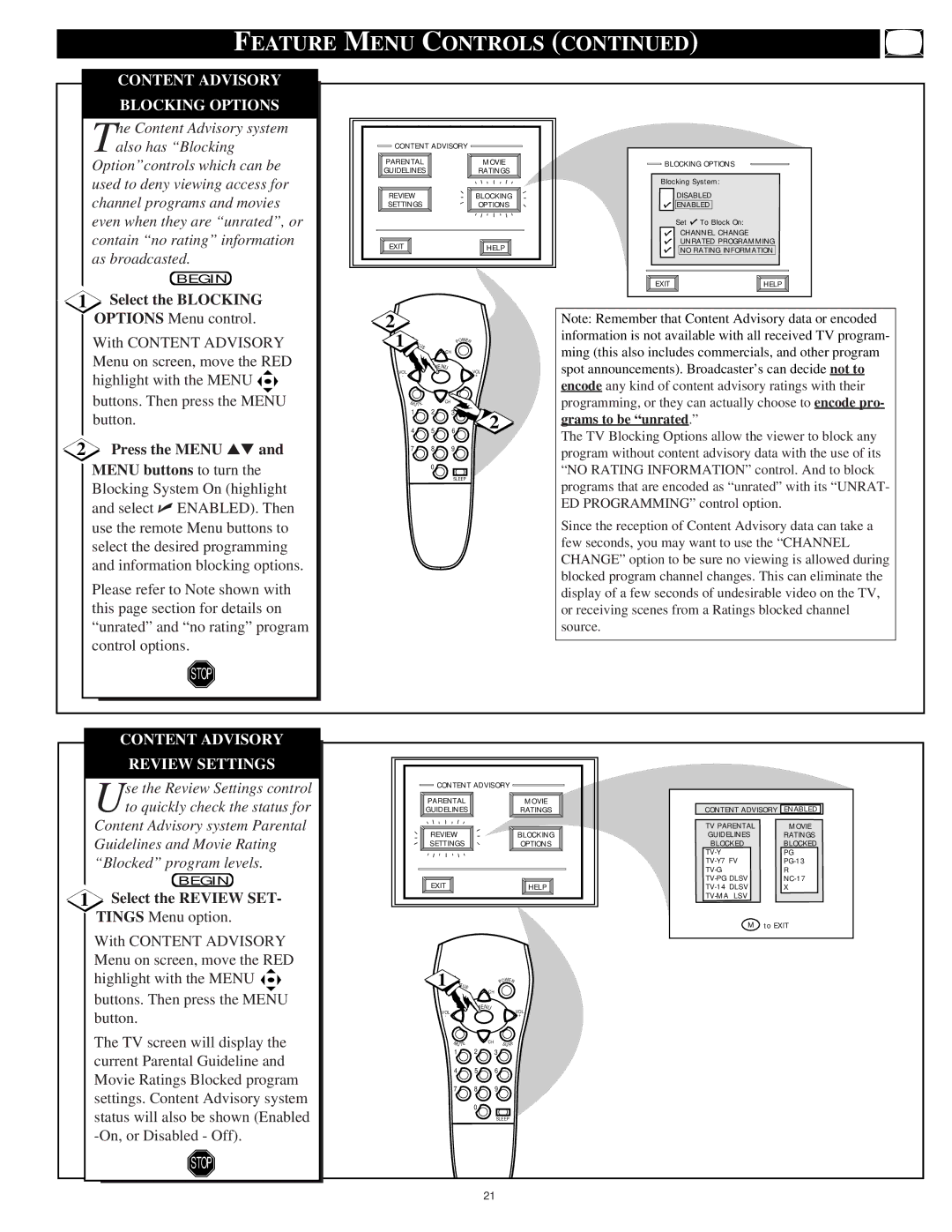FEATURE MENU CONTROLS (CONTINUED)
CONTENT ADVISORY
BLOCKING OPTIONS
The Content Advisory system also has “Blocking
Option”controls which can be used to deny viewing access for channel programs and movies even when they are “unrated”, or contain “no rating” information as broadcasted.
BEGIN
1Select the BLOCKING OPTIONS Menu control.
With CONTENT ADVISORY Menu on screen, move the RED highlight with the MENU ![]()
![]()
![]() buttons. Then press the MENU button.
buttons. Then press the MENU button.
2Press the MENU ▲▼ and MENU buttons to turn the Blocking System On (highlight and select ✔ ENABLED). Then use the remote Menu buttons to select the desired programming and information blocking options.
Please refer to Note shown with this page section for details on “unrated” and “no rating” program control options.
STOP
CONTENT ADVISORY |
|
PARENTAL | MOVIE |
GUIDELINES | RATINGS |
REVIEW | BLOCKING |
SETTINGS | OPTIONS |
EXIT | HELP |
2
1 |
|
| W | |
ATUS |
| PO | ER | |
CH |
|
| ||
VOL |
| MENU |
| VOL |
|
|
| ||
- |
|
|
| + |
| M UTE | CH | S URF | |
|
| |||
| 1 | 2 | 3 | 2 |
| 4 | 5 | 6 | |
| 7 | 8 | 9 |
|
|
| 0 |
|
|
|
|
| SLEEP | |
BLOCKING OPTIONS | |
Blocking System: | |
DISABLED | |
ENABLED | |
Set | To Block On: |
CHANNEL CHANGE | |
UNRATED PROGRAMMING | |
NO RATING INFORMATION | |
EXIT | HELP |
Note: Remember that Content Advisory data or encoded information is not available with all received TV program- ming (this also includes commercials, and other program spot announcements). Broadcaster’s can decide not to encode any kind of content advisory ratings with their programming, or they can actually choose to encode pro- grams to be “unrated.”
The TV Blocking Options allow the viewer to block any program without content advisory data with the use of its “NO RATING INFORMATION” control. And to block programs that are encoded as “unrated” with its “UNRAT- ED PROGRAMMING” control option.
Since the reception of Content Advisory data can take a few seconds, you may want to use the “CHANNEL CHANGE” option to be sure no viewing is allowed during blocked program channel changes. This can eliminate the display of a few seconds of undesirable video on the TV, or receiving scenes from a Ratings blocked channel source.
| CONTENT ADVISORY |
| REVIEW SETTINGS |
| se the Review Settings control |
| Uto quickly check the status for |
| Content Advisory system Parental |
| Guidelines and Movie Rating |
| “Blocked” program levels. |
| BEGIN |
1 | Select the REVIEW SET- |
| TINGS Menu option. |
| With CONTENT ADVISORY |
| Menu on screen, move the RED |
| highlight with the MENU |
| buttons. Then press the MENU |
| button. |
| The TV screen will display the |
| current Parental Guideline and |
| Movie Ratings Blocked program |
| settings. Content Advisory system |
| status will also be shown (Enabled |
|
|
| STOP |
CONTENT ADVISORY |
|
PARENTAL | MOVIE |
GUIDELINES | RATINGS |
REVIEW | BLOCKING |
SETTINGS | OPTIONS |
EXIT | HELP |
1 STATUS |
| W | |
| PO | ER | |
CH |
|
| |
VOL | MENU |
| VOL |
|
| ||
- |
|
| + |
M UTE | CH | S URF | |
| |||
1 ![]() 2
2 ![]() 3
3
4 ![]() 5
5 ![]() 6
6 ![]()
7 8 9
0 ![]()
SLEEP
CONTENT ADVISORY ENABLED
TV PARENTAL | MOVIE |
GUIDELINES | RATINGS |
BLOCKED | BLOCKED |
PG | |
R | |
X | |
| |
M | to EXIT |
21