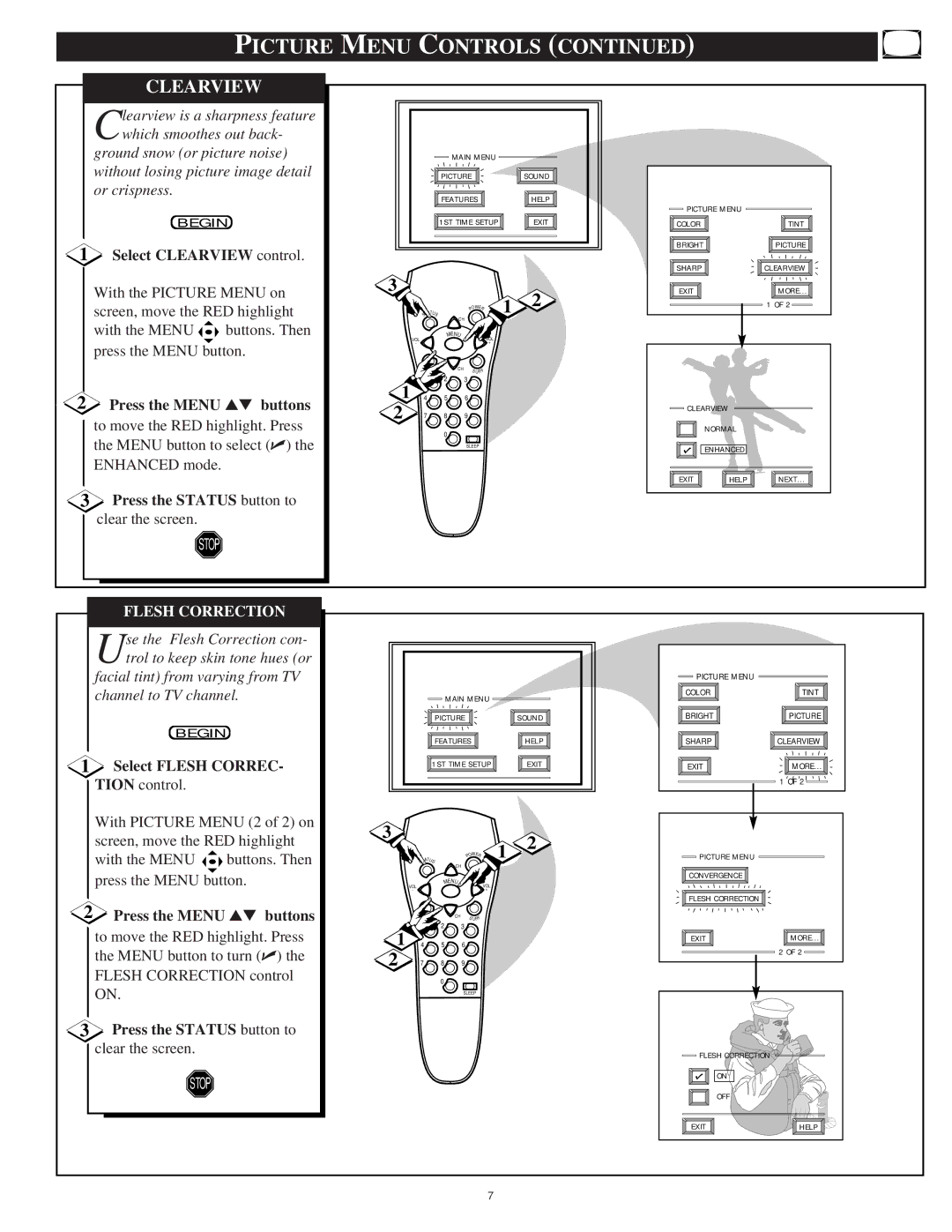PICTURE MENU CONTROLS (CONTINUED)
CLEARVIEW
Clearview is a sharpness feature which smoothes out back-
ground snow (or picture noise) without losing picture image detail or crispness.
BEGIN
1Select CLEARVIEW control.
With the PICTURE MENU on screen, move the RED highlight
with the MENU ![]()
![]()
![]() buttons. Then press the MENU button.
buttons. Then press the MENU button.
2Press the MENU ▲▼ buttons to move the RED highlight. Press the MENU button to select (✔) the ENHANCED mode.
3Press the STATUS button to clear the screen.
STOP
MAIN MENU |
|
PICTURE | SOUND |
FEATURES | HELP |
1ST TIME SETUP | EXIT |
3
| STATUS | CH | POWER | 1 2 |
| VOL | MENU |
| VOL |
|
|
| ||
| - |
|
| + |
| M UTE | CH | S URF |
|
|
|
| ||
1 | 1 | 2 | 3 |
|
4 | 5 | 6 |
| |
2 | 7 | 8 | 9 |
|
|
| 0 |
|
|
|
|
| SLEEP |
|
PICTURE MENU |
|
COLOR | TINT |
BRIGHT | PICTURE |
SHARP | CLEARVIEW |
EXIT | MORE... |
| 1 OF 2 |
CLEARVIEW |
| |
| NORMAL |
|
| ENHANCED |
|
EXIT | HELP | NEXT... |
FLESH CORRECTION
Use the Flesh Correction con- trol to keep skin tone hues (or
facial tint) from varying from TV channel to TV channel.
BEGIN
1 Select FLESH CORREC- |
|
| PICTURE MENU |
|
MAIN MENU |
| COLOR | TINT |
|
|
| |
PICTURE | SOUND | BRIGHT | PICTURE |
FEATURES | HELP | SHARP | CLEARVIEW |
1ST TIME SETUP | EXIT | EXIT | MORE... |
TION control. |
With PICTURE MENU (2 of 2) on screen, move the RED highlight
with the MENU ![]()
![]()
![]() buttons. Then press the MENU button.
buttons. Then press the MENU button.
2 Press the MENU ▲▼ buttons |
to move the RED highlight. Press |
the MENU button to turn (✔) the |
FLESH CORRECTION control |
3
|
|
|
| W | |
| TATU |
| PO | ER | |
|
|
|
| ||
| S | S | CH |
|
|
| VOL |
| MENU |
| VOL |
|
|
|
| ||
| - |
|
|
| + |
| M UTE | CH | S URF | ||
|
| ||||
1 | 1 |
| 2 | 3 |
|
4 |
| 5 | 6 |
| |
2 | 7 |
| 8 | 9 |
|
1 2
| 1 OF 2 |
PICTURE MENU |
|
CONVERGENCE |
|
FLESH CORRECTION |
|
EXIT | MORE... |
| 2 OF 2 |
ON. |
3Press the STATUS button to clear the screen.
STOP
0 |
|
SLEEP |
|
FLESH CORRECTION |
|
ON |
|
OFF |
|
EXIT | HELP |
7