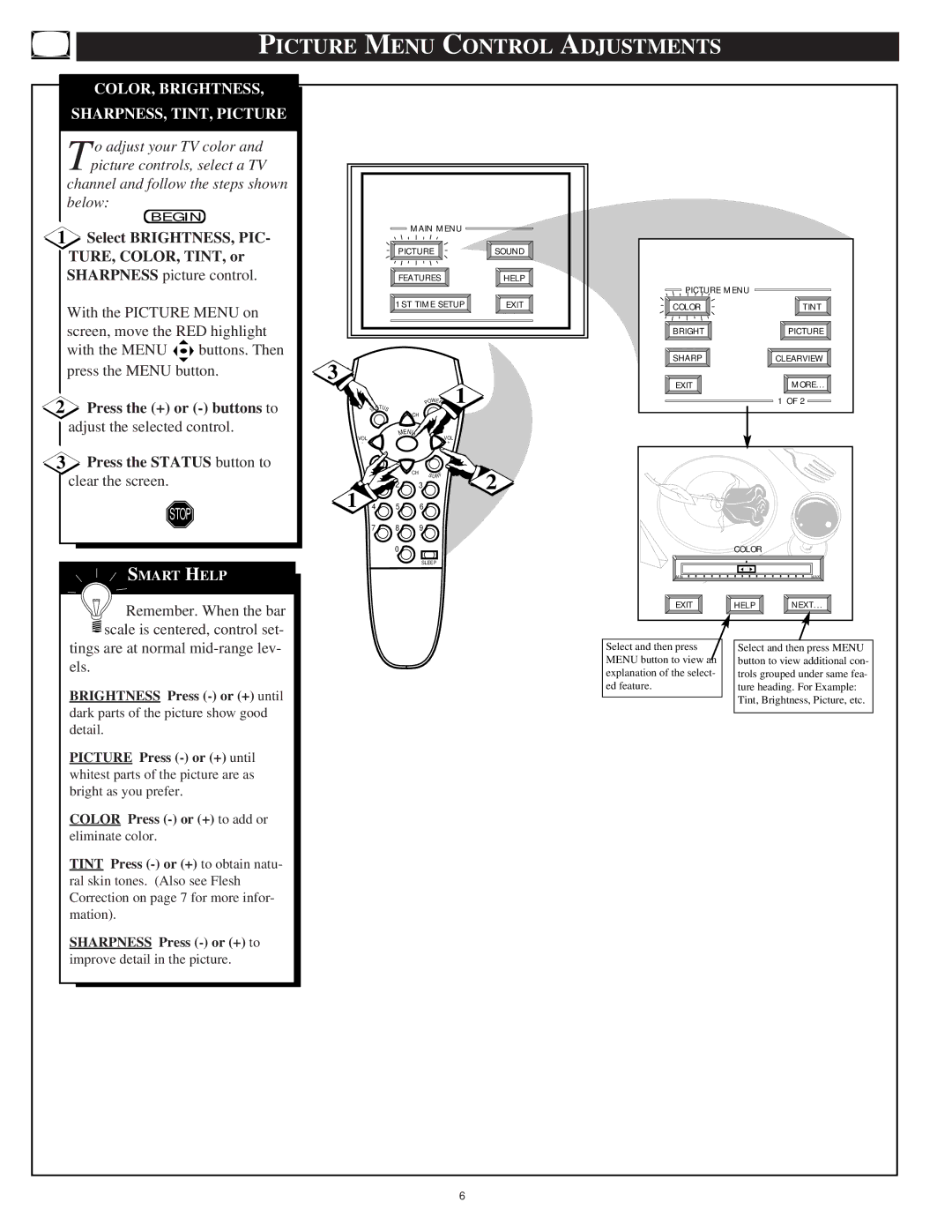PICTURE MENU CONTROL ADJUSTMENTS
COLOR, BRIGHTNESS,
SHARPNESS, TINT, PICTURE
T o adjust your TV color and picture controls, select a TV
channel and follow the steps shown below:
BEGIN
1Select BRIGHTNESS, PIC- TURE, COLOR, TINT, or SHARPNESS picture control.
With the PICTURE MENU on screen, move the RED highlight
with the MENU ![]()
![]()
![]() buttons. Then press the MENU button.
buttons. Then press the MENU button.
2Press the (+) or
3Press the STATUS button to clear the screen.
STOP
![]() SMART HELP
SMART HELP
![]()
![]()
![]() Remember. When the bar
Remember. When the bar ![]() scale is centered, control set- tings are at normal
scale is centered, control set- tings are at normal
els.
BRIGHTNESS Press
dark parts of the picture show good detail.
PICTURE Press
COLOR Press
eliminate color.
TINT Press
SHARPNESS Press
improve detail in the picture.
MAIN MENU |
|
PICTURE | SOUND |
FEATURES | HELP |
1ST TIME SETUP | EXIT |
3
|
|
|
| W | 1 |
| TATU |
| PO ER | ||
| S | S | CH |
|
|
|
|
|
|
| |
| VOL |
| MENU |
| VOL |
|
|
|
| ||
| - |
|
|
| + |
| M UTE | CH | S URF | 2 | |
|
| ||||
1 | 1 |
| 2 | 3 | |
|
| ||||
4 |
| 5 | 6 |
| |
| 7 |
| 8 | 9 |
|
|
|
| 0 |
|
|
|
|
|
| SLEEP |
|
PICTURE MENU |
|
COLOR | TINT |
BRIGHT | PICTURE |
SHARP | CLEARVIEW |
EXIT | MORE... |
| 1 OF 2 |
| COLOR |
|
MIN |
| MAX |
EXIT | HELP | NEXT... |
Select and then press |
| Select and then press MENU |
MENU button to view an |
| button to view additional con- |
explanation of the select- |
| trols grouped under same fea- |
ed feature. |
| ture heading. For Example: |
|
| Tint, Brightness, Picture, etc. |
| ||
|
|
|
6