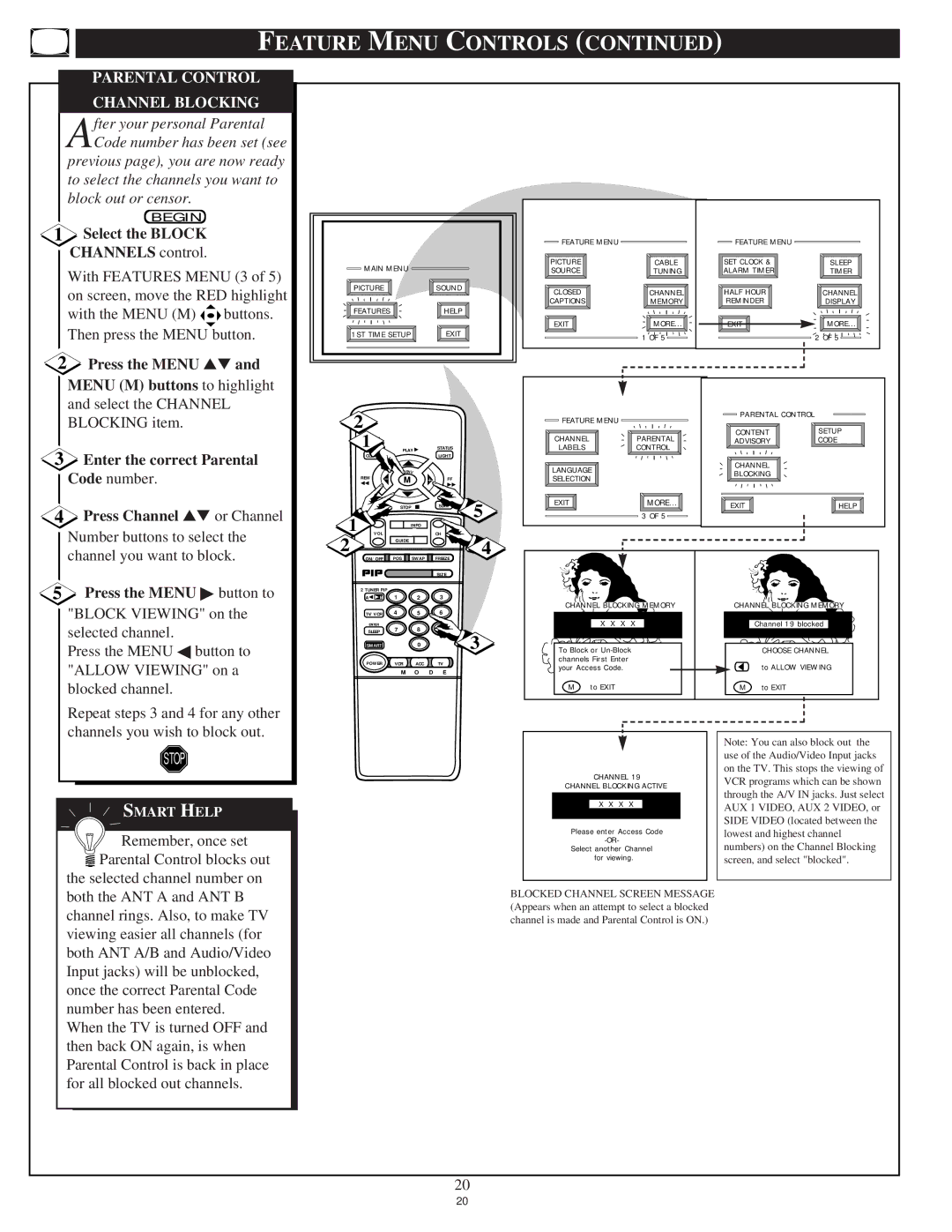9P6444C1, 9P6044C1, 9P5044C1, 9P5544C1 specifications
The Philips 9P5544C1, 9P5044C1, 9P6044C1, and 9P6444C1 are part of Philips' range of high-performance displays, designed to cater to various consumer needs with advanced technologies and sleek designs.The 9P5544C1 model features a 55-inch display that delivers stunning 4K resolution, ensuring every detail is visible with exceptional clarity. Its Ultra HD picture quality is complemented by HDR technology, which enhances color contrast and brightness, resulting in a more immersive viewing experience. The model is equipped with Ambilight technology, which projects ambient light onto the wall, creating an engaging atmosphere that adapts to on-screen content.
Next in the lineup, the 9P5044C1 offers a slightly more compact 50-inch display, retaining the same impressive 4K resolution. This model is equipped with Smart TV capabilities, allowing users to access a variety of streaming services and online content seamlessly. With built-in Wi-Fi and a user-friendly interface, navigating through applications becomes effortless.
The 9P6044C1 boasts a larger 65-inch screen that provides an immersive viewing experience, ideal for home theaters. Along with its 4K resolution, this model integrates advanced sound technologies that lend depth to audio, making movie-watching and gaming feel more dynamic. Its sleek, slim design complements modern interiors while providing a captivating visual presence.
Finally, the 9P6444C1 stands as the flagship model with its expansive 75-inch display. This model is engineered for professional settings as well as home use, offering the largest viewing area among its peers. It also supports multiple HDMI and USB ports, allowing for connectivity with diverse devices. The incorporation of advanced image processing technologies ensures that visuals are optimized, offering greater sharpness and detail.
All models in this series share common features like Energy Efficiency ratings, multiple screen settings for personalization, and compatibility with voice-activated assistants.
Overall, the Philips 9P5544C1, 9P5044C1, 9P6044C1, and 9P6444C1 showcase the brand's commitment to innovation, bringing together cutting-edge technology, design aesthetics, and user convenience for an unparalleled viewing experience. Whether for casual viewing or dedicated entertainment setups, these models are designed to meet the demands of modern audiences.