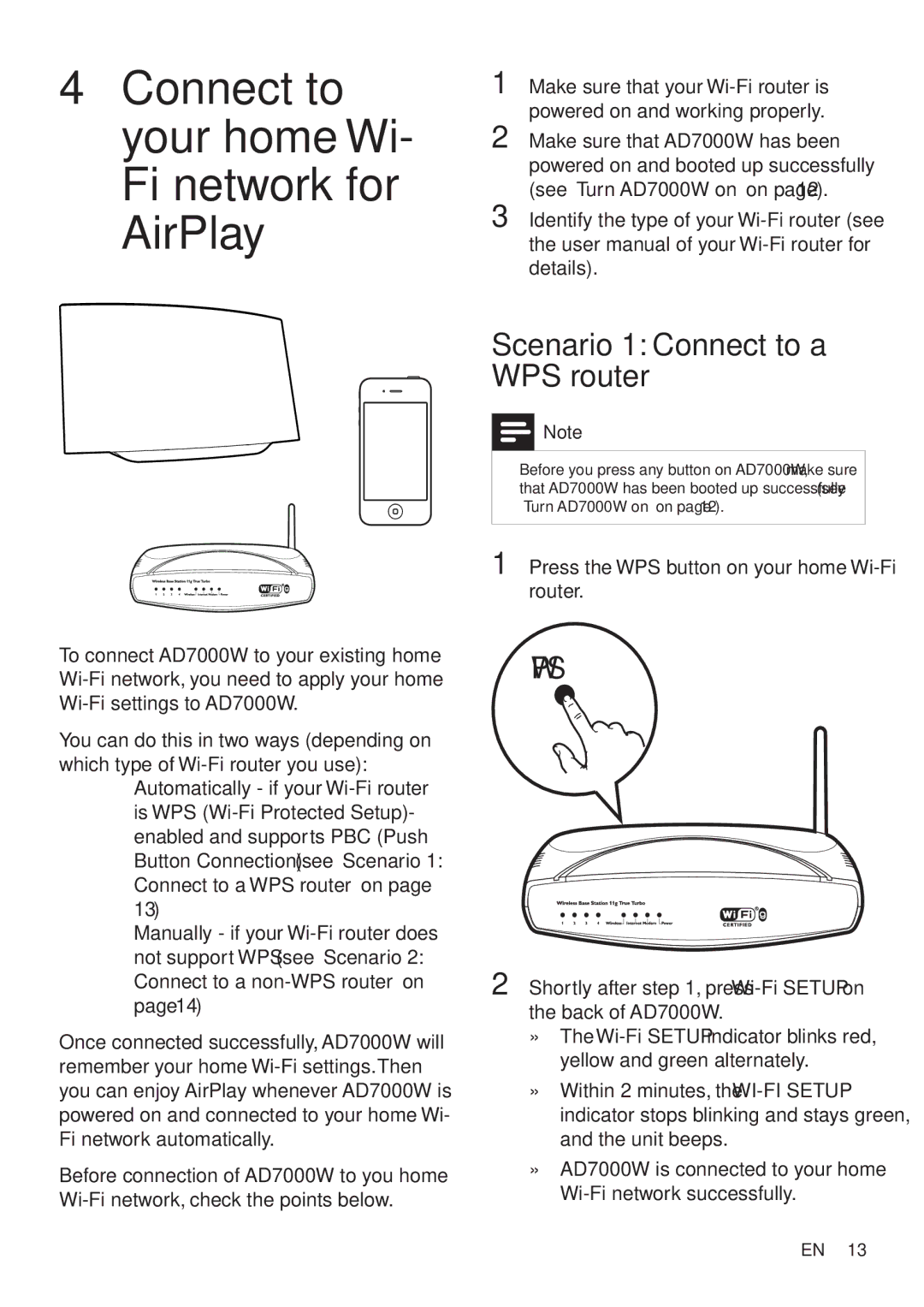4Connect to your home Wi- Fi network for AirPlay
To connect AD7000W to your existing home
You can do this in two ways (depending on which type of
•Automatically - if your
•Manually - if your
Once connected successfully, AD7000W will remember your home
Before connection of AD7000W to you home
1 | Make sure that your |
|
| ||
2 | powered on and working properly. | ng l i s h |
Make sure that AD7000W has been | ||
| powered on and booted up successfully | E |
3 | (see ‘Turn AD7000W on’ on page 12). |
|
Identify the type of your |
|
the user manual of your
Scenario 1: Connect to a
WPS router
![]() Note
Note
•• Before you press any button on AD7000W, make sure that AD7000W has been booted up successfully (see ‘Turn AD7000W on’ on page 12).
1 Press the WPS button on your home Wi-Fi router.
WPS
2 Shortly after step 1, press
»» The
»» Within 2 minutes, the
»» AD7000W is connected to your home
EN 13