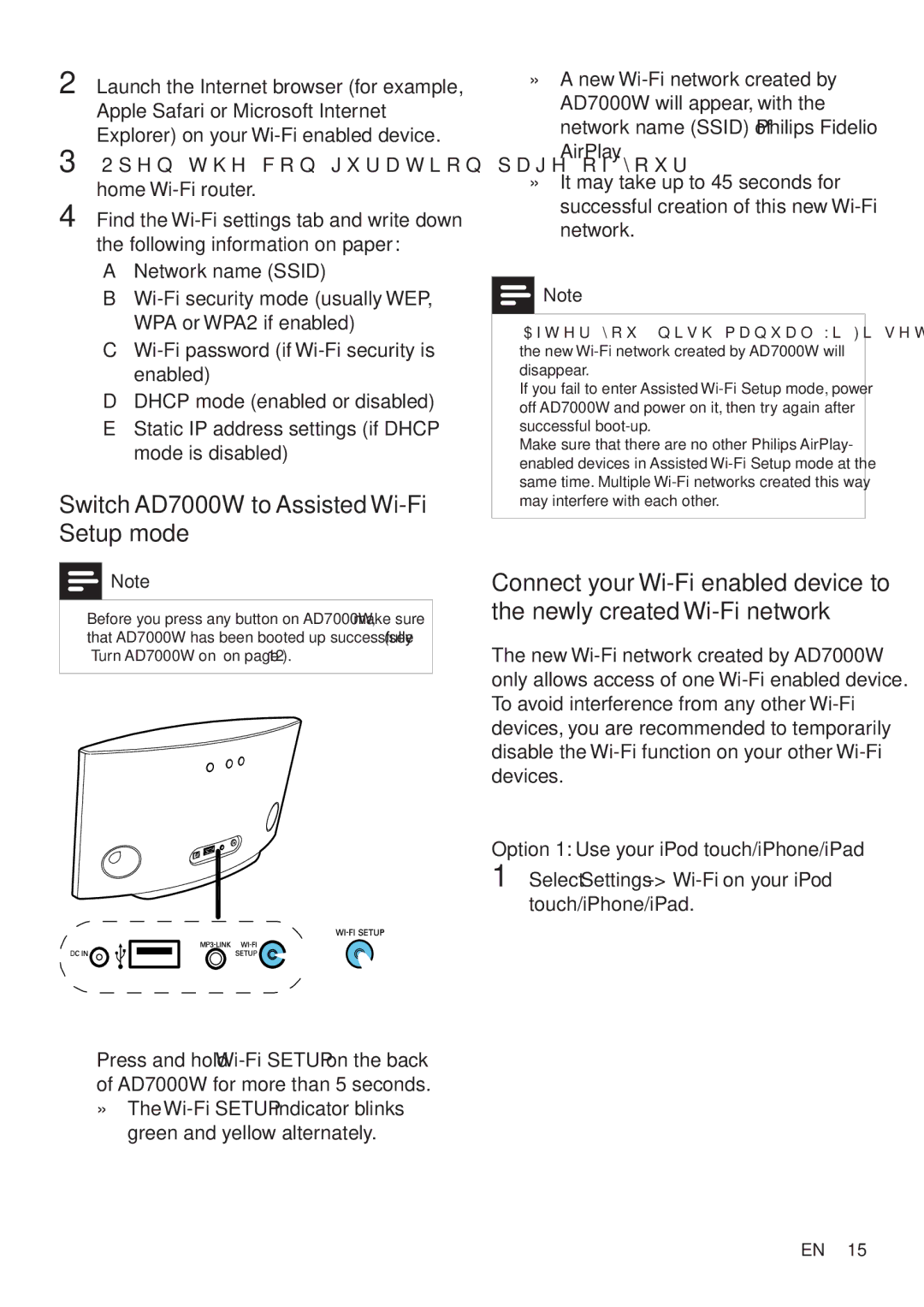2 Launch the Internet browser (for example, Apple Safari or Microsoft Internet Explorer) on your
3 Open the configuration page of your home
4 Find the
A Network name (SSID)
B
C
DDHCP mode (enabled or disabled)
EStatic IP address settings (if DHCP mode is disabled)
Switch AD7000W to Assisted Wi-Fi Setup mode
![]() Note
Note
•• Before you press any button on AD7000W, make sure that AD7000W has been booted up successfully (see ‘Turn AD7000W on’ on page 12).
•Press and hold
green and yellow alternately.
»» A new |
|
| |
AD7000W will appear, with the | i s h |
network name (SSID) of Philips Fidelio | |
AirPlay. | E n g l |
»» It may take up to 45 seconds for |
|
successful creation of this new |
|
| |
network. |
|
![]() Note
Note
•• After you finish manual
•• If you fail to enter Assisted
•• Make sure that there are no other Philips AirPlay- enabled devices in Assisted
Connect your
The new
Option 1: Use your iPod touch/iPhone/iPad
1 Select Settings
EN 15