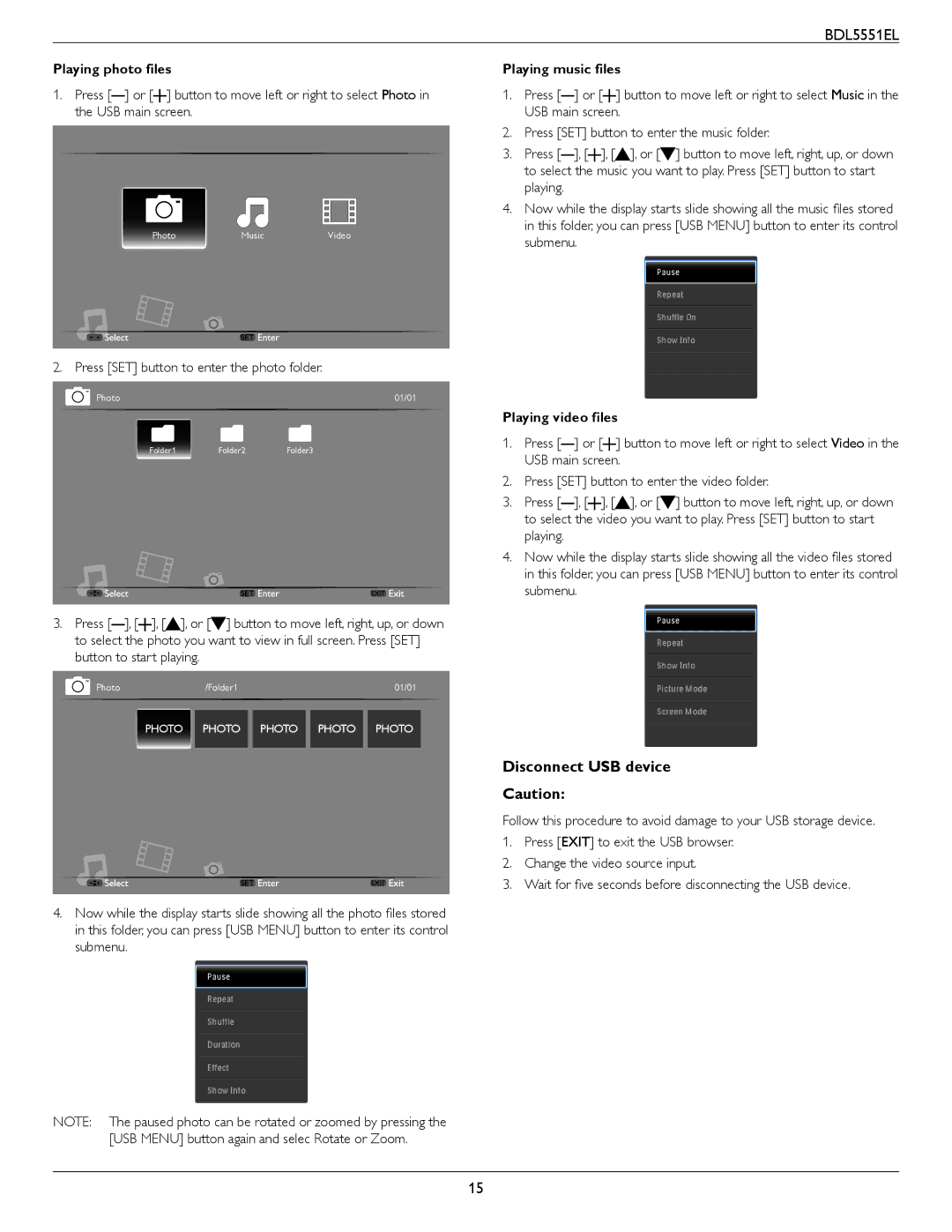BDL5551EL
Playing photo files
1. Press [ ] or [![]() ] button to move left or right to select Photo in the USB main screen.
] button to move left or right to select Photo in the USB main screen.
|
|
|
|
|
|
|
|
|
|
|
|
Photo | Music | Video |
| ||
|
|
|
|
|
|
2. Press [SET] button to enter the photo folder.
Photo | 01/01 |
Folder1Folder2Folder3
3. Press [ ], [![]() ], [
], [![]() ], or [
], or [![]() ] button to move left, right, up, or down to select the photo you want to view in full screen. Press [SET] button to start playing.
] button to move left, right, up, or down to select the photo you want to view in full screen. Press [SET] button to start playing.
Photo/Folder101/01
PHOTO PHOTO PHOTO PHOTO PHOTO
4.Now while the display starts slide showing all the photo files stored in this folder, you can press [USB MENU] button to enter its control submenu.
NOTE: The paused photo can be rotated or zoomed by pressing the [USB MENU] button again and selec Rotate or Zoom.
Playing music files
1. Press [ ] or [![]() ] button to move left or right to select Music in the USB main screen.
] button to move left or right to select Music in the USB main screen.
2. Press [SET] button to enter the music folder.
3. Press [ ], [![]() ], [
], [![]() ], or [
], or [![]() ] button to move left, right, up, or down to select the music you want to play. Press [SET] button to start playing.
] button to move left, right, up, or down to select the music you want to play. Press [SET] button to start playing.
4.Now while the display starts slide showing all the music files stored in this folder, you can press [USB MENU] button to enter its control submenu.
Playing video files
1. Press [ ] or [![]() ] button to move left or right to select Video in the USB main screen.
] button to move left or right to select Video in the USB main screen.
2. Press [SET] button to enter the video folder.
3. Press [ ], [![]() ], [
], [![]() ], or [
], or [![]() ] button to move left, right, up, or down to select the video you want to play. Press [SET] button to start playing.
] button to move left, right, up, or down to select the video you want to play. Press [SET] button to start playing.
4.Now while the display starts slide showing all the video files stored in this folder, you can press [USB MENU] button to enter its control submenu.
Disconnect USB device
Caution:
Follow this procedure to avoid damage to your USB storage device.
1.Press [EXIT] to exit the USB browser.
2.Change the video source input.
3.Wait for five seconds before disconnecting the USB device.
15