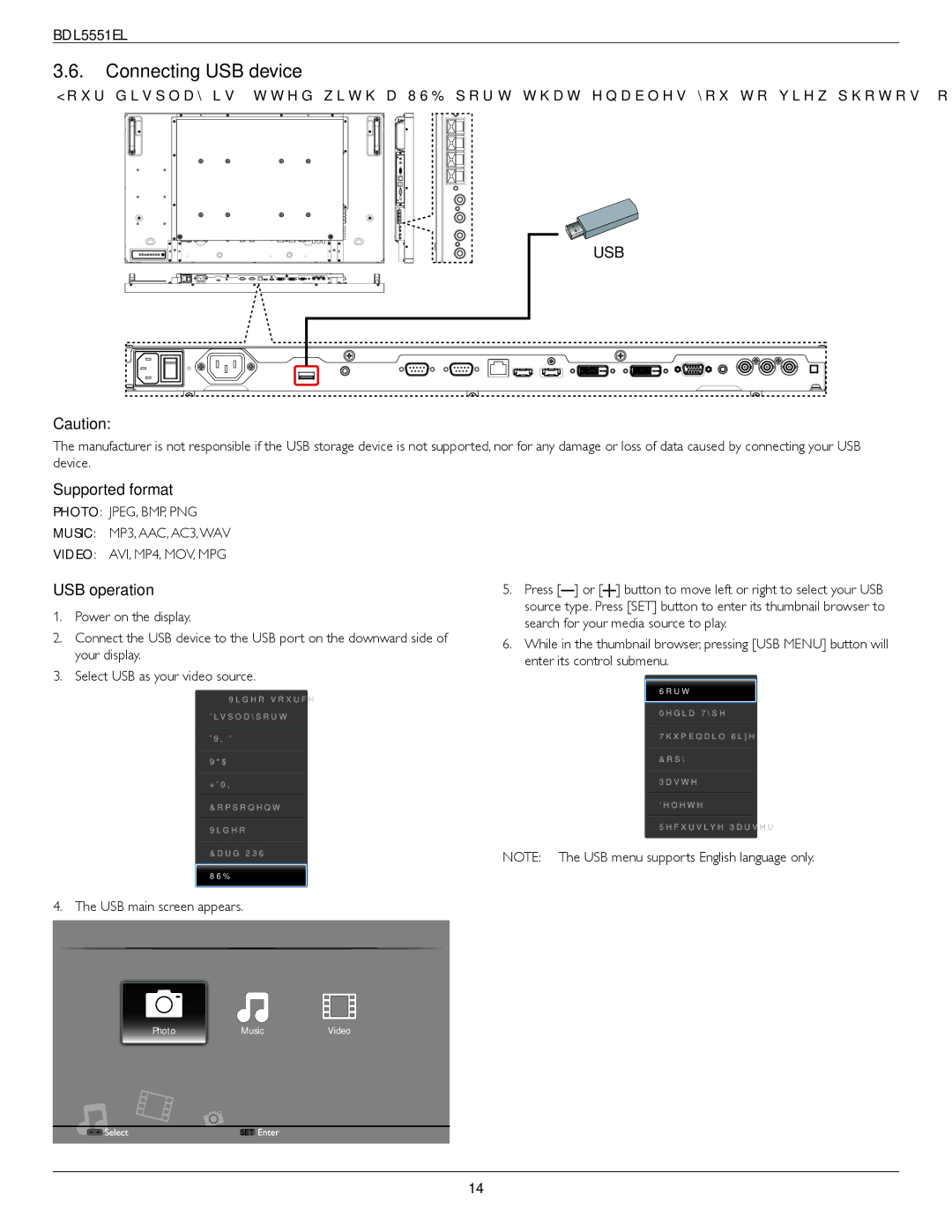BDL5551EL
3.6.Connecting USB device
Your display is fitted with a USB port that enables you to view photos, or play audio and video files stored on a USB storage device.
USB
Caution:
The manufacturer is not responsible if the USB storage device is not supported, nor for any damage or loss of data caused by connecting your USB device.
Supported format
PHOTO: JPEG, BMP, PNG
MUSIC: MP3, AAC, AC3,WAV
VIDEO: AVI, MP4, MOV, MPG
USB operation
1.Power on the display.
2.Connect the USB device to the USB port on the downward side of your display.
3.Select USB as your video source.
4. The USB main screen appears.
5. Press [ ] or [![]() ] button to move left or right to select your USB source type. Press [SET] button to enter its thumbnail browser to search for your media source to play.
] button to move left or right to select your USB source type. Press [SET] button to enter its thumbnail browser to search for your media source to play.
6.While in the thumbnail browser, pressing [USB MENU] button will enter its control submenu.
NOTE: The USB menu supports English language only.
|
|
|
|
|
|
|
|
|
|
|
|
|
|
Photo | Music | Video |
|
| ||
|
|
|
|
|
|
|
|
|
|
|
|
|
|
14