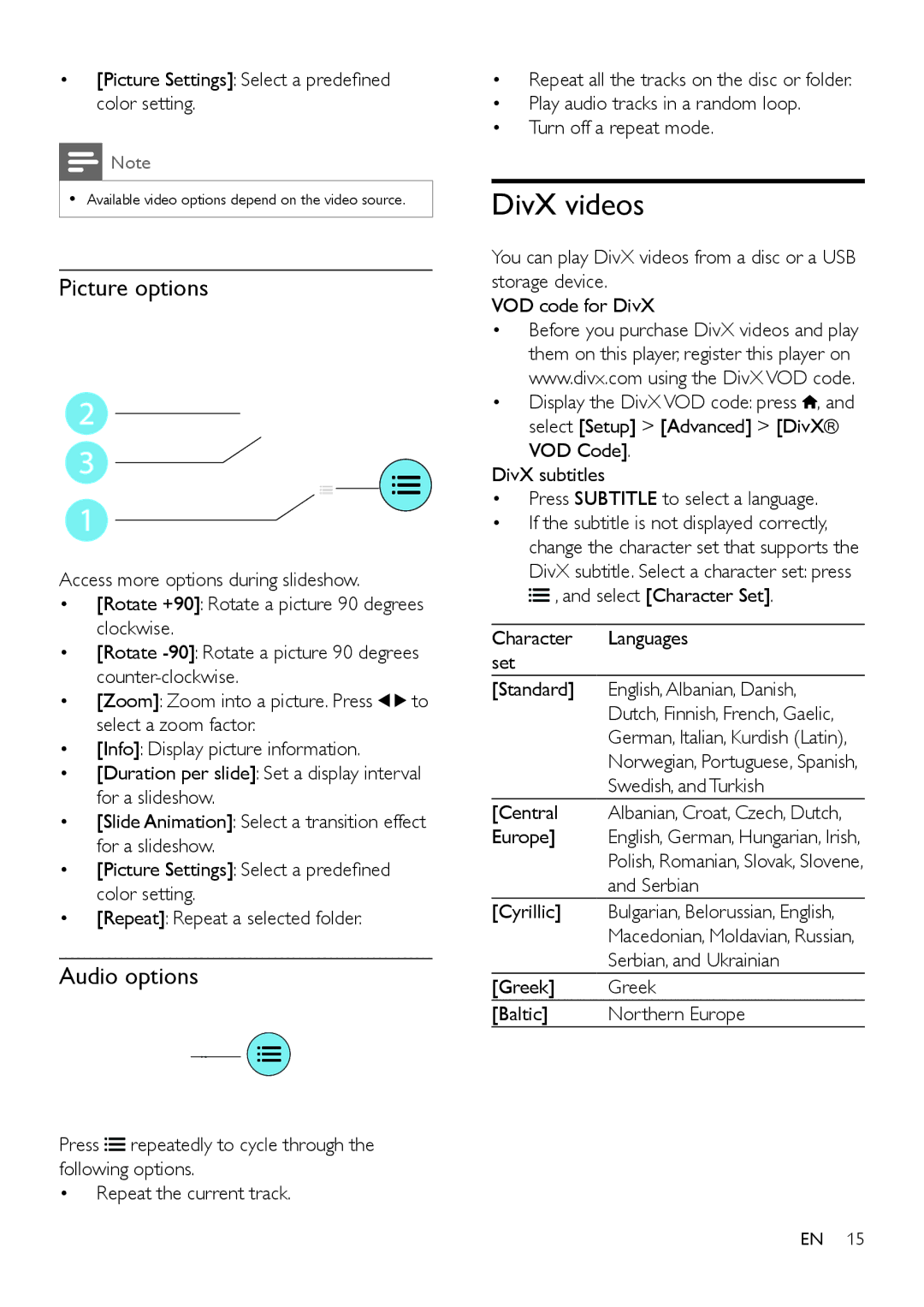•[Picture Settings]: Select a predefined color setting.
![]() Note
Note
•• Available video options depend on the video source.
Picture options
2
3
1
Access more options during slideshow.
•[Rotate +90]: Rotate a picture 90 degrees clockwise.
•[Rotate
•[Zoom]: Zoom into a picture. Press ![]()
![]() to select a zoom factor.
to select a zoom factor.
•[Info]: Display picture information.
•[Duration per slide]: Set a display interval for a slideshow.
•[Slide Animation]: Select a transition effect for a slideshow.
•[Picture Settings]: Select a predefined color setting.
•[Repeat]: Repeat a selected folder.
Audio options
Press ![]()
![]() repeatedly to cycle through the following options.
repeatedly to cycle through the following options.
•Repeat the current track.
•Repeat all the tracks on the disc or folder.
•Play audio tracks in a random loop.
•Turn off a repeat mode.
DivX videos
You can play DivX videos from a disc or a USB storage device.
VOD code for DivX
•Before you purchase DivX videos and play them on this player, register this player on www.divx.com using the DivX VOD code.
•Display the DivX VOD code: press ![]() , and select [Setup] > [Advanced] > [DivX®
, and select [Setup] > [Advanced] > [DivX®
VOD Code].
DivX subtitles
•Press SUBTITLE to select a language.
•If the subtitle is not displayed correctly, change the character set that supports the DivX subtitle. Select a character set: press ![]()
![]() , and select [Character Set].
, and select [Character Set].
Character Languages set
[Standard] English, Albanian, Danish,
Dutch, Finnish, French, Gaelic,
German, Italian, Kurdish (Latin),
Norwegian, Portuguese, Spanish,
Swedish, and Turkish
[Central Albanian, Croat, Czech, Dutch,
Europe] English, German, Hungarian, Irish,
Polish, Romanian, Slovak, Slovene,
and Serbian
[Cyrillic] Bulgarian, Belorussian, English,
Macedonian, Moldavian, Russian,
Serbian, and Ukrainian
[Greek] Greek
[Baltic] Northern Europe
EN 15