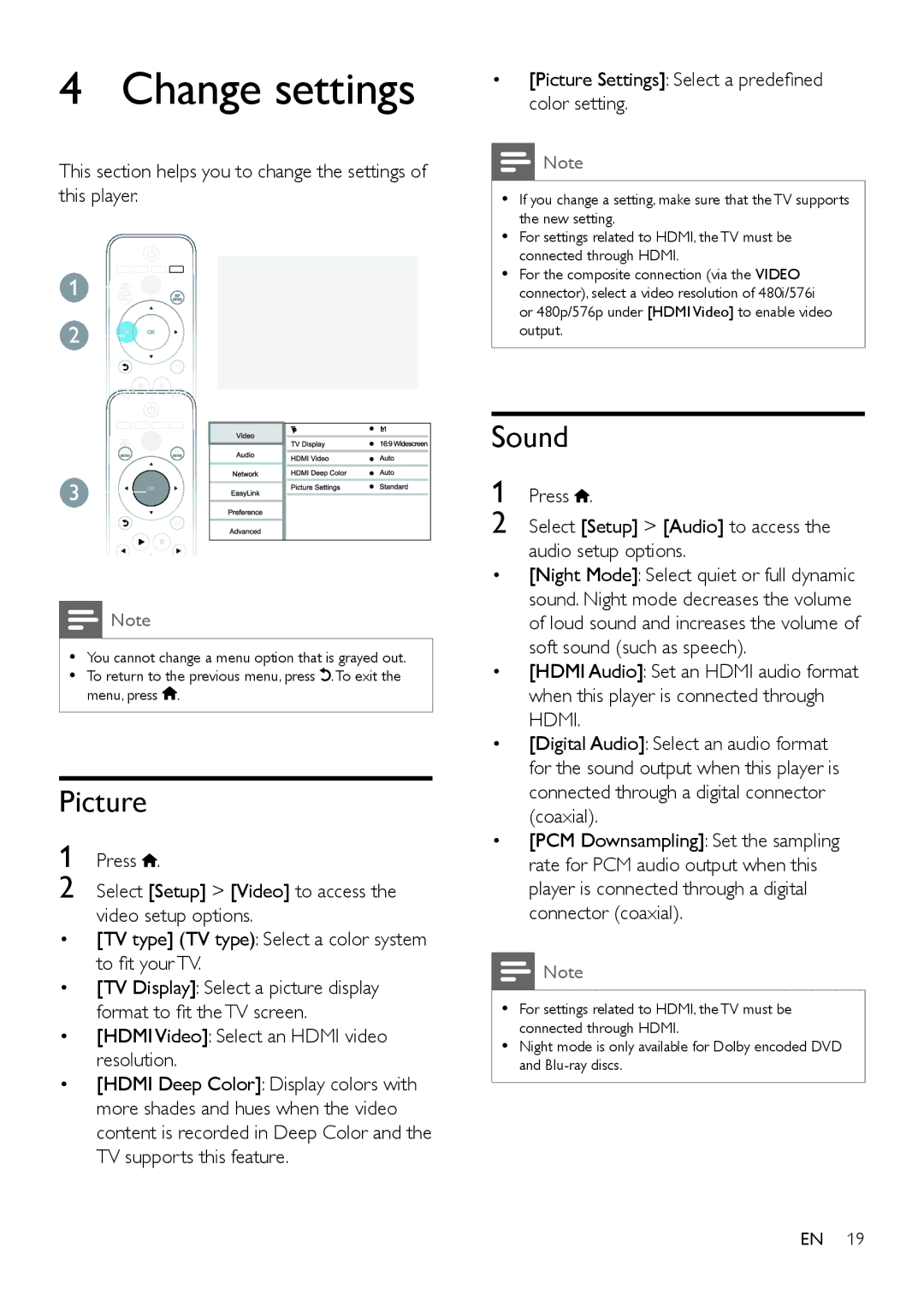4 Change settings
This section helps you to change the settings of this player.
1
2
TV type | Multi |
3
![]() Note
Note
•• You cannot change a menu option that is grayed out.
•• To return to the previous menu, press ![]() . To exit the menu, press
. To exit the menu, press ![]() .
.
Picture
1 Press ![]() .
.
2 Select [Setup] > [Video] to access the video setup options.
•[TV type] (TV type): Select a color system to fit your TV.
•[TV Display]: Select a picture display format to fit the TV screen.
•[HDMI Video]: Select an HDMI video resolution.
•[HDMI Deep Color]: Display colors with more shades and hues when the video content is recorded in Deep Color and the TV supports this feature.
•[Picture Settings]: Select a predefined color setting.
![]() Note
Note
•• If you change a setting, make sure that the TV supports the new setting.
•• For settings related to HDMI, the TV must be connected through HDMI.
•• For the composite connection (via the VIDEO connector), select a video resolution of 480i/576i or 480p/576p under [HDMI Video] to enable video output.
Sound
1 Press  .
.
2 Select [Setup] > [Audio] to access the audio setup options.
•[Night Mode]: Select quiet or full dynamic sound. Night mode decreases the volume of loud sound and increases the volume of soft sound (such as speech).
•[HDMI Audio]: Set an HDMI audio format when this player is connected through HDMI.
•[Digital Audio]: Select an audio format for the sound output when this player is connected through a digital connector (coaxial).
•[PCM Downsampling]: Set the sampling rate for PCM audio output when this player is connected through a digital connector (coaxial).
![]() Note
Note
•• For settings related to HDMI, the TV must be connected through HDMI.
•• Night mode is only available for Dolby encoded DVD and
EN 19