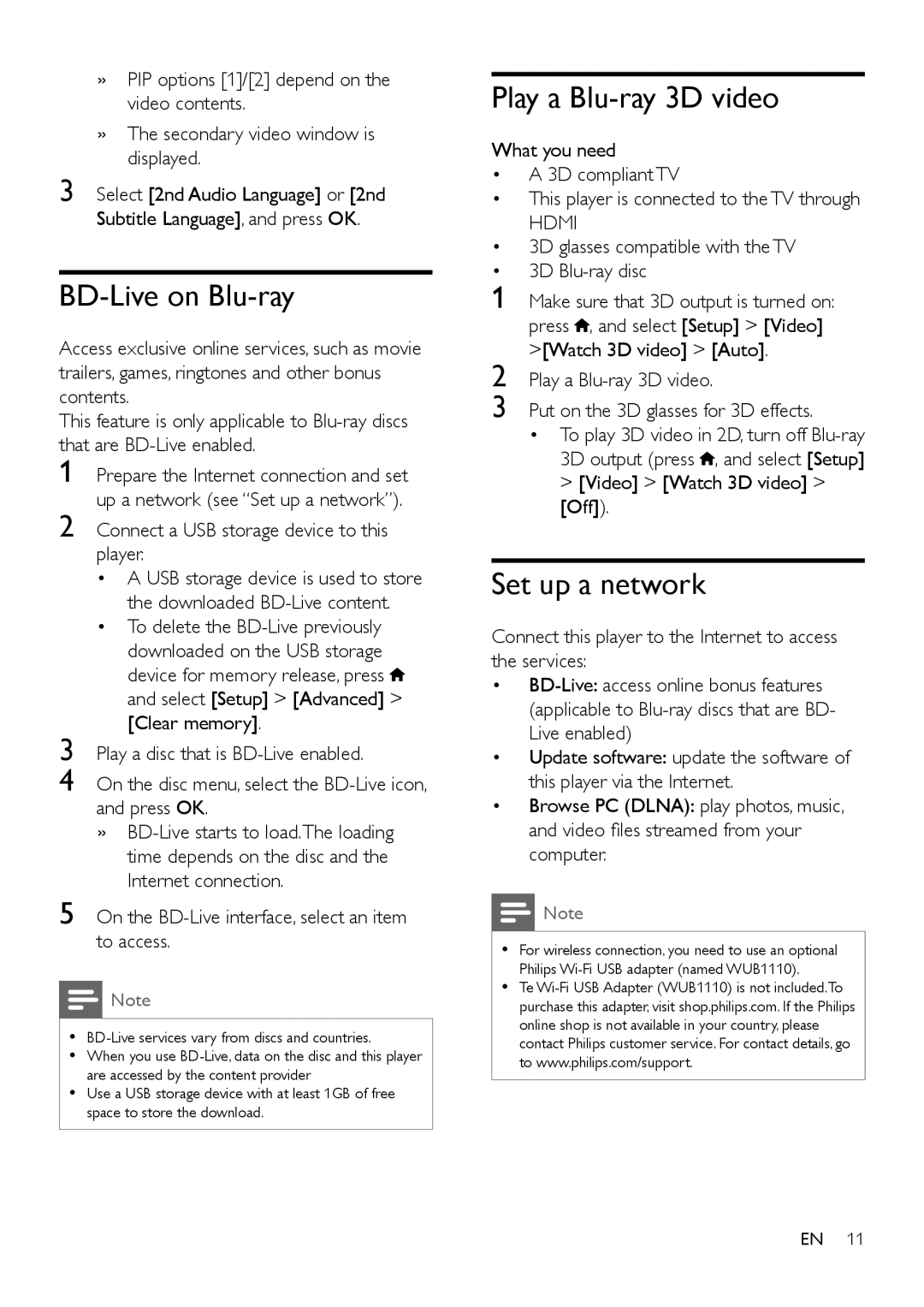»»PIP options [1]/[2] depend on the video contents.
»»The secondary video window is displayed.
3 Select [2nd Audio Language] or [2nd Subtitle Language], and press OK.
BD-Live on Blu-ray
Access exclusive online services, such as movie trailers, games, ringtones and other bonus contents.
This feature is only applicable to
1 Prepare the Internet connection and set up a network (see “Set up a network”).
2 Connect a USB storage device to this player.
• A USB storage device is used to store
the downloaded
• To delete the ![]() and select [Setup] > [Advanced] > [Clear memory].
and select [Setup] > [Advanced] > [Clear memory].
3 Play a disc that is
4 On the disc menu, select the
5 On the BD-Live interface, select an item to access.
![]() Note
Note
••
•• When you use
•• Use a USB storage device with at least 1GB of free space to store the download.
Play a Blu-ray 3D video
What you need
• A 3D compliant TV
• This player is connected to the TV through
HDMI
• 3D glasses compatible with the TV
• 3D
1 Make sure that 3D output is turned on: press ![]() , and select [Setup] > [Video] >[Watch 3D video] > [Auto].
, and select [Setup] > [Video] >[Watch 3D video] > [Auto].
2 Play a
3 Put on the 3D glasses for 3D effects.
•To play 3D video in 2D, turn off ![]() , and select [Setup] > [Video] > [Watch 3D video] > [Off]).
, and select [Setup] > [Video] > [Watch 3D video] > [Off]).
Set up a network
Connect this player to the Internet to access the services:
•
•Update software: update the software of this player via the Internet.
•Browse PC (DLNA): play photos, music, and video files streamed from your computer.
![]() Note
Note
•• For wireless connection, you need to use an optional Philips
•• Te
EN 11