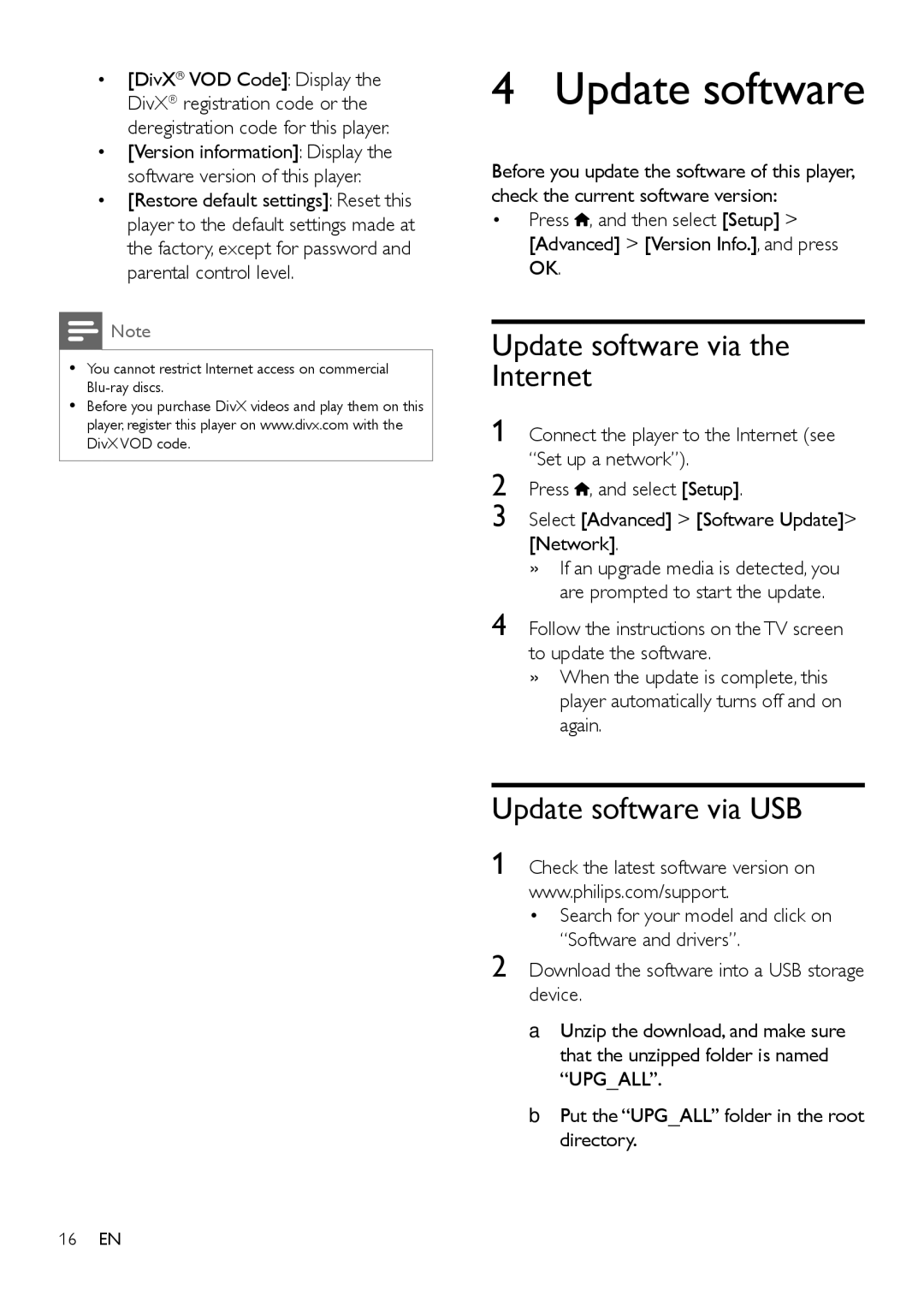•[DivX® VOD Code]: Display the DivX® registration code or the deregistration code for this player.
•[Version information]: Display the software version of this player.
•[Restore default settings]: Reset this player to the default settings made at the factory, except for password and parental control level.
![]() Note
Note
•• You cannot restrict Internet access on commercial
•• Before you purchase DivX videos and play them on this player, register this player on www.divx.com with the DivX VOD code.
4 Update software
Before you update the software of this player, check the current software version:
•Press ![]() , and then select [Setup] > [Advanced] > [Version Info.], and press OK.
, and then select [Setup] > [Advanced] > [Version Info.], and press OK.
Update software via the Internet
1 Connect the player to the Internet (see “Set up a network”).
2 Press ![]() , and select [Setup].
, and select [Setup].
3 Select [Advanced] > [Software Update]> [Network].
»»If an upgrade media is detected, you are prompted to start the update.
4 Follow the instructions on the TV screen to update the software.
»»When the update is complete, this player automatically turns off and on again.
Update software via USB
1 Check the latest software version on www.philips.com/support.
• Search for your model and click on “Software and drivers”.
2 Download the software into a USB storage device.
AUnzip the download, and make sure that the unzipped folder is named “UPG_ALL”.
BPut the “UPG_ALL” folder in the root directory.
16EN