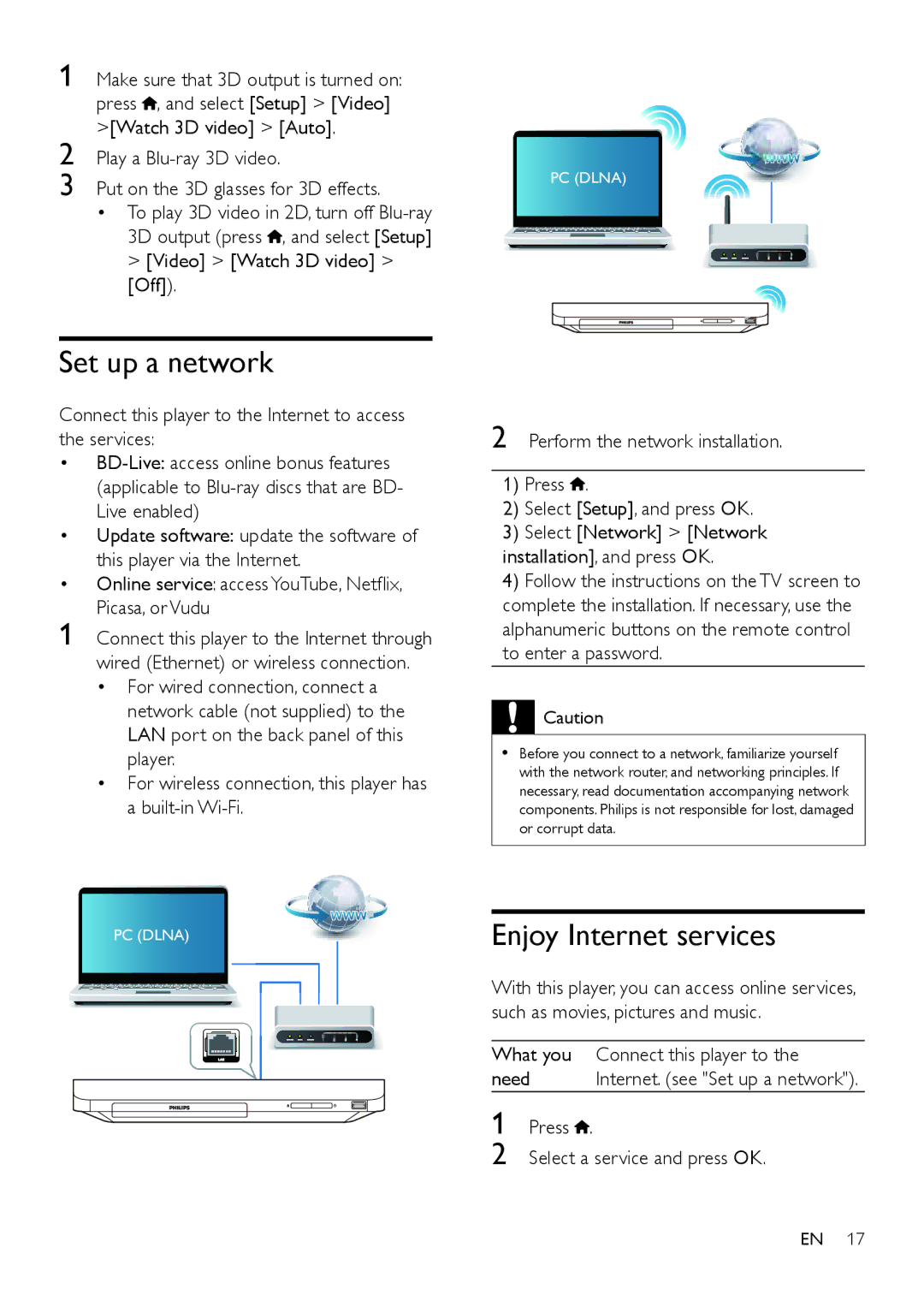1 | Make sure that 3D output is turned on: |
|
| press , and select [Setup] > [Video] |
|
2 | >[Watch 3D video] > [Auto]. |
|
Play a |
| |
3 | Put on the 3D glasses for 3D effects. | PC (DLNA) |
|
•To play 3D video in 2D, turn off
3D output (press ![]() , and select [Setup] > [Video] > [Watch 3D video] > [Off]).
, and select [Setup] > [Video] > [Watch 3D video] > [Off]).
Set up a network
Connect this player to the Internet to access the services:
•
• Update software: update the software of this player via the Internet.
• Online service: access YouTube, Netflix, Picasa, or Vudu
1 Connect this player to the Internet through wired (Ethernet) or wireless connection.
•For wired connection, connect a network cable (not supplied) to the LAN port on the back panel of this player.
•For wireless connection, this player has a
PC (DLNA)
2 Perform the network installation.
1)Press ![]() .
.
2)Select [Setup], and press OK.
3)Select [Network] > [Network installation], and press OK.
4)Follow the instructions on the TV screen to complete the installation. If necessary, use the alphanumeric buttons on the remote control to enter a password.
![]() Caution
Caution
•• Before you connect to a network, familiarize yourself with the network router, and networking principles. If necessary, read documentation accompanying network components. Philips is not responsible for lost, damaged or corrupt data.
Enjoy Internet services
With this player, you can access online services, such as movies, pictures and music.
What you Connect this player to the
need | Internet. (see "Set up a network"). |
1 Press  .
.
2 Select a service and press OK.
EN 17