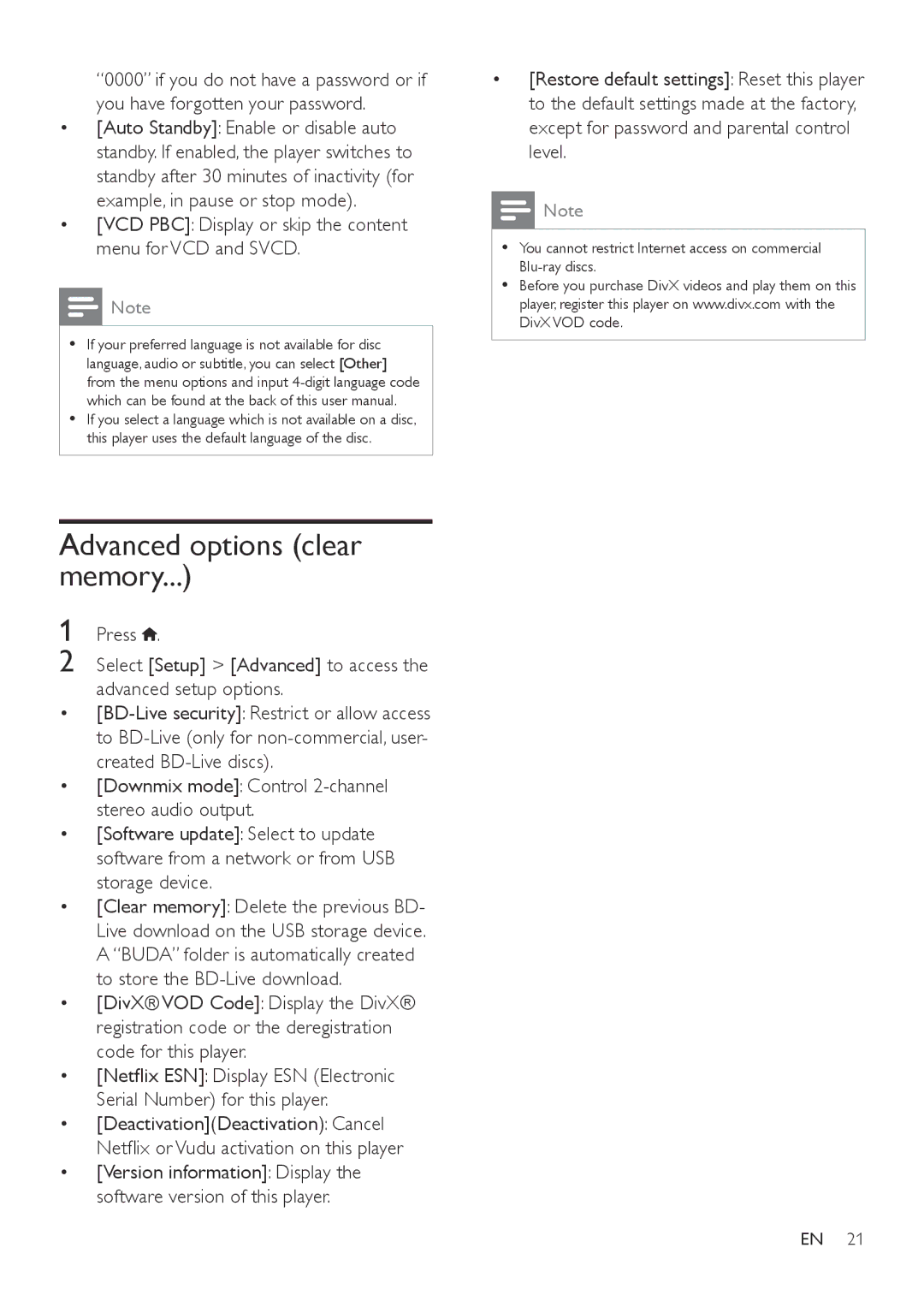“0000” if you do not have a password or if you have forgotten your password.
•[Auto Standby]: Enable or disable auto standby. If enabled, the player switches to standby after 30 minutes of inactivity (for example, in pause or stop mode).
•[VCD PBC]: Display or skip the content menu for VCD and SVCD.
![]() Note
Note
•• If your preferred language is not available for disc language, audio or subtitle, you can select [Other] from the menu options and input
•• If you select a language which is not available on a disc, this player uses the default language of the disc.
Advanced options (clear memory...)
1 Press ![]() .
.
2 Select [Setup] > [Advanced] to access the advanced setup options.
•
•[Downmix mode]: Control
•[Software update]: Select to update software from a network or from USB storage device.
•[Clear memory]: Delete the previous BD- Live download on the USB storage device.
A “BUDA” folder is automatically created to store the
•[DivX® VOD Code]: Display the DivX® registration code or the deregistration code for this player.
•[Netflix ESN]: Display ESN (Electronic Serial Number) for this player.
•[Deactivation](Deactivation): Cancel
Netflix or Vudu activation on this player
•[Version information]: Display the software version of this player.
•[Restore default settings]: Reset this player to the default settings made at the factory, except for password and parental control level.
![]() Note
Note
•• You cannot restrict Internet access on commercial
•• Before you purchase DivX videos and play them on this player, register this player on www.divx.com with the DivX VOD code.
EN 21