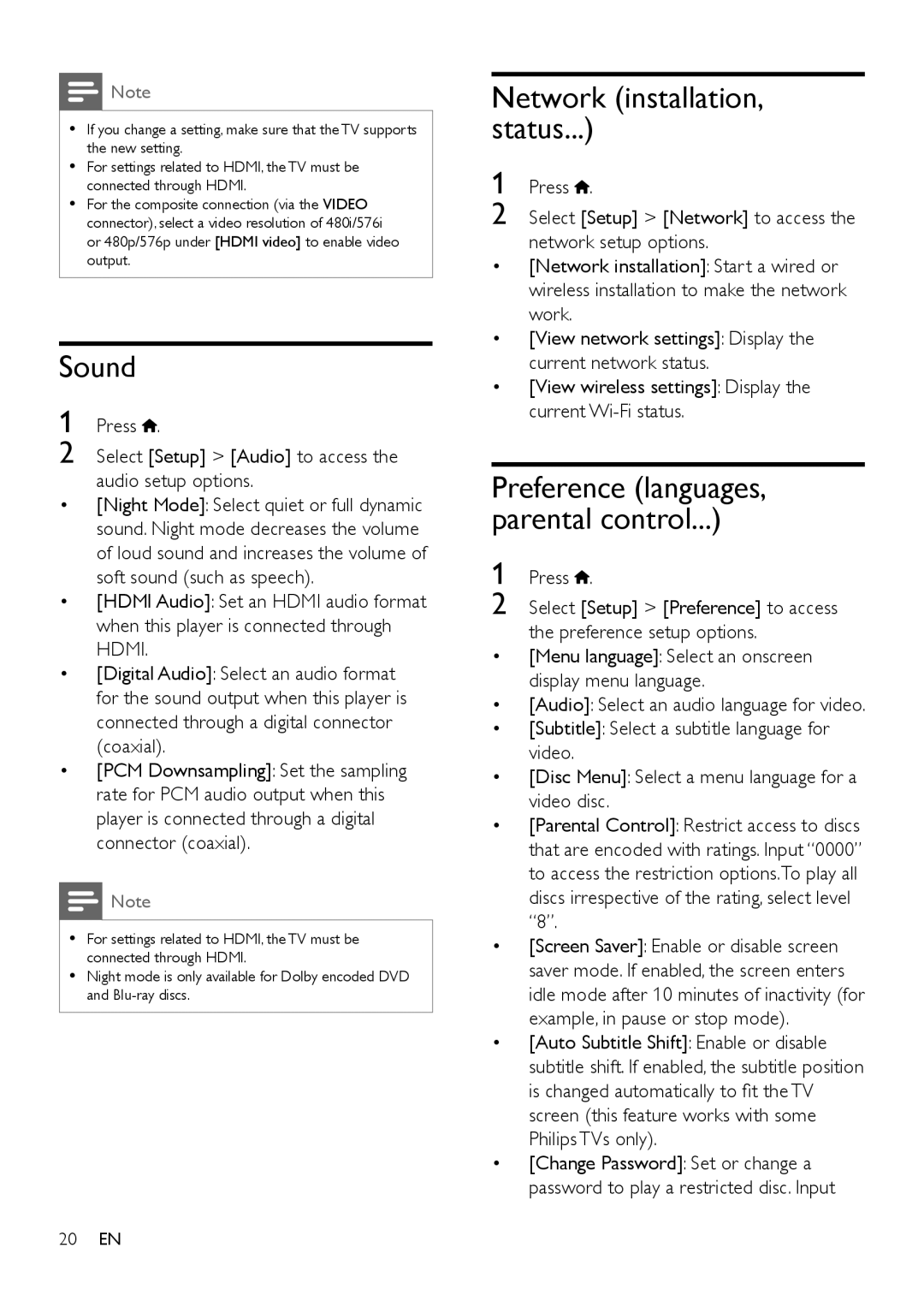![]() Note
Note
•• If you change a setting, make sure that the TV supports the new setting.
•• For settings related to HDMI, the TV must be connected through HDMI.
•• For the composite connection (via the VIDEO connector), select a video resolution of 480i/576i or 480p/576p under [HDMI video] to enable video output.
Sound
1 Press  .
.
2 Select [Setup] > [Audio] to access the audio setup options.
•[Night Mode]: Select quiet or full dynamic sound. Night mode decreases the volume of loud sound and increases the volume of soft sound (such as speech).
•[HDMI Audio]: Set an HDMI audio format when this player is connected through HDMI.
•[Digital Audio]: Select an audio format for the sound output when this player is connected through a digital connector (coaxial).
•[PCM Downsampling]: Set the sampling rate for PCM audio output when this player is connected through a digital connector (coaxial).
![]() Note
Note
•• For settings related to HDMI, the TV must be connected through HDMI.
•• Night mode is only available for Dolby encoded DVD and
Network (installation, status...)
1 Press ![]() .
.
2 Select [Setup] > [Network] to access the network setup options.
•[Network installation]: Start a wired or wireless installation to make the network work.
•[View network settings]: Display the current network status.
•[View wireless settings]: Display the current
Preference (languages, parental control...)
1 Press ![]() .
.
2 Select [Setup] > [Preference] to access the preference setup options.
•[Menu language]: Select an onscreen display menu language.
•[Audio]: Select an audio language for video.
•[Subtitle]: Select a subtitle language for video.
•[Disc Menu]: Select a menu language for a video disc.
•[Parental Control]: Restrict access to discs that are encoded with ratings. Input “0000” to access the restriction options.To play all discs irrespective of the rating, select level
“8”.
•[Screen Saver]: Enable or disable screen saver mode. If enabled, the screen enters idle mode after 10 minutes of inactivity (for example, in pause or stop mode).
•[Auto Subtitle Shift]: Enable or disable subtitle shift. If enabled, the subtitle position is changed automatically to fit the TV screen (this feature works with some Philips TVs only).
•[Change Password]: Set or change a password to play a restricted disc. Input
20EN