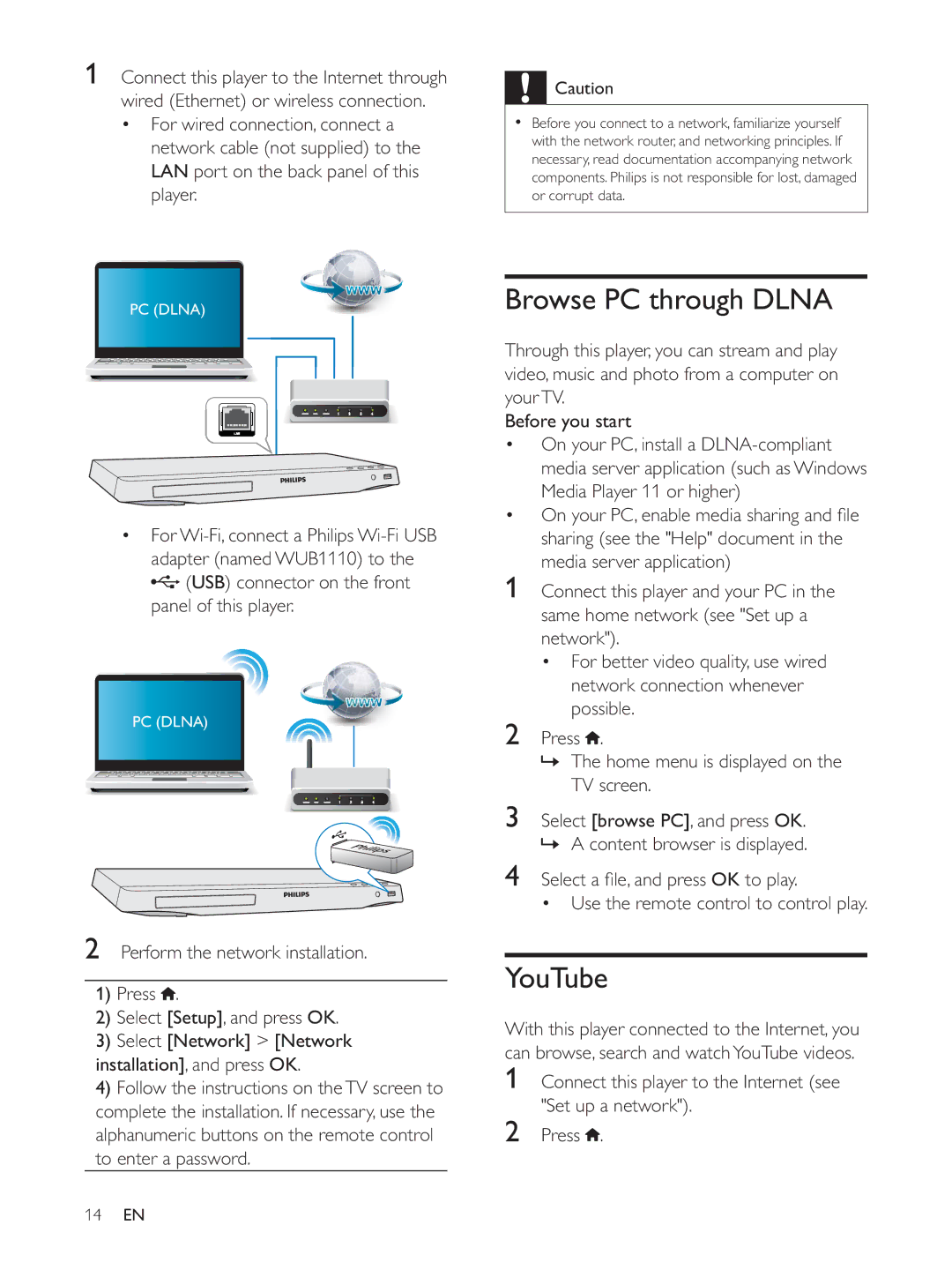1Connect this player to the Internet through wired (Ethernet) or wireless connection.
For wired connection, connect a network cable (not supplied) to the LAN port on the back panel of this player.
PC (DLNA)
For ![]() (USB) connector on the front panel of this player.
(USB) connector on the front panel of this player.
PC (DLNA)
2Perform the network installation.
1)Press ![]() .
.
2)Select [Setup], and press OK.
3)Select [Network] > [Network installation], and press OK.
4)Follow the instructions on the TV screen to complete the installation. If necessary, use the alphanumeric buttons on the remote control to enter a password.
![]() Caution
Caution
Before you connect to a network, familiarize yourself with the network router, and networking principles. If necessary, read documentation accompanying network components. Philips is not responsible for lost, damaged or corrupt data.
Browse PC through DLNA
Through this player, you can stream and play video, music and photo from a computer on your TV.
Before you start
On your PC, install a
media server application)
1Connect this player and your PC in the
For better video quality, use wired network connection whenever possible.
2Press ![]() .
.
»The home menu is displayed on the TV screen.
3Select [browse PC], and press OK. » A content browser is displayed.
4 OK to play.
Use the remote control to control play.
YouTube
With this player connected to the Internet, you can browse, search and watch YouTube videos.
1Connect this player to the Internet (see
2Press  .
.
14EN