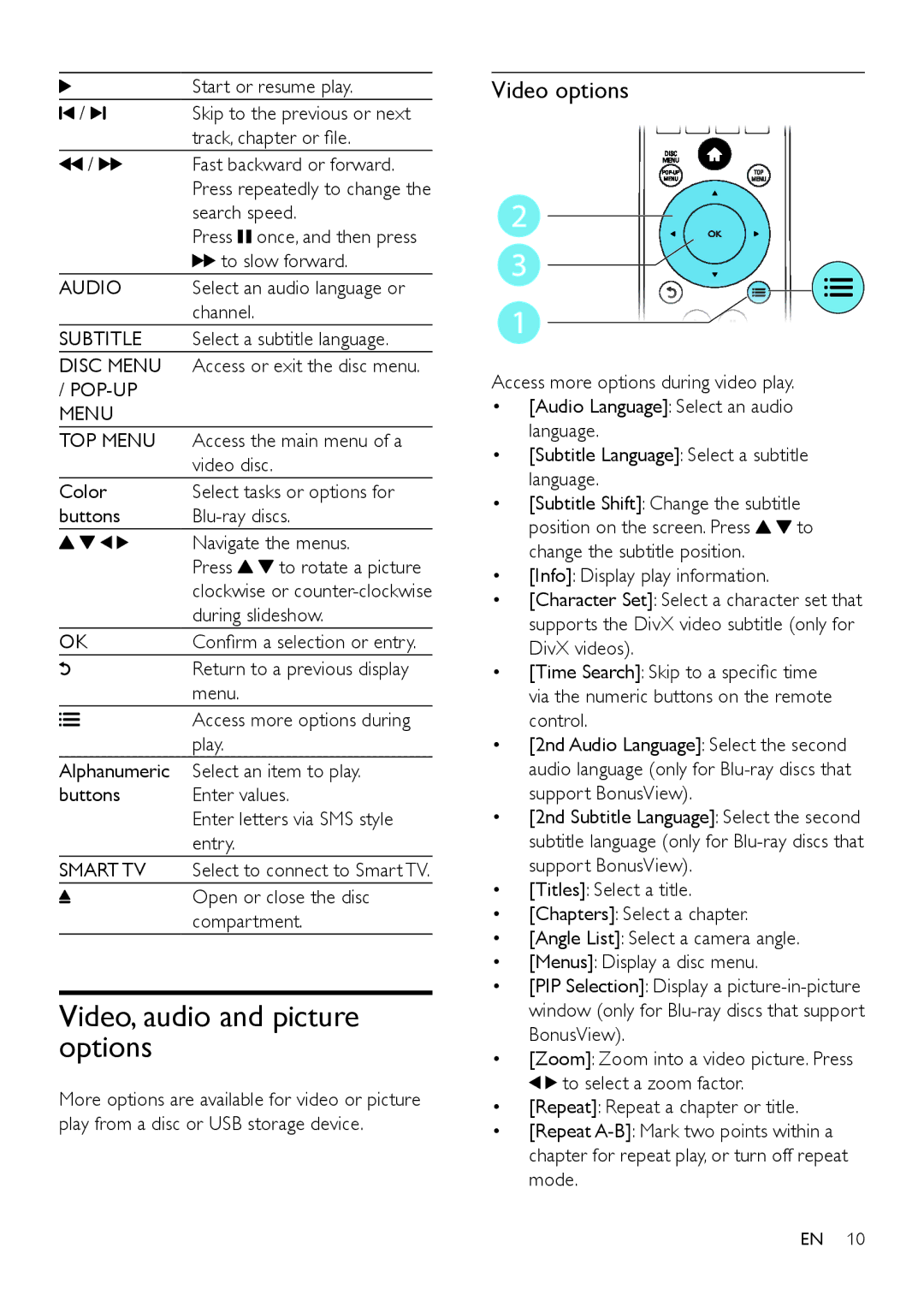| Start or resume play. |
/ | Skip to the previous or next |
| track, chapter or file. |
/ | Fast backward or forward. |
| Press repeatedly to change the |
| search speed. |
| Press once, and then press |
| to slow forward. |
AUDIO | Select an audio language or |
| channel. |
SUBTITLE | Select a subtitle language. |
DISC MENU | Access or exit the disc menu. |
/
TOP MENU Access the main menu of a
video disc.
Color | Select tasks or options for | |
buttons | ||
| Navigate the menus. | |
| Press | to rotate a picture |
| clockwise or | |
| during slideshow. | |
OK | Confirm a selection or entry. | |
| Return to a previous display | |
| menu. |
|
Access more options during play.
Alphanumeric Select an item to play.
buttons Enter values.
Enter letters via SMS style entry.
SMART TV Select to connect to Smart TV.
Open or close the disc compartment.
Video, audio and picture options
More options are available for video or picture play from a disc or USB storage device.
Video options
2
3
1
Access more options during video play.
•[Audio Language]: Select an audio language.
•[Subtitle Language]: Select a subtitle language.
•[Subtitle Shift]: Change the subtitle
position on the screen. Press ![]()
![]() to change the subtitle position.
to change the subtitle position.
•[Info]: Display play information.
•[Character Set]: Select a character set that supports the DivX video subtitle (only for DivX videos).
•[Time Search]: Skip to a specific time via the numeric buttons on the remote control.
•[2nd Audio Language]: Select the second audio language (only for
•[2nd Subtitle Language]: Select the second subtitle language (only for
•[Titles]: Select a title.
•[Chapters]: Select a chapter.
•[Angle List]: Select a camera angle.
•[Menus]: Display a disc menu.
•[PIP Selection]: Display a
•[Zoom]: Zoom into a video picture. Press ![]()
![]() to select a zoom factor.
to select a zoom factor.
•[Repeat]: Repeat a chapter or title.
•[Repeat
EN 10