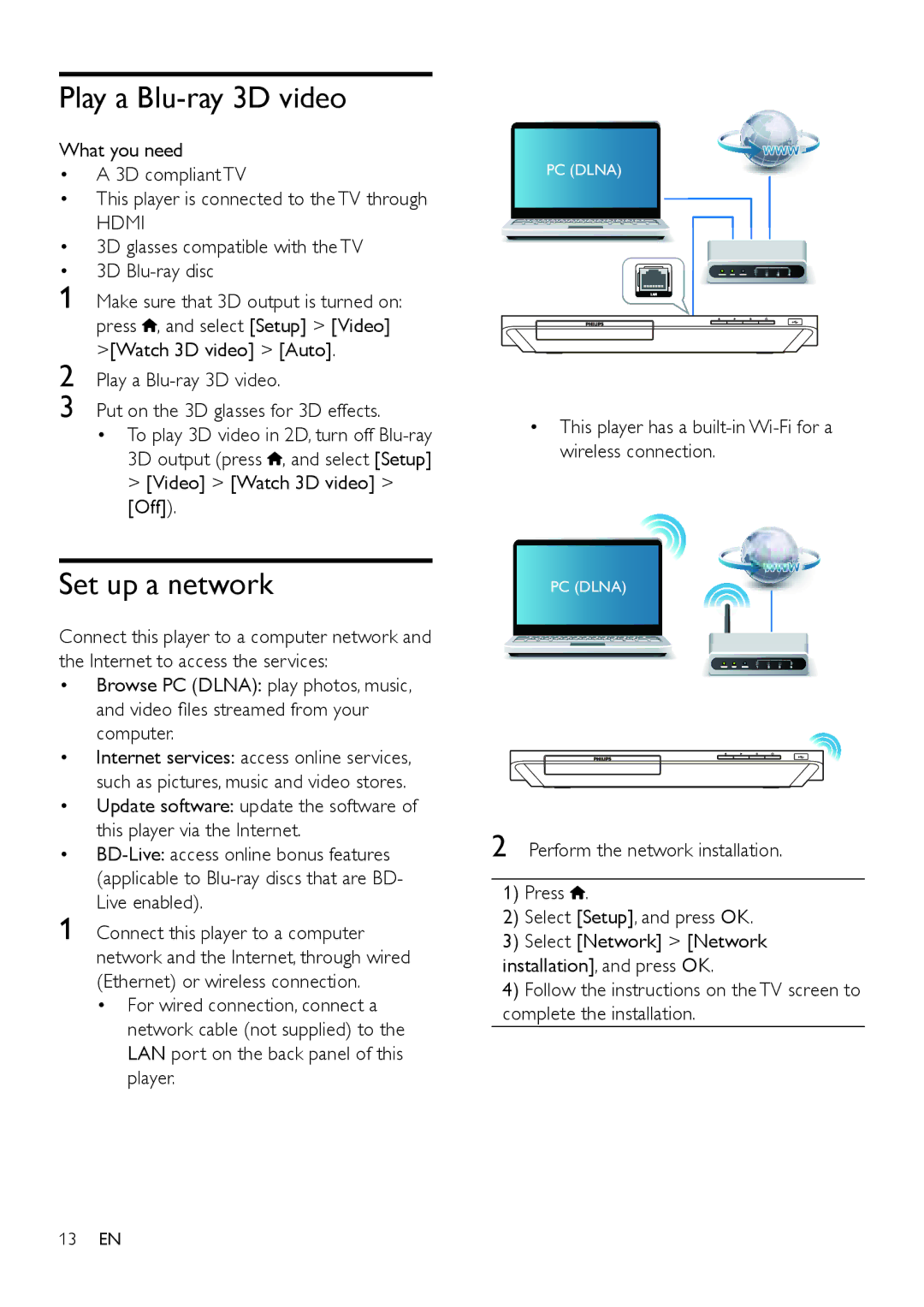Play a Blu-ray 3D video
What you need
• | A 3D compliant TV |
• | This player is connected to the TV through |
| HDMI |
• | 3D glasses compatible with the TV |
• | 3D |
1 | Make sure that 3D output is turned on: |
| press , and select [Setup] > [Video] |
2 | >[Watch 3D video] > [Auto]. |
Play a | |
3 | Put on the 3D glasses for 3D effects. |
| • To play 3D video in 2D, turn off |
| 3D output (press , and select [Setup] |
| > [Video] > [Watch 3D video] > |
| [Off]). |
Set up a network
Connect this player to a computer network and the Internet to access the services:
• Browse PC (DLNA): play photos, music, and video files streamed from your computer.
• Internet services: access online services, such as pictures, music and video stores.
• Update software: update the software of this player via the Internet.
•
1 Connect this player to a computer network and the Internet, through wired (Ethernet) or wireless connection.
•For wired connection, connect a network cable (not supplied) to the LAN port on the back panel of this player.
PC (DLNA)
•This player has a
PC (DLNA)
2 Perform the network installation.
1)Press ![]() .
.
2)Select [Setup], and press OK.
3)Select [Network] > [Network installation], and press OK.
4)Follow the instructions on the TV screen to complete the installation.