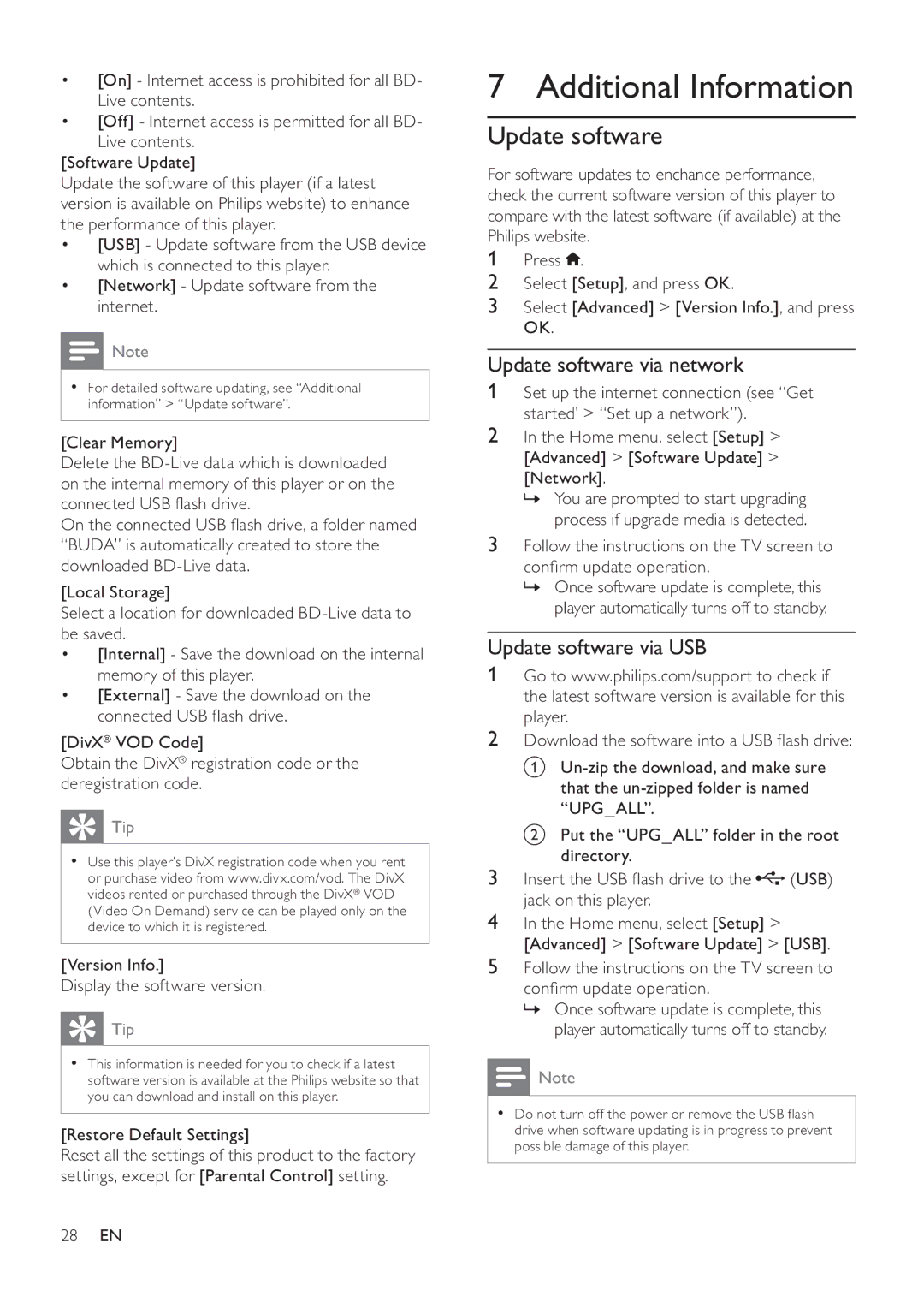BDP9600 specifications
Philips BDP9600 is a high-performance Blu-ray player designed to enhance your home entertainment experience. With its sleek design and advanced technologies, it stands out in the competitive market of multimedia players. The BDP9600 is known for its impressive playback capabilities, allowing users to enjoy not only Blu-ray discs but also DVDs and CDs with exceptional clarity and sound quality.One of the standout features of the Philips BDP9600 is its ability to deliver stunning picture quality, thanks to the support for Full HD 1080p resolution. This ensures that every detail is captured, providing an immersive viewing experience. The player also incorporates advanced video processing technologies, such as Upscaling, which enhances the resolution of lower-quality content to near-1080p standards, making old DVDs and streaming videos look sharper and more vibrant.
In addition to superior video quality, the BDP9600 supports a wide range of audio formats, including Dolby TrueHD and DTS-HD Master Audio. This allows for a cinematic sound experience that complements the high-definition visuals. Whether you are watching your favorite movies or listening to music, the audio performance of the BDP9600 elevates the overall experience.
Another significant aspect of the Philips BDP9600 is its connectivity options. It features multiple HDMI outputs, USB ports, and Ethernet connections, allowing for seamless integration with other devices in your home theater system. The player also offers Wi-Fi connectivity, enabling users to stream content directly from popular online services such as Netflix, YouTube, and more. This integration of smart features makes accessing a vast library of content easy and convenient.
The BDP9600 is designed with user-friendliness in mind. The intuitive interface and remote control make navigation straightforward, while the built-in playback options ensure that users can quickly play their favorite movies or shows. Additionally, the player supports various file formats, including MKV, JPEG, and MP3, making it a versatile media hub for all your entertainment needs.
Overall, the Philips BDP9600 excels in providing a comprehensive solution for home entertainment. Its combination of premium features, exceptional audiovisual performance, and smart connectivity makes it a top choice for anyone looking to enhance their viewing experience.