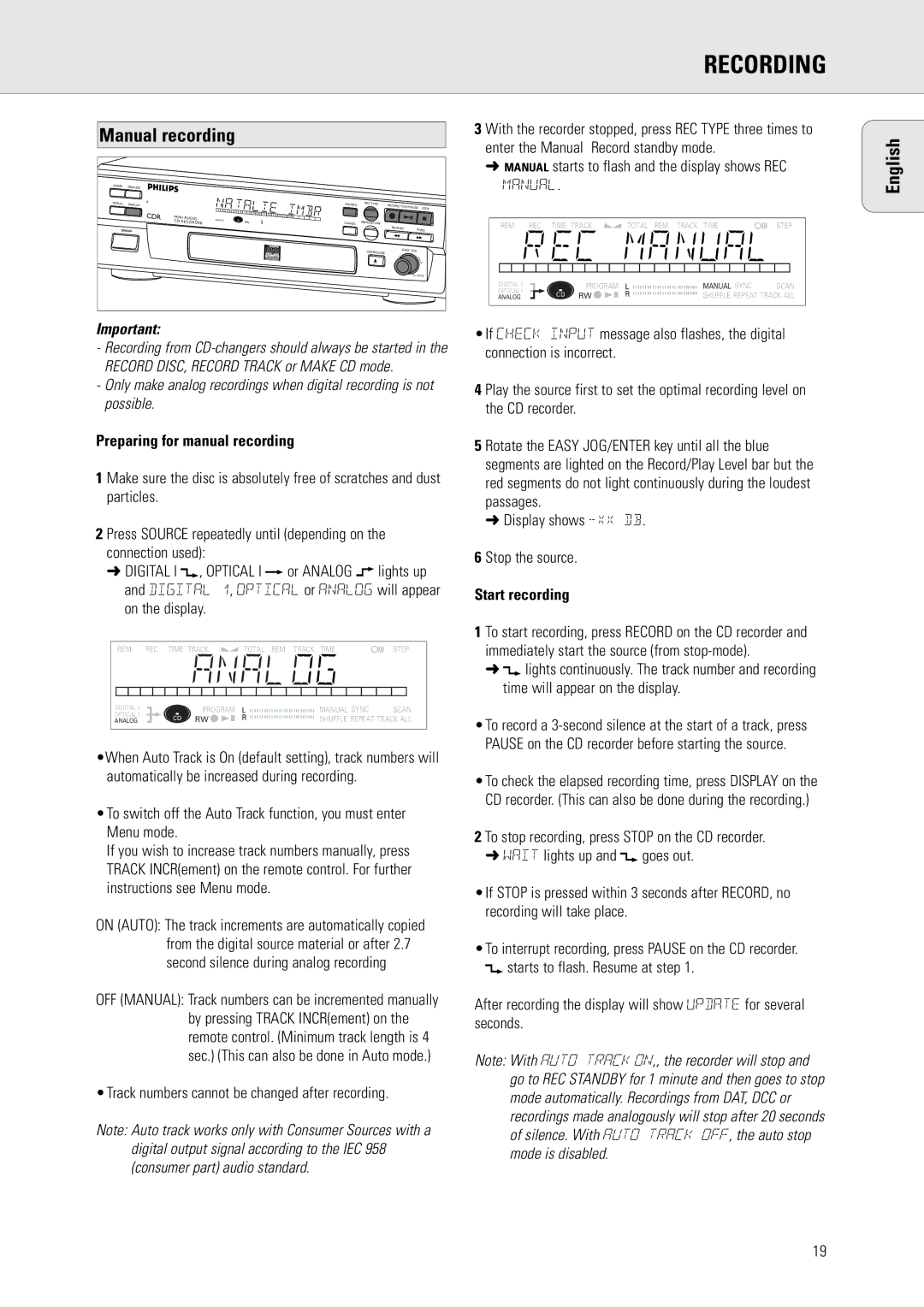CDR570 specifications
The Philips CDR570 is a cutting-edge compact disc recorder that gained popularity for its exceptional functionality and user-friendly design. Released in an era when digital media was rapidly evolving, the CDR570 stood out for its ability to combine traditional audio playback with the latest recording technology.One of the main features of the CDR570 is its seamless recording capability. Users can easily transfer their favorite vinyl records, cassettes, or other audio sources directly onto CD-R discs. This versatility allows for the preservation of cherished audio collections in a digital format. The device supports both CD-R and CD-RW discs, offering flexibility in recording temporary projects or permanent audio collections.
The CDR570 is equipped with advanced technologies that ensure high-quality audio output. It employs a high-performance CD recording system that minimizes distortion and maximizes sound fidelity. Additionally, the integrated digital signal processor (DSP) enhances the clarity and richness of recordings, making it ideal for audiophiles who prioritize sound quality.
User convenience is a hallmark of the CDR570's design. The device features an intuitive interface, making it accessible even for those less familiar with digital recording technologies. The LCD display provides clear information about the recording process, including remaining time and track numbers. Furthermore, users can edit tracks directly on the device, allowing for seamless transitions and the ability to create customized playlists.
The CDR570 also includes a built-in analog-to-digital converter, enabling users to achieve superior audio quality from analog sources. This feature is particularly beneficial for those looking to digitize older recordings, ensuring that even the most vintage sounds can be preserved in pristine condition.
In terms of connectivity, the CDR570 offers multiple input options. This includes stereo RCA inputs for connecting various audio sources, as well as a digital input for enhanced recording from digital sources. This versatility allows users to record from a wide range of devices, ensuring that they can capture audio from virtually any source.
Overall, the Philips CDR570 represents a significant advancement in home audio recording technology. With its blend of ease of use, high-quality audio processing, and versatile recording capabilities, it has become a cherished device for music enthusiasts looking to merge classic audio experiences with modern technology. Whether for personal use or archiving valuable recordings, the CDR570 continues to be a reliable choice for audio preservation.