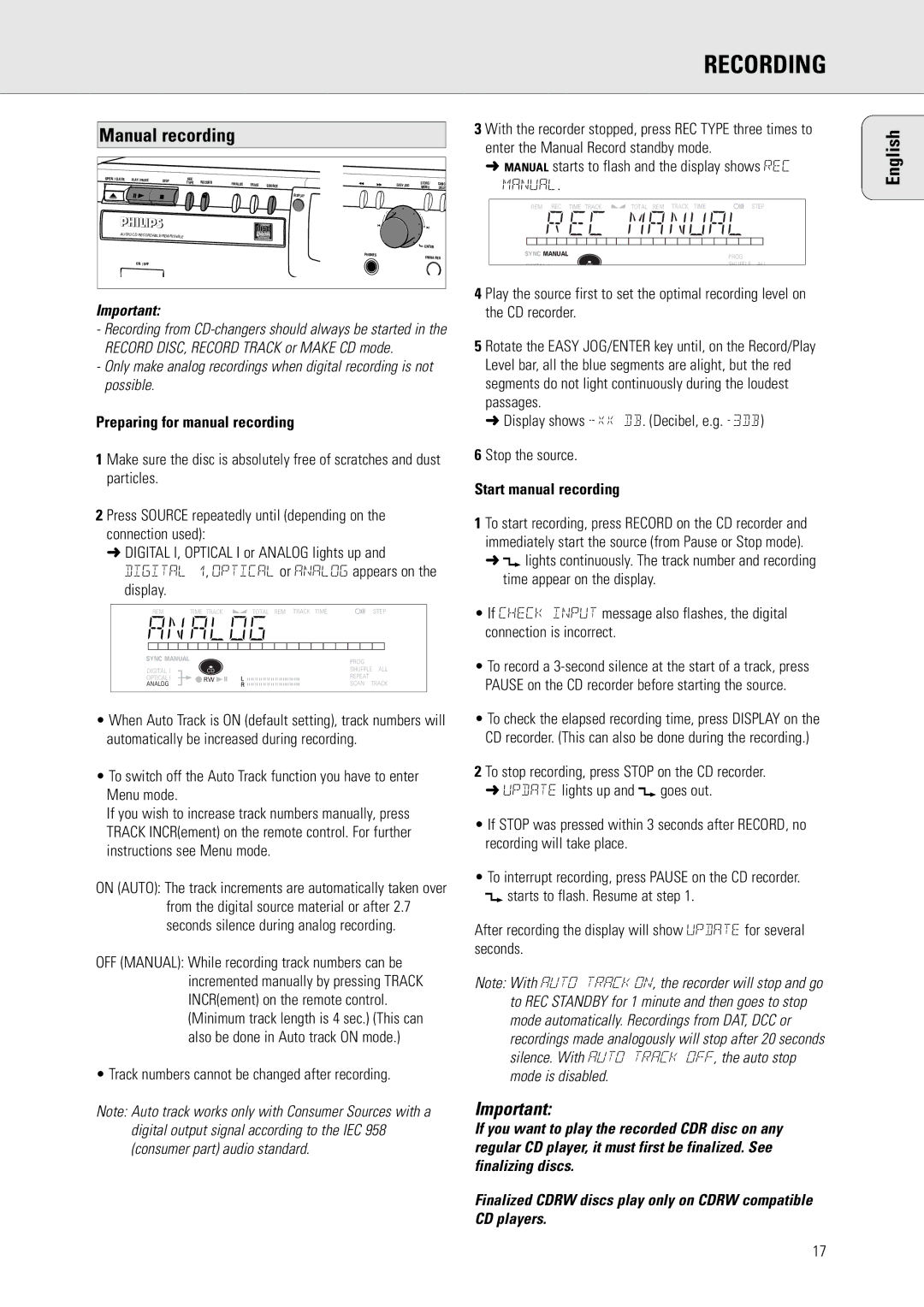CDR771, CDR770 specifications
The Philips CDR770 and CDR771 are notable models in the realm of audio recording technology, specifically designed for creating compact discs. Introduced in the late 1990s, these machines exemplify the evolution of digital recording and playback, catering to both audiophiles and casual users looking to preserve their music collections.Both models utilize a robust, user-friendly interface that allows for straightforward operation. The CDR770 and CDR771 are equipped with built-in recording capabilities, enabling users to transfer vinyl, cassette tapes, or other audio sources directly onto CD. This versatility ensures that cherished music formats can be digitized with relative ease, breathing new life into older recordings.
One of the standout features of the Philips CDR770 and CDR771 is their advanced digital signal processing. This technology enhances the quality of recorded audio, allowing for cleaner sound with reduced noise and distortion. Users can enjoy an enriched listening experience, whether they are duplicating their favorite albums or creating custom compilations.
Furthermore, these models support various CD formats, including standard CD-R and CD-RW. Users have the flexibility to choose between one-time recording (CD-R) or re-recordable options (CD-RW), making the machines suitable for different needs. The inclusion of digital recording functions ensures that tracks can be edited, reordered, or finalized before burning, providing control over the final output.
Additionally, the Philips CDR770 and CDR771 incorporate features such as pitch control, which allows users to adjust playback speed without affecting the sound quality. This is particularly advantageous for musicians and audio enthusiasts who wish to experiment with tempo and sound.
Another characteristic that enhances usability is the inclusion of an LCD display which provides essential information about track information, remaining recording time, and playback status. The design is intuitive, making it easy for users to navigate through their musical projects without any steep learning curve.
In conclusion, both the Philips CDR770 and CDR771 are exemplary devices that combine functionality with advanced technology. Their ability to record, edit, and play back audio on CD format makes them invaluable tools for anyone looking to preserve music digitally or simply enjoy high-quality audio experiences. With solid build quality, intuitive interfaces, and impressive sound capabilities, these models continue to hold appeal for a niche market of passionate music lovers and recording enthusiasts alike.