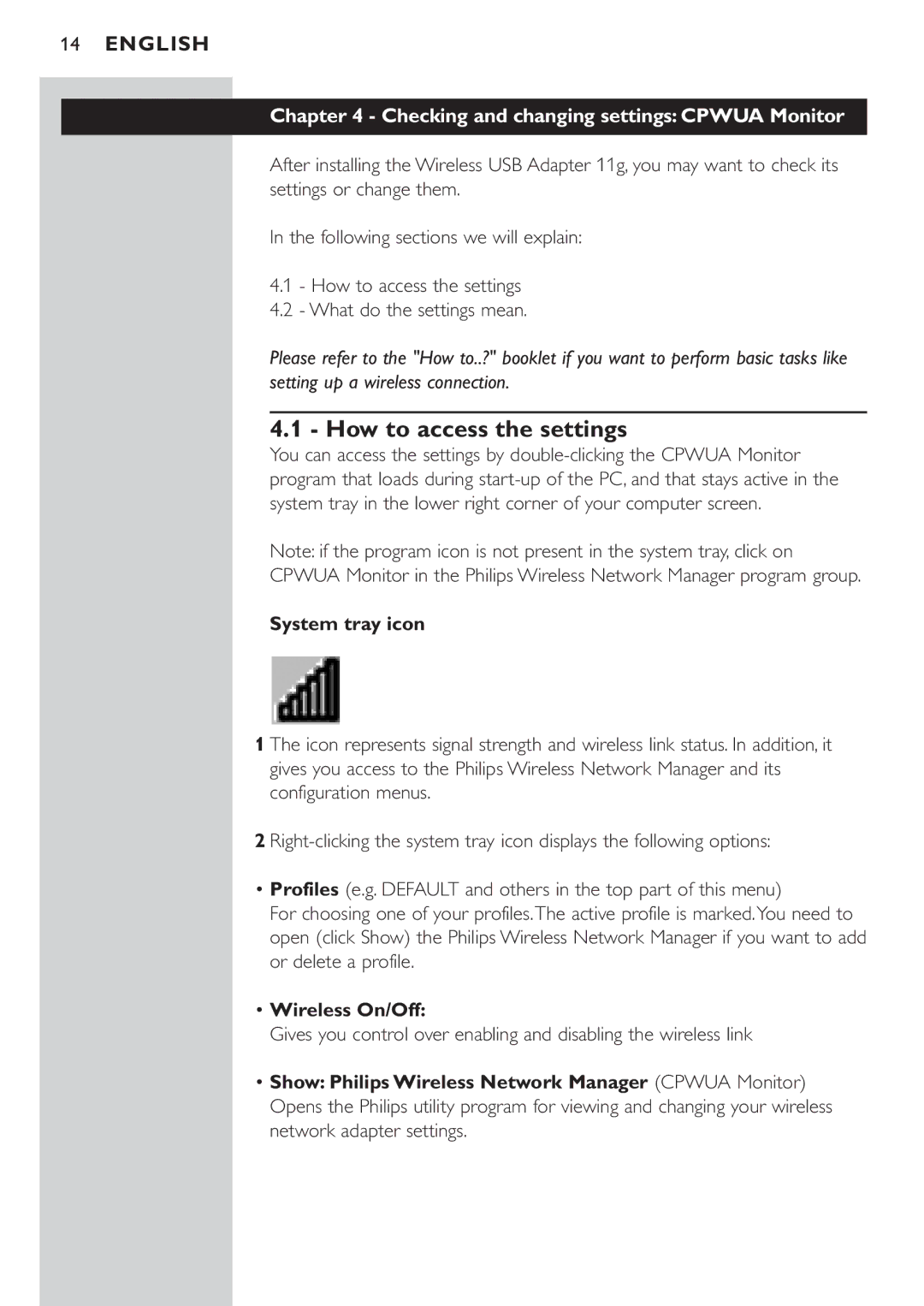CPWUA054 specifications
The Philips CPWUA054 is a sophisticated LED desk lamp that combines functionality, style, and advanced technology to enhance any workspace or living area. It epitomizes modern design while meeting the practical needs of users. With its sleek form factor and innovative features, the CPWUA054 stands out as an ideal lighting solution for both professional and personal environments.One of the main features of the Philips CPWUA054 is its adjustable brightness settings. Users can easily customize the light intensity to suit various activities, whether it's reading, working, or relaxing. This adaptability is powered by advanced LED technology that not only ensures energy efficiency but also provides a long lifespan for reliable performance over time.
Another notable characteristic is its color temperature adjustment capabilities. The lamp allows users to switch between warm and cool light modes, enabling them to create the right atmosphere for any occasion. Whether you need a bright, cool light for focused tasks or a soft, warm glow for unwinding, the CPWUA054 caters to your preferences.
The lamp is also equipped with Smart Sensor technology, which automatically adjusts the brightness based on the ambient light in the room. This feature ensures optimal illumination throughout the day, contributing to improved productivity and reducing eye strain. The built-in timer function further enhances its usability, allowing users to set a time for the lamp to turn off automatically.
In terms of aesthetics, the Philips CPWUA054 boasts a minimalistic design that seamlessly integrates into any decor. Available in various colors, it appeals to different tastes while maintaining a contemporary look. Its lightweight construction and portability also make it easy to reposition as needed.
The lamp includes touch-sensitive controls that provide an intuitive user experience. Users can easily access all functions with a simple tap, making adjustments effortless and convenient. Additionally, its energy-efficient design means reduced electricity costs without sacrificing performance, making it an environmentally friendly choice.
In summary, the Philips CPWUA054 desk lamp is a versatile lighting solution packed with features that enhance functionality and aesthetics. With adjustable brightness and color temperature, Smart Sensor technology, and a sleek design, it meets the demands of modern living while providing exceptional value for users.