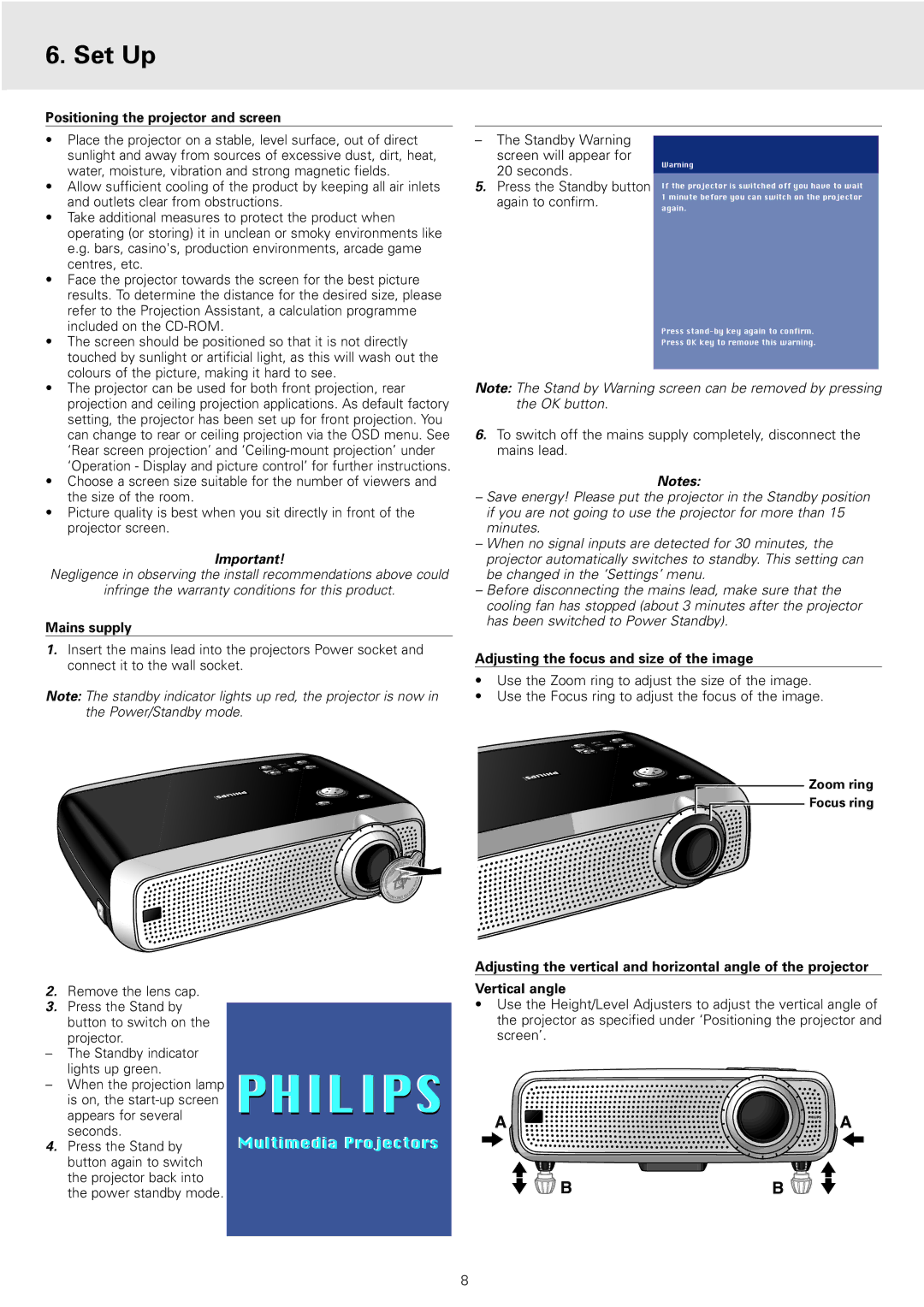6. Set Up
Positioning the projector and screen
• Place the projector on a stable, level surface, out of direct |
sunlight and away from sources of excessive dust, dirt, heat, |
water, moisture, vibration and strong magnetic fields. |
• Allow sufficient cooling of the product by keeping all air inlets |
and outlets clear from obstructions. |
• Take additional measures to protect the product when |
operating (or storing) it in unclean or smoky environments like |
e.g. bars, casino's, production environments, arcade game |
centres, etc. |
• Face the projector towards the screen for the best picture |
results. To determine the distance for the desired size, please |
refer to the Projection Assistant, a calculation programme |
included on the |
• The screen should be positioned so that it is not directly |
touched by sunlight or artificial light, as this will wash out the |
colours of the picture, making it hard to see. |
–The Standby Warning screen will appear for 20 seconds.
5.Press the Standby button again to confirm.
Warning
If the projector is switched off you have to wait 1 minute before you can switch on the projector again.
Press
• The projector can be used for both front projection, rear |
projection and ceiling projection applications. As default factory |
setting, the projector has been set up for front projection. You |
can change to rear or ceiling projection via the OSD menu. See |
‘Rear screen projection’ and |
‘Operation - Display and picture control’ for further instructions. |
• Choose a screen size suitable for the number of viewers and |
the size of the room. |
• Picture quality is best when you sit directly in front of the |
projector screen. |
Important!
Negligence in observing the install recommendations above could
infringe the warranty conditions for this product.
Mains supply
1.Insert the mains lead into the projectors Power socket and connect it to the wall socket.
Note: The standby indicator lights up red, the projector is now in the Power/Standby mode.
Note: The Stand by Warning screen can be removed by pressing the OK button.
6.To switch off the mains supply completely, disconnect the mains lead.
Notes:
–Save energy! Please put the projector in the Standby position if you are not going to use the projector for more than 15 minutes.
–When no signal inputs are detected for 30 minutes, the projector automatically switches to standby. This setting can be changed in the ‘Settings’ menu.
–Before disconnecting the mains lead, make sure that the cooling fan has stopped (about 3 minutes after the projector has been switched to Power Standby).
Adjusting the focus and size of the image
•Use the Zoom ring to adjust the size of the image.
•Use the Focus ring to adjust the focus of the image.
Zoom ring
Focus ring
2.Remove the lens cap.
3.Press the Stand by
button to switch on the projector.
–The Standby indicator lights up green.
–When the projection lamp is on, the
4.Press the Stand by button again to switch the projector back into the power standby mode.
Adjusting the vertical and horizontal angle of the projector
Vertical angle
•Use the Height/Level Adjusters to adjust the vertical angle of the projector as specified under ‘Positioning the projector and screen’.
PHILIPS | A | A |
Multimedia Projectors |
|
|
| B | B |
8