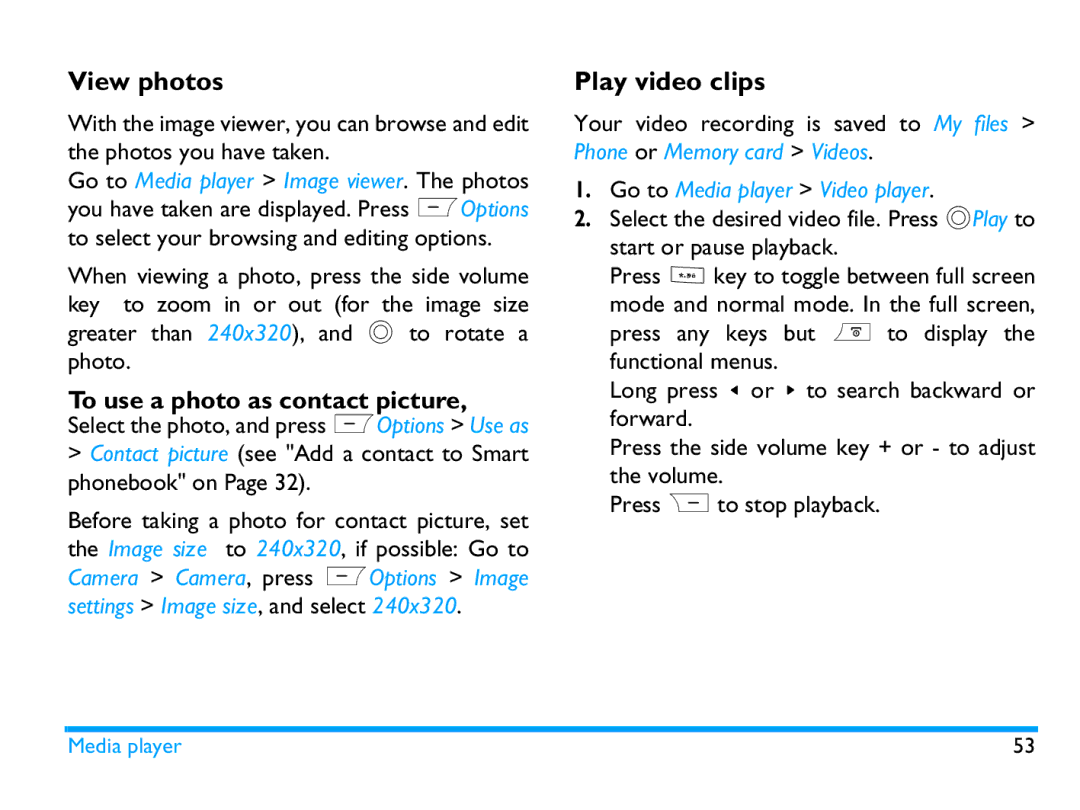Discover your phone
TFT LCD
On idle screen, press ,View
Access main menu On the idle screen, press ,Menu
How to
Language screen
On power up
Soft keys
Main Menu
Browser
Shortcut menu
Fast Keys
Navigation keys
To set your shortcut menu
To set the auto keypad lock
Power-saving mode
Auto keypad lock
To unlock the keypad
Table of contents
Applications
Browser
Camera
Media player
Limited Warranty Declaration of Conformity
Calls Bluetooth
Settings
Profiles
Inserting the SIM card
SIM2 to idle mode
Getting Started
Congratulations on your purchase and welcome to Philips
As shown, take out the battery
Card under the metal clip holder
Charging the battery
Set clock
Mode settings
Mode settings
Press ,Select to confirm
Go to Settings General Time and date World clock
Display local and international clocks
To remove the Micro-SD card, press
Inserting Micro-SD card memory card
Remove SIM2
Card and pull it out
Text Entry
Select text entry modes
Entering text
Multi-tap input ABC/Abc/abc
T9 input
Stroke input
Text Entry
Use the phonebook see Contacts on
Calling
Making a call On idle screen
Speed dial
Options during a call
Dtmf Enable the touch tone dialling system
Answering and ending a call
Answer the call Press or
Mute or unmute a call
Adjust the volume
Sound recorder
Handling multiple calls Network- dependent
Answer a second call
Making an emergency call
Select Create message SMS, and write your message
Messages
Creating messages
Language language
Add video
Such as .txt, .jar, etc to your message
Use templates for messages
Organizing your messages
Find a message
Manage messages
Reply by Reply to the MMS sender by SMS
Reply by Reply MMS to the sender
Current profile
Defining your message settings
Settings
Your SMS centre number
Settings MMS Common settings
Memory View the memory status of your
Set up E-mail profiles
Mail
Status MMS
Send and receive E-mail
If authentication is required for outgoing mail
Write E-mail
Save, Save to Drafts or Quit without saving
Reply
Organize your E-mail
To read and edit E-mail
Unread unread
To clear mailboxes
Define settings for broadcast messages
Broadcast message
To delete marked Emails
Add a contact to SIM phonebook
Contacts
Adding or editing contacts Add a contact to Smart phonebook
Go to Contacts Options Add. Select To SIM1 or To SIM2
Managing your contacts
Edit a contact
Searching for a contact
Copy, move or delete a contact
Group your contacts on the Smart phonebook
Delete multiple contacts
Copy, move or delete all contacts
To add multiple contacts to smart phonebook
Special numbers
Options Description
Create your task list
Using your business organizer
Tools
Tools To do list, press ,Add or
Add Add a task Edit Edit the selected task Delete
Check your calendar
Edit your task list
Send
To edit recording files
Recorder settings
To make recording
To send an audio file
To use an alarm
Using your clock and timer Alarm
To set an alarm
Go to Tools Alarm
Text reader
To search for information when viewing a file
Stopwatch
Go to Tools Text reader
Currency converter
Others Calculator
Unit converter
Confirm
Browser
Accessing web sites
Browser WAP Settings
Managing your browser
STK
View photos
Camera
Camera Take photos
240x320
Play video clips
Settings, select Restore default settings
Video recorder Video recording
Camera Video recorder
Java game and application
Install Java games and applications
Applications
Run Java games and applications
Java settings
Creating your music library
Media player
Music player
Edit music files on your PC
Add to ringtone list Add current song to ringtone list
Playing music
Play music files
RBack
To continue to play music after exiting the music player
Listen to music through a stereo Bluetooth headset
FM radio Tuning to a radio station
To turn off the music player on the idle screen
Editing the channel list
Auto tuning to the next available station
Tuning
On the radio playback screen, press +to
Record radio programs
Listening to a radio station
To turn off the radio on the idle screen
Go to Media player FM radio
Contact picture see Add a contact to Smart phonebook on
Go to Media player Video player
Managing your files Create sub-folders
My files
Finding your files
Go to My files
To copy, move, or delete multiple files
Manage your files
Sharing your files
LOptions Send
Press LOptions Use as Contact picture
Using your files Set a photo as contact picture
Setting audio files as ringtone
Select an audio file under Audio
Calls
Connecting to a Bluetooth device
Bluetooth
About Bluetooth
Connect to a Bluetooth headset
Go to Bluetooth Settings
Getting connected by a Bluetooth device
To control music playback through a Bluetooth headset
Connect to a device you connected previously
Visible to other Bluetooth devices
Go to Bluetooth My devices
Editing your device list
Profiles
Adjusting ring settings to different scenes
To change the settings
Define your profiles
SIM1 setup/SIM2 setup Set SIM card name Primary SIM
Settings
SIM settings
General
Show date and time Select
Languages
Display
Speed dial
Call settings
Network
Restore factory settings
Security
Icons & symbols
Silent Your phone will not ring when receiving a call
Bluetooth Bluetooth feature is activated
Icons & symbols
Precautions
Power radio transmitter
Radio Waves
Always switch off your phone
Follow all local recommendations
Improved performance
Pacemakers
Hearing aids
Order to improve the performance
Battery information
Your mobile phone and your car
EN 60950 Norm
Environmental care
Electrical and electronic products
How to prolong the battery life of your phone
Tips
Troubleshooting
You can’t receive and/or store Jpeg pictures
Your battery seems to over heat
You can’t send text messages
You feel that you have missed some calls
Display shows SIM failure
Display shows Insert Your SIM Card
Your phone doesn’t work well in your car
Make sure that the camera lens on both sides is clean
Your phone is not charging
Picture captured with the phone camera is not clear
Headset
Philips Authentic Accessories
Charger
USB cable
Data communication software
Install MobilePhoneTools on your
Connecting your Phone to the PC
Data communication software
On your PC, double click MobilePhoneTools icon
Trademark Declaration
Trademarks Koninklijke Philips Electronics N.V
Specific Absorption Rate Information
International standards
Page
Limited Warranty
What Does This Limited Warranty Cover?
Page
Other Limitation This Warranty is The Entire Agreement
Page
Xenium
Declaration of Conformity
Declare under our sole responsibility that the product
Etsi EN 301 489-17 Spectrum EN 301 511 EN 300 328
Optimizing your Philips Xenium battery performance
Tips & tricks