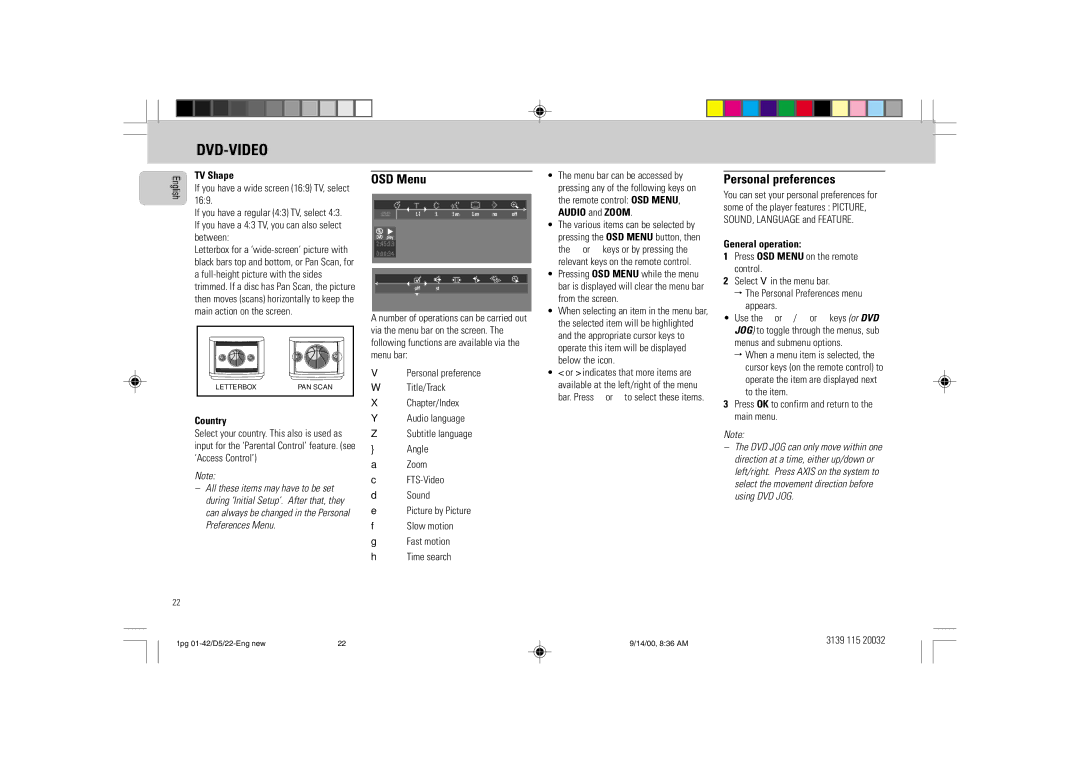D5 specifications
The Philips D5 is a remarkable technological advancement in the realm of home appliances, offering a blend of innovation, design, and functionality that enhances everyday living. With an emphasis on user convenience and energy efficiency, the D5 series is equipped with features that cater to modern lifestyle demands.A standout aspect of the Philips D5 is its smart technology integration. The appliance utilizes IoT (Internet of Things) capabilities, allowing users to connect and control it through a dedicated mobile app. This feature enables real-time monitoring and management, facilitating seamless operation from anywhere in the home. Additionally, the app offers personalized settings and notifications, enhancing user experience.
One of the primary characteristics of the Philips D5 is its energy efficiency. It incorporates advanced energy-saving technologies that significantly reduce power consumption without sacrificing performance. This not only helps in lowering utility bills but also aligns with environmentally friendly practices. The D5 meets stringent energy efficiency standards, making it a sustainable choice for eco-conscious consumers.
In terms of design, the Philips D5 boasts a sleek and modern aesthetic that fits well in any home decor. The appliance's intuitive interface features a user-friendly control panel, ensuring easy usability for individuals of all ages. Its compact size also makes it suitable for various kitchen layouts, maximizing space utilization effectively.
Performance-wise, the Philips D5 is equipped with high-quality components that ensure durability and reliability. It employs innovative processing technology that enhances efficiency, allowing for quick and thorough operation. Whether it's cooking, cleaning, or other household tasks, users can expect consistent and satisfying results.
Health and safety are paramount in the design of the Philips D5. The appliance is equipped with multiple safety features, including automatic shut-off mechanisms and child lock options, providing peace of mind for households with young children. Furthermore, materials used in the D5 are non-toxic and easy to clean, ensuring hygienic use.
Overall, the Philips D5 encapsulates the perfect synergy of modern technology, energy efficiency, and user-centric design. It stands out as a versatile appliance that not only elevates home management but also promotes a sustainable lifestyle. Whether for busy families or individuals seeking convenience, the Philips D5 is an exemplary addition to any home.