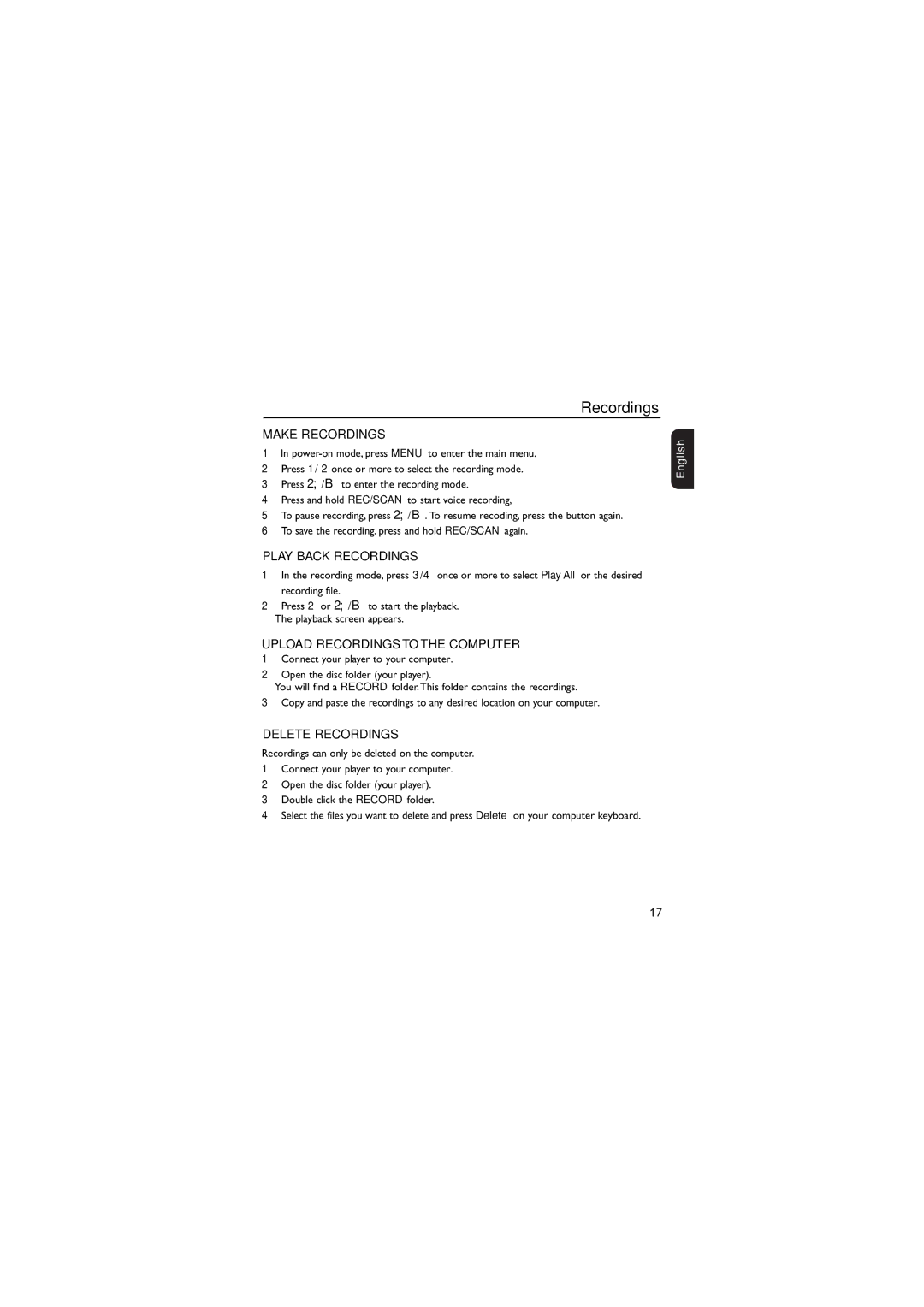Recordings
MAKE RECORDINGS
1In
2Press 1/ 2 once or more to select the recording mode.
3Press 2;/B to enter the recording mode.
4Press and hold REC/SCAN to start voice recording,
5To pause recording, press 2;/B. To resume recoding, press the button again.
6To save the recording, press and hold REC/SCAN again.
PLAY BACK RECORDINGS
1In the recording mode, press 3/4 once or more to select Play All or the desired recording file.
2Press 2 or 2;/B to start the playback.
➜The playback screen appears.
UPLOAD RECORDINGS TO THE COMPUTER
1Connect your player to your computer.
2Open the disc folder (your player).
➜You will find a RECORD folder.This folder contains the recordings.
3Copy and paste the recordings to any desired location on your computer.
DELETE RECORDINGS
Recordings can only be deleted on the computer.
1Connect your player to your computer.
2Open the disc folder (your player).
3Double click the RECORD folder.
4Select the files you want to delete and press Delete on your computer keyboard.
English
17