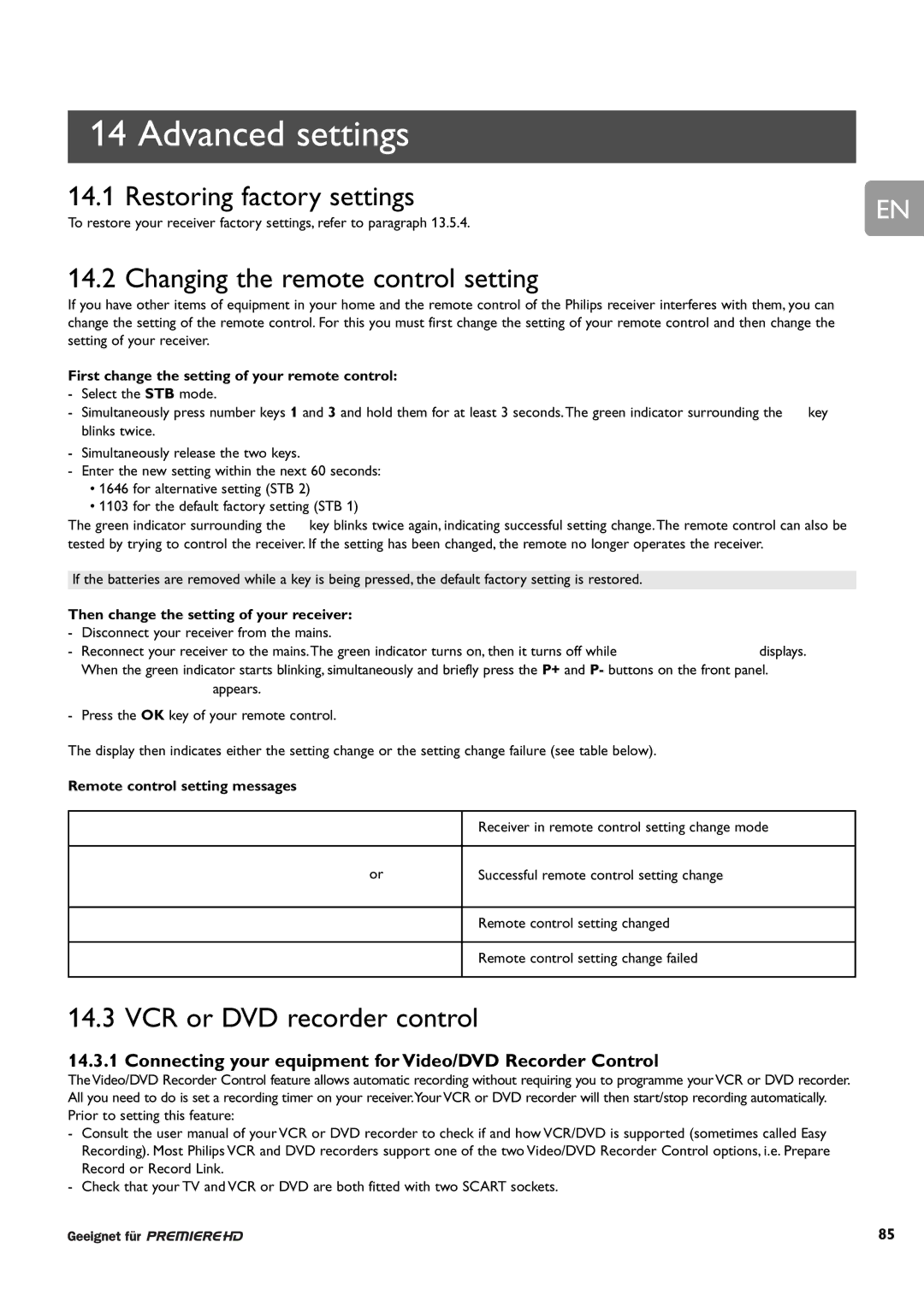14 Advanced settings
14.1 Restoring factory settings | EN | |
To restore your receiver factory settings, refer to paragraph 13.5.4. | ||
| ||
14.2 Changing the remote control setting |
| |
If you have other items of equipment in your home and the remote control of the Philips receiver interferes with them, you can |
| |
change the setting of the remote control. For this you must first change the setting of your remote control and then change the |
| |
setting of your receiver. |
|
First change the setting of your remote control:
-Select the STB mode.
-Simultaneously press number keys 1 and 3 and hold them for at least 3 seconds. The green indicator surrounding the ![]() key blinks twice.
key blinks twice.
-Simultaneously release the two keys.
-Enter the new setting within the next 60 seconds:
•1646 for alternative setting (STB 2)
•1103 for the default factory setting (STB 1)
The green indicator surrounding the ![]() key blinks twice again, indicating successful setting change. The remote control can also be tested by trying to control the receiver. If the setting has been changed, the remote no longer operates the receiver.
key blinks twice again, indicating successful setting change. The remote control can also be tested by trying to control the receiver. If the setting has been changed, the remote no longer operates the receiver.
If the batteries are removed while a key is being pressed, the default factory setting is restored.
Then change the setting of your receiver:
-Disconnect your receiver from the mains.
-Reconnect your receiver to the mains.The green indicator turns on, then it turns off while ![]() displays.
displays.
When the green indicator starts blinking, simultaneously and briefly press the P+ and P- buttons on the front panel.
![]() appears.
appears.
-Press the OK key of your remote control.
The display then indicates either the setting change or the setting change failure (see table below).
Remote control setting messages
Receiver in remote control setting change mode
or
Successful remote control setting change
Remote control setting changed
Remote control setting change failed
14.3 VCR or DVD recorder control
14.3.1 Connecting your equipment for Video/DVD Recorder Control
The Video/DVD Recorder Control feature allows automatic recording without requiring you to programme your VCR or DVD recorder. All you need to do is set a recording timer on your receiver.Your VCR or DVD recorder will then start/stop recording automatically. Prior to setting this feature:
-Consult the user manual of your VCR or DVD recorder to check if and how VCR/DVD is supported (sometimes called Easy Recording). Most Philips VCR and DVD recorders support one of the two Video/DVD Recorder Control options, i.e. Prepare Record or Record Link.
-Check that your TV and VCR or DVD are both fitted with two SCART sockets.
85