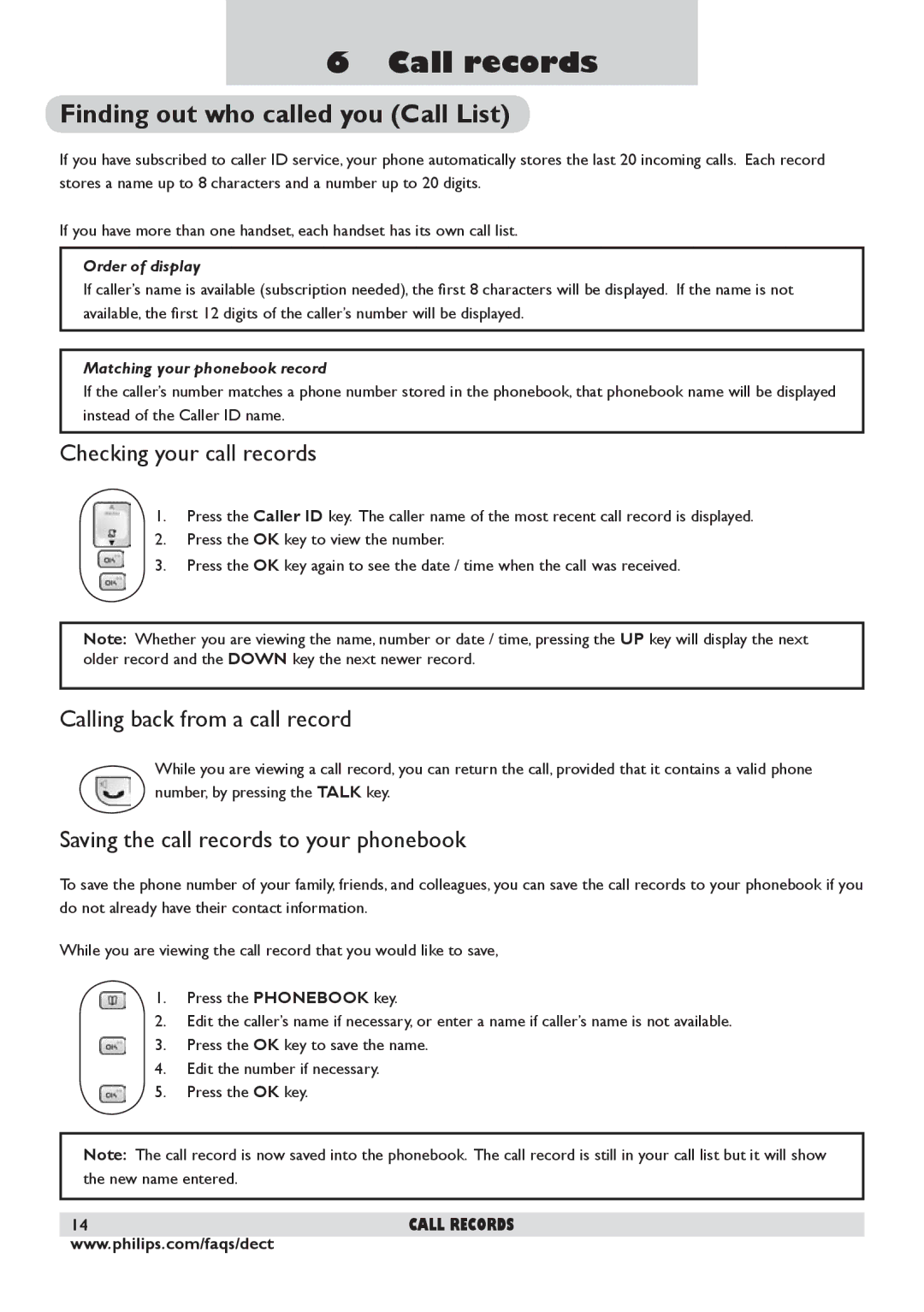DECT 225 specifications
The Philips DECT 225 is a state-of-the-art cordless phone that is designed to meet the communication needs of modern households and small offices. Combining sleek aesthetics with advanced functionality, it offers an impressive array of features that enhance user experience and ensure reliable connectivity.One of the standout features of the Philips DECT 225 is its DECT technology, which offers a secure and interference-free wireless connection. DECT, which stands for Digital Enhanced Cordless Telecommunications, provides superior sound quality, extended range, and minimal susceptibility to disturbances from other devices. This makes it ideal for use in environments where multiple electronic devices are present.
The phone features a clear and user-friendly interface, with a large high-resolution LCD screen that displays essential information, making it easy to navigate through the various functions. Its ergonomic design allows for comfortable handling, while the built-in speakerphone enables hands-free conversation, adding convenience for multitasking users.
Another key characteristic of the Philips DECT 225 is its extensive call management capabilities. The device supports caller ID, allowing users to see incoming calls before answering, which helps screen unwanted calls effectively. It also includes a call log that stores the details of missed, received, and dialed calls, ensuring users can easily follow up on important communications.
Moreover, the phone offers a long battery life, allowing for prolonged use without frequent charging. The easy-to-use charging dock ensures that the handset remains charged and ready for action at all times. The device's power-saving mode further extends battery life, making it both an efficient and eco-friendly choice.
The Philips DECT 225 also comes equipped with a range of customizable ringtones, allowing users to personalize their experience. Additionally, it supports intercom functionality, enabling communication between multiple handsets within the same household or office.
In summary, the Philips DECT 225 is a feature-rich cordless phone that blends advanced technologies with user-friendly design. Its reliable DECT technology ensures clear conversations, while its various functionalities, such as caller ID and long battery life, make it an excellent choice for anyone seeking a dependable home or office communication device.