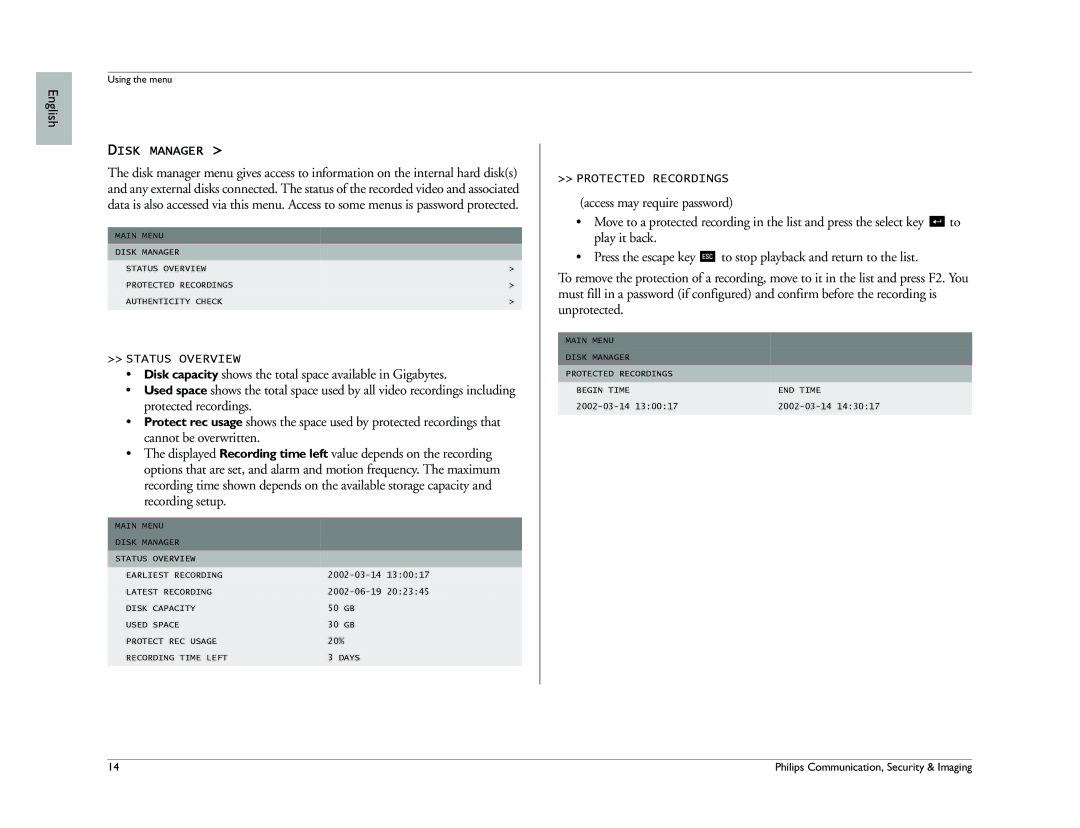English
Using the menu
DISK MANAGER >
The disk manager menu gives access to information on the internal hard disk(s) and any external disks connected. The status of the recorded video and associated data is also accessed via this menu. Access to some menus is password protected.
MAIN | MENU |
|
DISK | MANAGER |
|
STATUS OVERVIEW | > | |
PROTECTED RECORDINGS | > | |
AUTHENTICITY CHECK | > | |
|
|
|
>>STATUS OVERVIEW
•Disk capacity shows the total space available in Gigabytes.
•Used space shows the total space used by all video recordings including protected recordings.
•Protect rec usage shows the space used by protected recordings that cannot be overwritten.
•The displayed Recording time left value depends on the recording options that are set, and alarm and motion frequency. The maximum recording time shown depends on the available storage capacity and recording setup.
MAIN MENU
DISK MANAGER
STATUS OVERVIEW
EARLIEST RECORDING | ||
LATEST RECORDING | ||
DISK CAPACITY | 50 | GB |
USED SPACE | 30 | GB |
PROTECT REC USAGE | 20% |
|
RECORDING TIME LEFT | 3 DAYS | |
|
|
|
>> PROTECTED RECORDINGS
(access may require password)
•Move to a protected recording in the list and press the select key ![]() to play it back.
to play it back.
•Press the escape key ![]() to stop playback and return to the list.
to stop playback and return to the list.
To remove the protection of a recording, move to it in the list and press F2. You must fill in a password (if configured) and confirm before the recording is unprotected.
MAIN MENU
DISK MANAGER
PROTECTED RECORDINGS
BEGIN TIME |
| END TIME |
13:00:17 | ||
|
|
|
14 | Philips Communication, Security & Imaging |