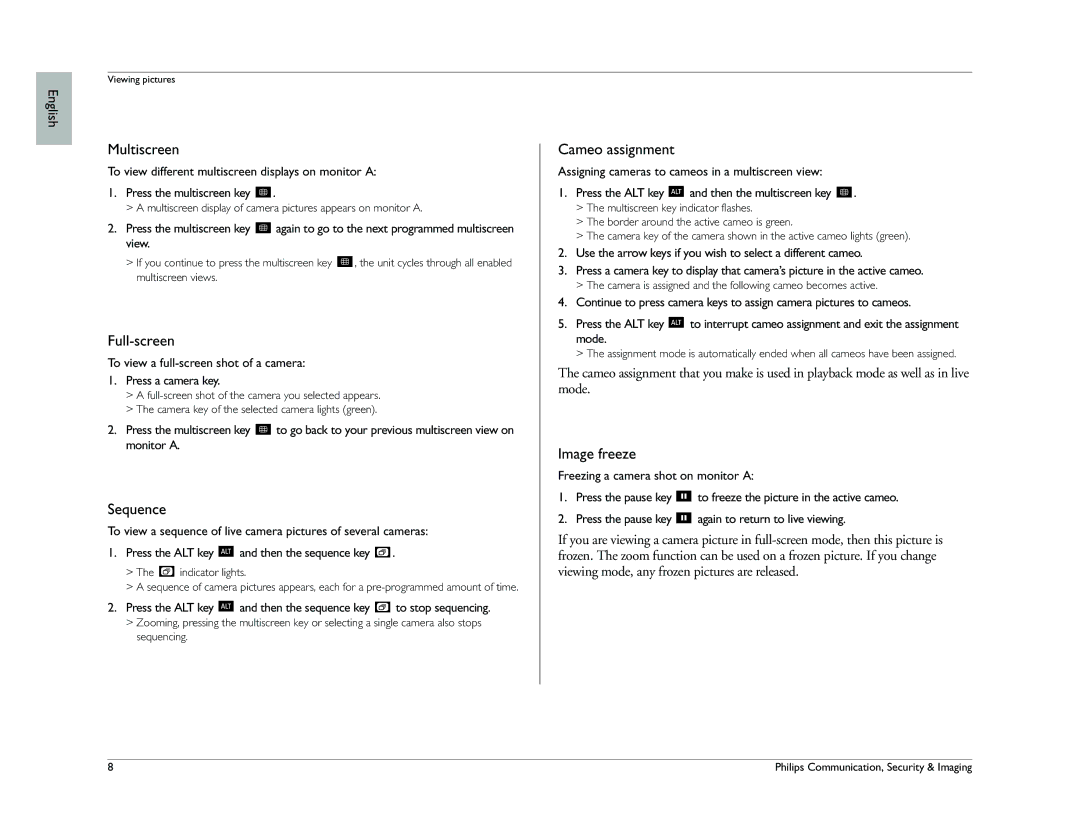English
Viewing pictures
Multiscreen
To view different multiscreen displays on monitor A:
1.Press the multiscreen key ![]() .
.
>A multiscreen display of camera pictures appears on monitor A.
2.Press the multiscreen key ![]() again to go to the next programmed multiscreen view.
again to go to the next programmed multiscreen view.
>If you continue to press the multiscreen key ![]() , the unit cycles through all enabled multiscreen views.
, the unit cycles through all enabled multiscreen views.
Full-screen
To view a full-screen shot of a camera:
1.Press a camera key.
>A
>The camera key of the selected camera lights (green).
2.Press the multiscreen key ![]() to go back to your previous multiscreen view on monitor A.
to go back to your previous multiscreen view on monitor A.
Sequence
To view a sequence of live camera pictures of several cameras:
1.Press the ALT key ![]() and then the sequence key
and then the sequence key ![]() .
.
>The ![]() indicator lights.
indicator lights.
>A sequence of camera pictures appears, each for a
2.Press the ALT key ![]() and then the sequence key
and then the sequence key ![]() to stop sequencing.
to stop sequencing.
>Zooming, pressing the multiscreen key or selecting a single camera also stops sequencing.
Cameo assignment
Assigning cameras to cameos in a multiscreen view:
1.Press the ALT key ![]() and then the multiscreen key
and then the multiscreen key ![]() .
.
>The multiscreen key indicator flashes.
>The border around the active cameo is green.
>The camera key of the camera shown in the active cameo lights (green).
2.Use the arrow keys if you wish to select a different cameo.
3.Press a camera key to display that camera’s picture in the active cameo.
>The camera is assigned and the following cameo becomes active.
4.Continue to press camera keys to assign camera pictures to cameos.
5.Press the ALT key ![]() to interrupt cameo assignment and exit the assignment mode.
to interrupt cameo assignment and exit the assignment mode.
>The assignment mode is automatically ended when all cameos have been assigned.
The cameo assignment that you make is used in playback mode as well as in live mode.
Image freeze
Freezing a camera shot on monitor A:
1.Press the pause key ![]() to freeze the picture in the active cameo.
to freeze the picture in the active cameo.
2.Press the pause key ![]() again to return to live viewing.
again to return to live viewing.
If you are viewing a camera picture in
8 | Philips Communication, Security & Imaging |