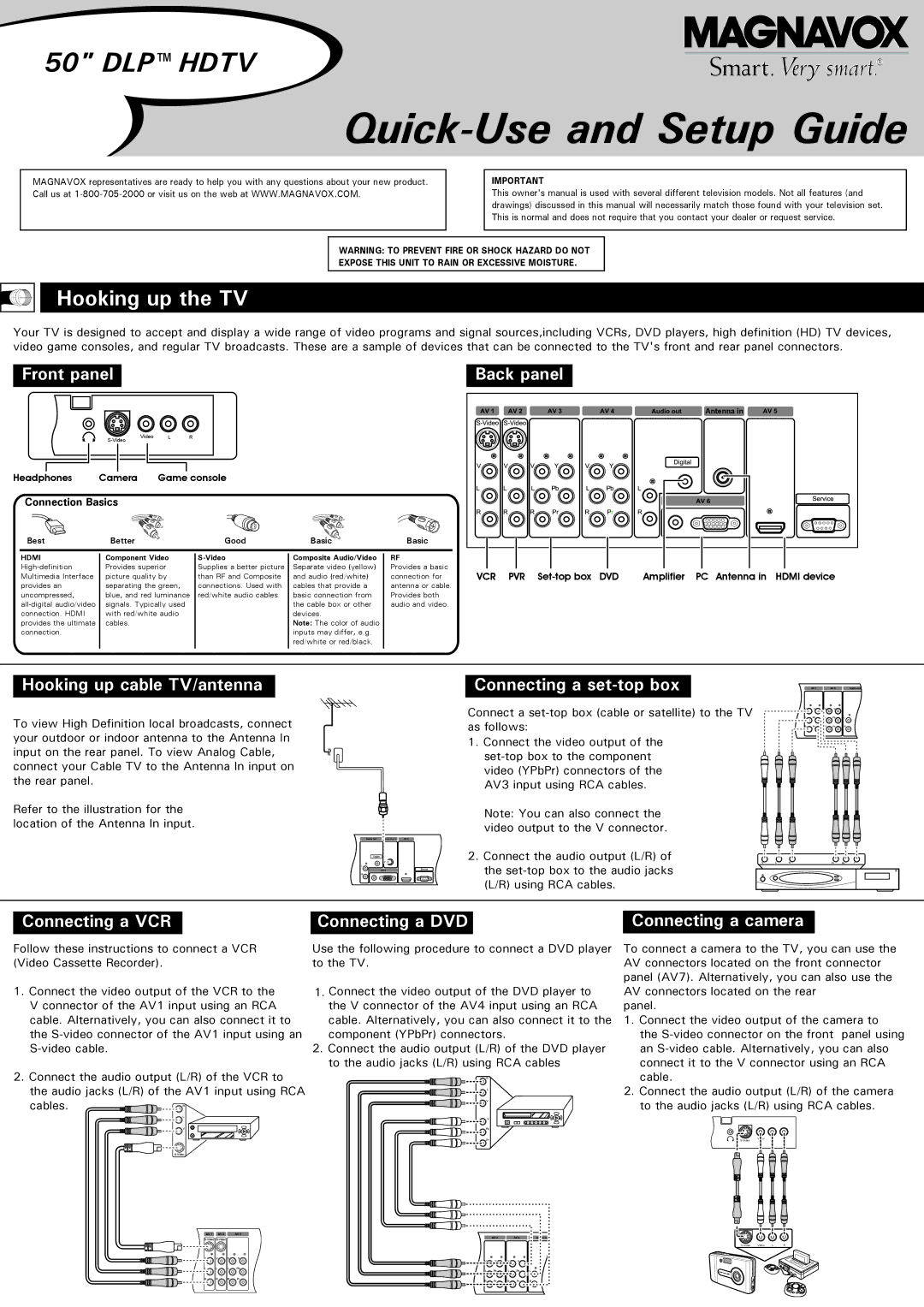50" DLP™ HDTV
Quick-Use and Setup Guide
MAGNAVOX representatives are ready to help you with any questions about your new product. Call us at
IMPORTANT
This owner's manual is used with several different television models. Not all features (and drawings) discussed in this manual will necessarily match those found with your television set. This is normal and does not require that you contact your dealer or request service.
WARNING: TO PREVENT FIRE OR SHOCK HAZARD DO NOT
EXPOSE THIS UNIT TO RAIN OR EXCESSIVE MOISTURE.
Hooking up the TV
Your TV is designed to accept and display a wide range of video programs and signal sources,including VCRs, DVD players, high definition (HD) TV devices, video game consoles, and regular TV broadcasts. These are a sample of devices that can be connected to the TV's front and rear panel connectors.
Front panel | Back panel |
Video | L | R | |
|
|
|
Headphones | Camera | Game console |
|
| |
Connection Basics |
|
|
|
| |
Best | Better |
| Good | Basic | Basic |
HDMI | Component Video | Composite Audio/Video | RF | ||
Provides superior | Supplies a better picture | Separate video (yellow) | Provides a basic | ||
Multimedia Interface | picture quality by | than RF and Composite | and audio (red/white) | connection for | |
provides an | separating the green, | connections. Used with | cables that provide a | antenna or cable. | |
uncompressed, | blue, and red luminance | red/white audio cables. | basic connection from | Provides both | |
signals. Typically used |
| the cable box or other | audio and video. | ||
connection. HDMI | with red/white audio |
| devices. |
| |
provides the ultimate | cables. |
|
| Note: The color of audio |
|
connection. |
|
|
| inputs may differ, e.g. |
|
|
|
|
| red/white or red/black. |
|
![]()
![]()
![]()
![]()
![]() Antenna in
Antenna in ![]()
VCR | PVR | DVD | Amplifier | PC Antenna in | HDMI device |
Hooking up cable TV/antenna
To view High Definition local broadcasts, connect your outdoor or indoor antenna to the Antenna In input on the rear panel. To view Analog Cable, connect your Cable TV to the Antenna In input on the rear panel.
Refer to the illustration for the location of the Antenna In input.
Connecting a set-top box
Connect a
1.Connect the video output of the
Note: You can also connect the video output to the V connector.
Antenna in
2. Connect the audio output (L/R) of the
Connecting a VCR | Connecting a DVD | Connecting a camera |
Follow these instructions to connect a VCR (Video Cassette Recorder).
1.Connect the video output of the VCR to the V connector of the AV1 input using an RCA cable. Alternatively, you can also connect it to the
2.Connect the audio output (L/R) of the VCR to the audio jacks (L/R) of the AV1 input using RCA cables. ![]()
![]()
Use the following procedure to connect a DVD player to the TV.
1.Connect the video output of the DVD player to the V connector of the AV4 input using an RCA cable. Alternatively, you can also connect it to the component (YPbPr) connectors.
2.Connect the audio output (L/R) of the DVD player to the audio jacks (L/R) using RCA cables
To connect a camera to the TV, you can use the AV connectors located on the front connector panel (AV7). Alternatively, you can also use the AV connectors located on the rear
panel.
1.Connect the video output of the camera to
the
2.Connect the audio output (L/R) of the camera to the audio jacks (L/R) using RCA cables.
Video | L | R | |
|
|
|