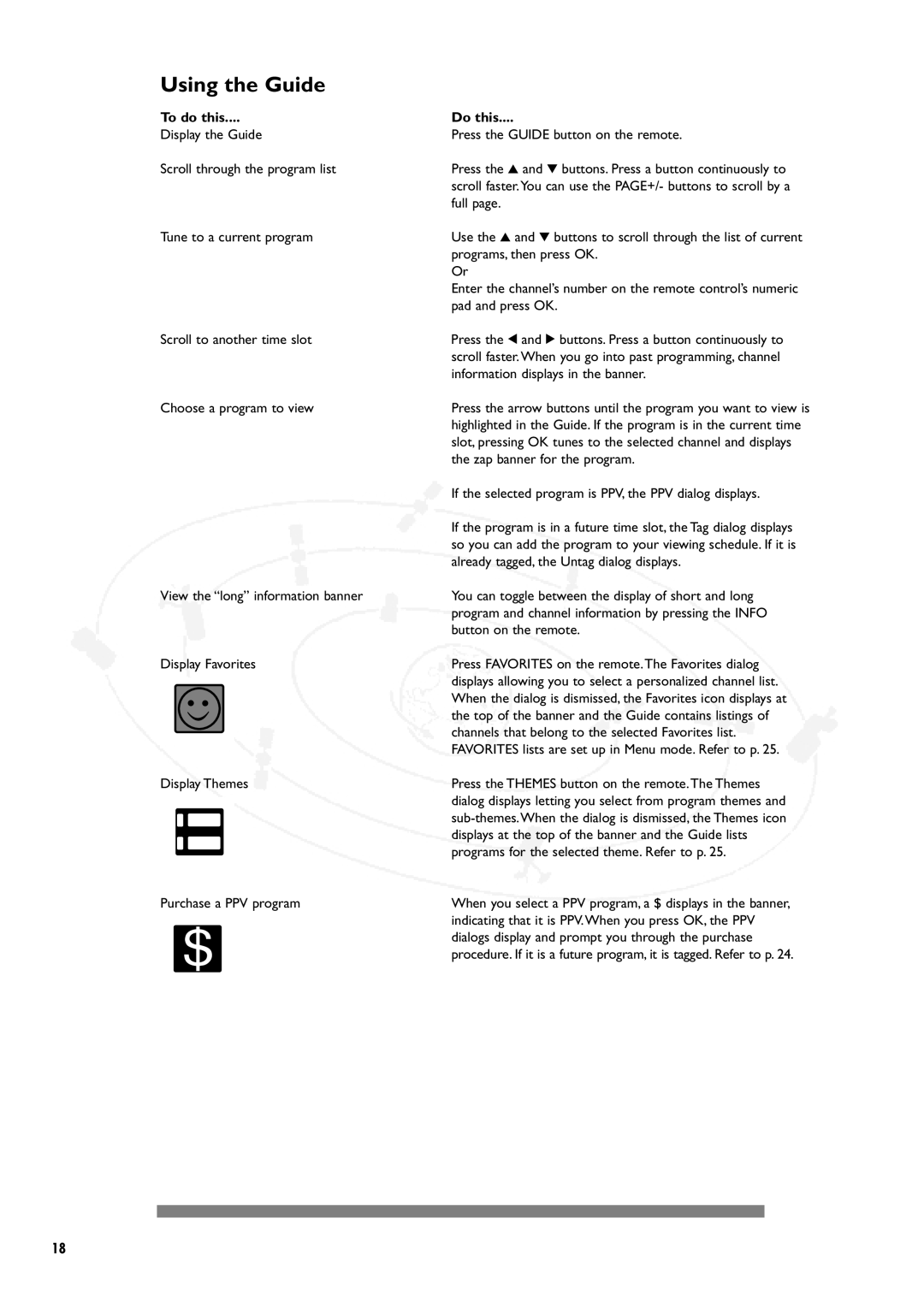Using the Guide
To do this....
Display the Guide
Scroll through the program list
Tune to a current program
Scroll to another time slot
Choose a program to view
View the “long” information banner
Display Favorites
Display Themes
Purchase a PPV program
Do this....
Press the GUIDE button on the remote.
Press the 3 and 4 buttons. Press a button continuously to scroll faster.You can use the PAGE+/- buttons to scroll by a full page.
Use the 3 and 4 buttons to scroll through the list of current programs, then press OK.
Or
Enter the channel’s number on the remote control’s numeric pad and press OK.
Press the 1 and 2 buttons. Press a button continuously to scroll faster.When you go into past programming, channel information displays in the banner.
Press the arrow buttons until the program you want to view is highlighted in the Guide. If the program is in the current time slot, pressing OK tunes to the selected channel and displays the zap banner for the program.
If the selected program is PPV, the PPV dialog displays.
If the program is in a future time slot, the Tag dialog displays so you can add the program to your viewing schedule. If it is already tagged, the Untag dialog displays.
You can toggle between the display of short and long program and channel information by pressing the INFO button on the remote.
Press FAVORITES on the remote.The Favorites dialog displays allowing you to select a personalized channel list. When the dialog is dismissed, the Favorites icon displays at the top of the banner and the Guide contains listings of channels that belong to the selected Favorites list. FAVORITES lists are set up in Menu mode. Refer to p. 25.
Press the THEMES button on the remote.The Themes dialog displays letting you select from program themes and
When you select a PPV program, a $ displays in the banner, indicating that it is PPV.When you press OK, the PPV dialogs display and prompt you through the purchase procedure. If it is a future program, it is tagged. Refer to p. 24.
18