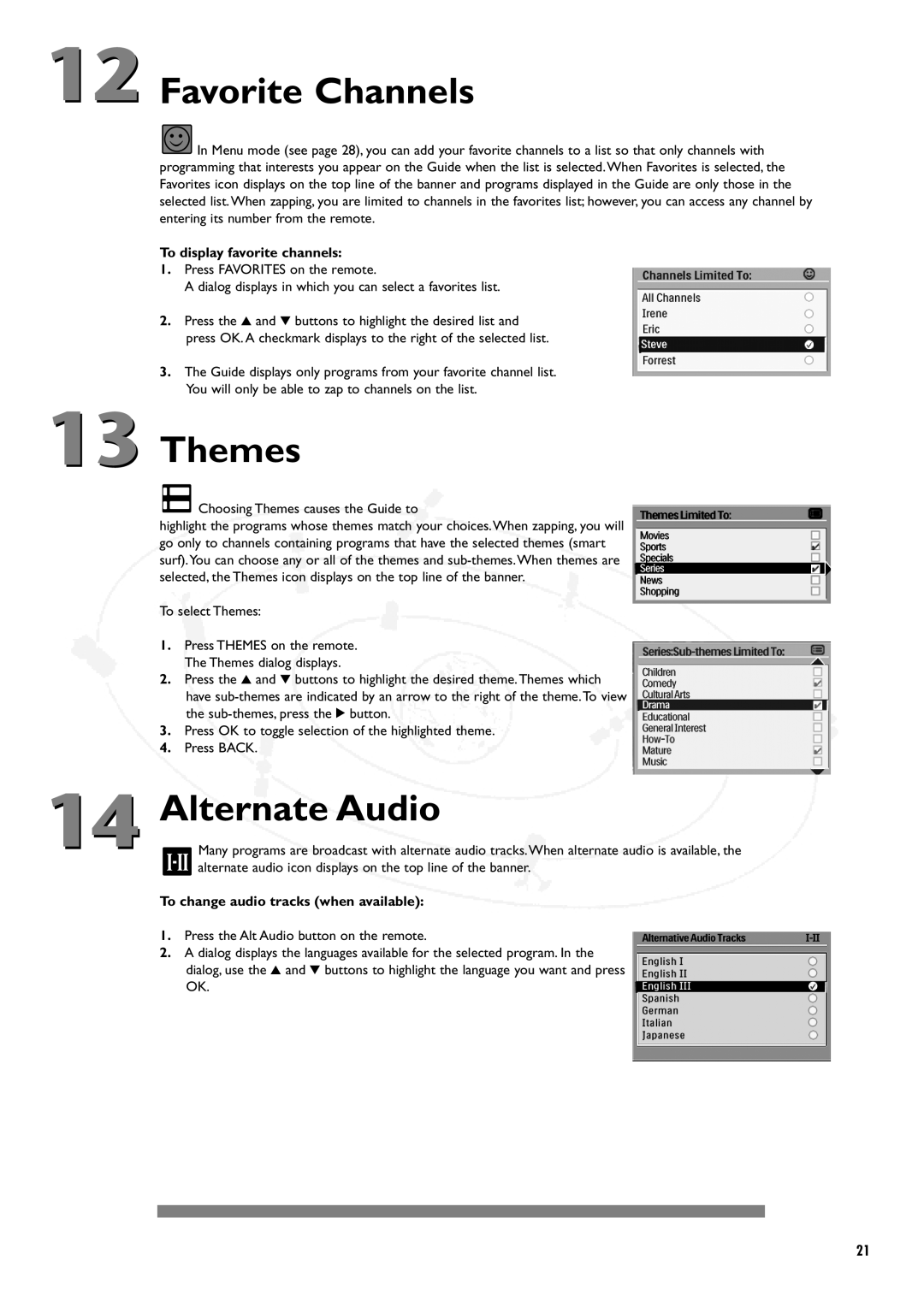12 Favorite Channels
![]() In Menu mode (see page 28), you can add your favorite channels to a list so that only channels with programming that interests you appear on the Guide when the list is selected.When Favorites is selected, the Favorites icon displays on the top line of the banner and programs displayed in the Guide are only those in the selected list.When zapping, you are limited to channels in the favorites list; however, you can access any channel by entering its number from the remote.
In Menu mode (see page 28), you can add your favorite channels to a list so that only channels with programming that interests you appear on the Guide when the list is selected.When Favorites is selected, the Favorites icon displays on the top line of the banner and programs displayed in the Guide are only those in the selected list.When zapping, you are limited to channels in the favorites list; however, you can access any channel by entering its number from the remote.
To display favorite channels:
1.Press FAVORITES on the remote.
A dialog displays in which you can select a favorites list.
2.Press the 3 and 4 buttons to highlight the desired list and press OK. A checkmark displays to the right of the selected list.
3.The Guide displays only programs from your favorite channel list. You will only be able to zap to channels on the list.
13 Themes
 Choosing Themes causes the Guide to
Choosing Themes causes the Guide to
highlight the programs whose themes match your choices.When zapping, you will go only to channels containing programs that have the selected themes (smart surf).You can choose any or all of the themes and
To select Themes:
1.Press THEMES on the remote. The Themes dialog displays.
2.Press the 3 and 4 buttons to highlight the desired theme.Themes which have
3.Press OK to toggle selection of the highlighted theme.
4.Press BACK.
14 Alternate Audio
Many programs are broadcast with alternate audio tracks.When alternate audio is available, the alternate audio icon displays on the top line of the banner.
To change audio tracks (when available):
1.Press the Alt Audio button on the remote.
2.A dialog displays the languages available for the selected program. In the dialog, use the 3 and 4 buttons to highlight the language you want and press OK.
21