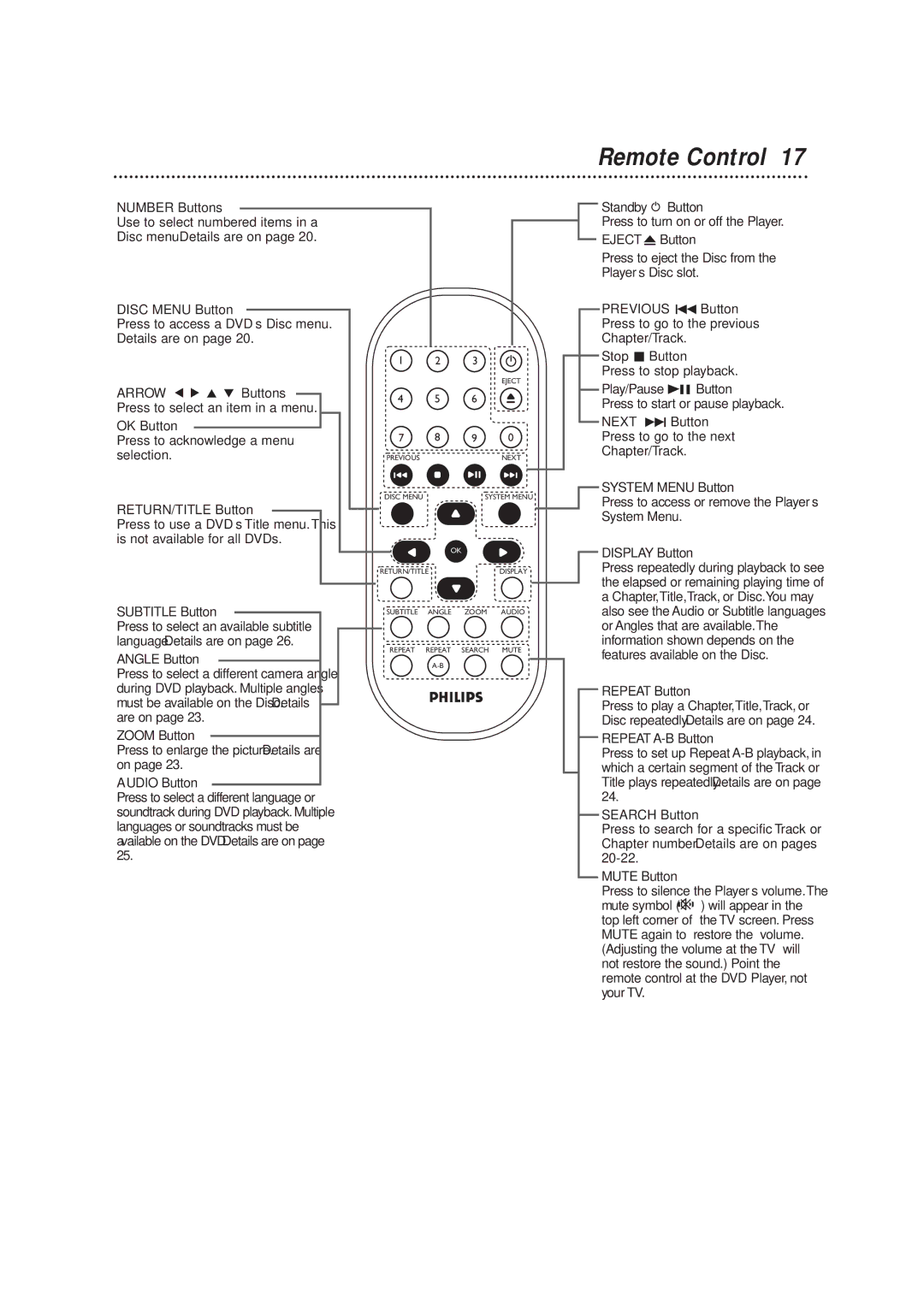DVD590M specifications
The Philips DVD590M is a versatile and compact DVD player that combines a sleek design with an array of cutting-edge features, making it a reliable choice for home entertainment enthusiasts. Designed for simplicity and efficiency, this player supports a wide range of formats, allowing users to enjoy their favorite movies, music, and pictures with ease.One of the standout features of the Philips DVD590M is its compatibility with various disc formats. It supports not only standard DVDs and CDs but also a variety of media formats such as MP3, JPEG, and DivX. This versatility enables users to play their entire digital media library without the need for multiple devices.
The DVD590M is equipped with advanced video technologies that enhance the viewing experience. It supports progressive scan, which significantly improves the clarity and sharpness of images by delivering a smoother and more detailed picture quality. This feature is particularly advantageous for viewers who own high-definition televisions, as it allows for a more immersive viewing experience.
Additionally, the Philips DVD590M includes an intuitive user interface that simplifies navigation through menus and settings. The remote control offers easy access to all functionalities, making it user-friendly even for individuals who may not be very tech-savvy. The straightforward setup process ensures that users can enjoy their content quickly without the hassle of complicated configurations.
In terms of audio output, this model features multiple options including Dolby Digital. The robust audio capabilities ensure that sound quality matches the high-definition visuals, enriching the overall home theater experience. The built-in parental controls are an added bonus, allowing guardians to manage the viewing content for younger audiences.
Connectivity is made easy with the inclusion of composite video and audio outputs, as well as a digital coaxial audio output for enhanced sound systems. This allows the Philips DVD590M to integrate seamlessly into existing home entertainment systems.
In summary, the Philips DVD590M is a feature-rich DVD player that offers exceptional playback quality, compatibility with multiple formats, and user-friendly functionality. Its combination of advanced video technologies and versatile audio output makes it an excellent addition to any home theater setup, ensuring that users can enjoy their favorite films and music with ease.