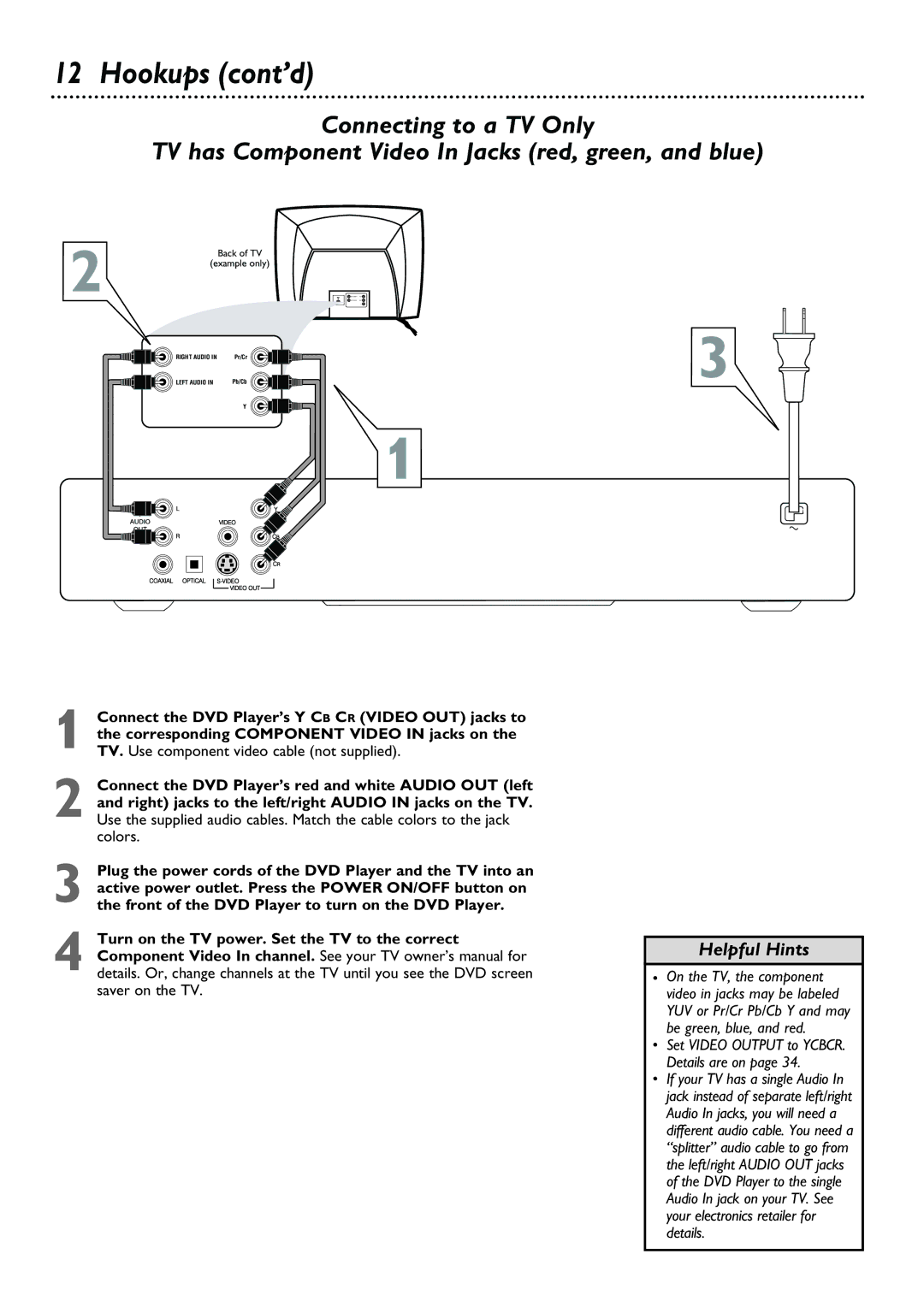DVD624, DVD623 specifications
The Philips DVD623 and DVD624 are standout models in the realm of DVD players, showcasing the brand's commitment to delivering high-quality home entertainment solutions. Both players are designed with user convenience and advanced technology in mind, making them ideal choices for movie enthusiasts.One of the main features distinguishing the DVD623 and DVD624 is their compatibility with a wide range of disc formats. These players support DVD, DVD-R, DVD-RW, CD, CD-R, and CD-RW formats, allowing users to enjoy their favorite movies, music, and home videos without concern for compatibility issues. This versatility ensures that both players can serve as comprehensive media hubs for audio and video playback.
In terms of video quality, the Philips DVD623 and DVD624 utilize advanced video processing technology. With support for MPEG-2 and MPEG-4 formats, these players deliver stunning picture clarity and detail, enhancing the overall viewing experience. The progressive scan feature is particularly significant, as it helps to eliminate the horizontal streaking that can occur during fast-moving scenes, providing a smooth and crisp image.
Audio quality is also a key selling point of these DVD players. The DVD623 and DVD624 feature built-in Dolby Digital and DTS decoding, delivering rich, immersive sound that complements the high-definition visuals. Whether users are watching an action-packed blockbuster or enjoying a quiet drama, these players ensure that the audio experience matches the visual spectacle.
User experience is further enhanced with easy navigation and control features. Both models come equipped with an intuitive remote control, allowing users to access menus, select tracks, and adjust settings effortlessly. Additionally, the players offer various output options, including composite, S-video, and coaxial audio outputs, making it easy to connect to different television sets and sound systems.
Another important aspect of the Philips DVD623 and DVD624 is their energy efficiency. Designed with environmentally conscious consumers in mind, these players feature low-energy consumption modes, which help reduce electricity bills while minimizing their carbon footprint.
In conclusion, the Philips DVD623 and DVD624 are remarkable DVD players that combine versatility, high-quality video and audio output, user-friendly controls, and energy efficiency. These features make them exceptional choices for anyone looking to enhance their home entertainment experience.