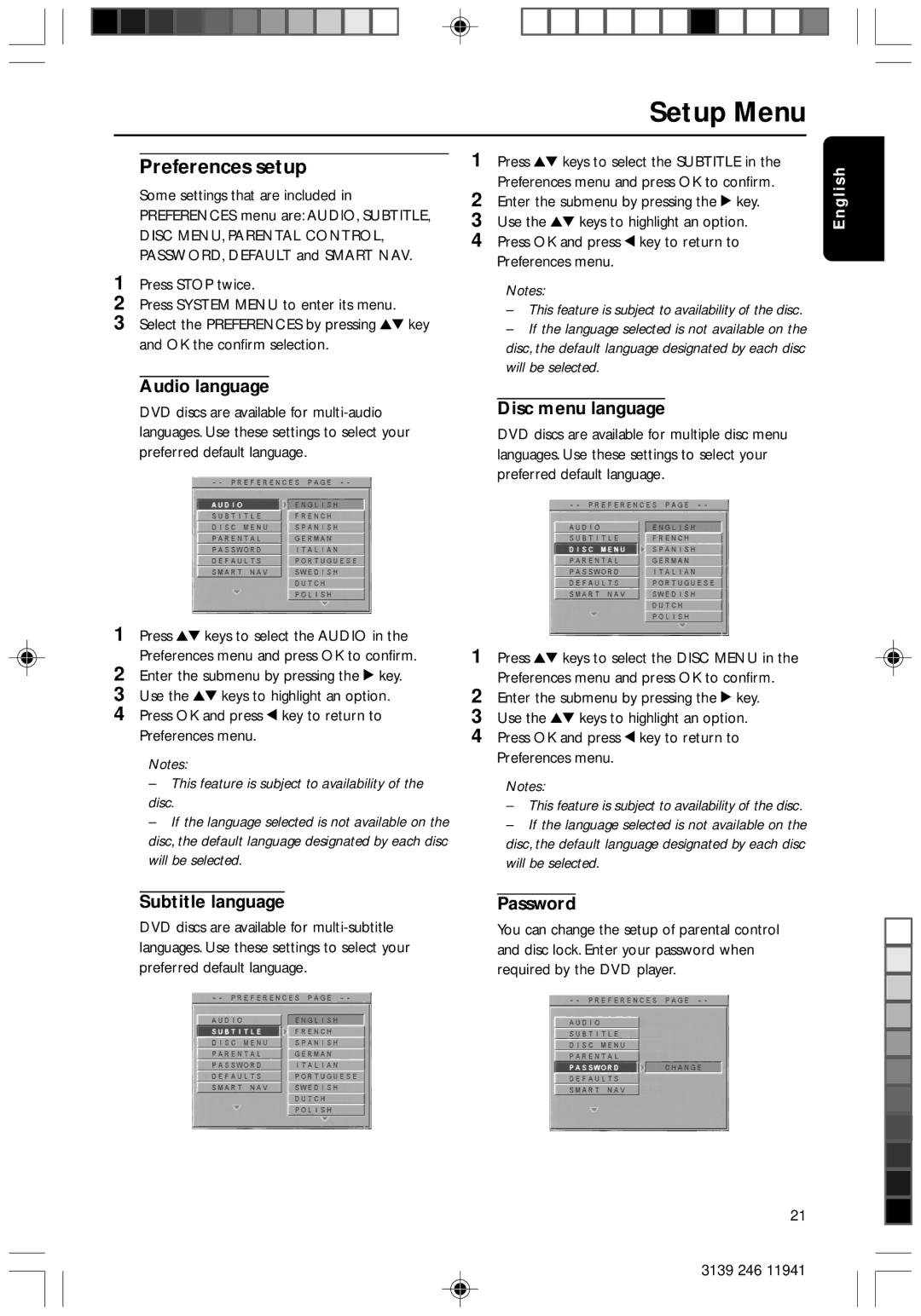Setup Menu
Preferences setup
Some settings that are included in PREFERENCES menu are: AUDIO, SUBTITLE, DISC MENU, PARENTAL CONTROL, PASSWORD, DEFAULT and SMART NAV.
1Press STOP twice.
2Press SYSTEM MENU to enter its menu.
3Select the PREFERENCES by pressing 34 key and OK the confirm selection.
1Press 34 keys to select the SUBTITLE in the Preferences menu and press OK to confirm.
2Enter the submenu by pressing the 2 key.
3Use the 34 keys to highlight an option.
4Press OK and press 1 key to return to Preferences menu.
Notes:
–This feature is subject to availability of the disc.
–If the language selected is not available on the disc, the default language designated by each disc will be selected.
English
Audio language
DVD discs are available for
1Press 34 keys to select the AUDIO in the Preferences menu and press OK to confirm.
2Enter the submenu by pressing the 2 key.
3Use the 34 keys to highlight an option.
4Press OK and press 1 key to return to Preferences menu.
Notes:
–This feature is subject to availability of the disc.
–If the language selected is not available on the disc, the default language designated by each disc will be selected.
Disc menu language
DVD discs are available for multiple disc menu languages. Use these settings to select your preferred default language.
1Press 34 keys to select the DISC MENU in the Preferences menu and press OK to confirm.
2Enter the submenu by pressing the 2 key.
3Use the 34 keys to highlight an option.
4Press OK and press 1 key to return to Preferences menu.
Notes:
–This feature is subject to availability of the disc.
–If the language selected is not available on the disc, the default language designated by each disc will be selected.
|
|
|
|
Subtitle language | Password | ||
DVD discs are available for | You can change the setup of parental control | ||
languages. Use these settings to select your | and disc lock. Enter your password when | ||
preferred default language. | required by the DVD player. | ||
21
3139 246 11941