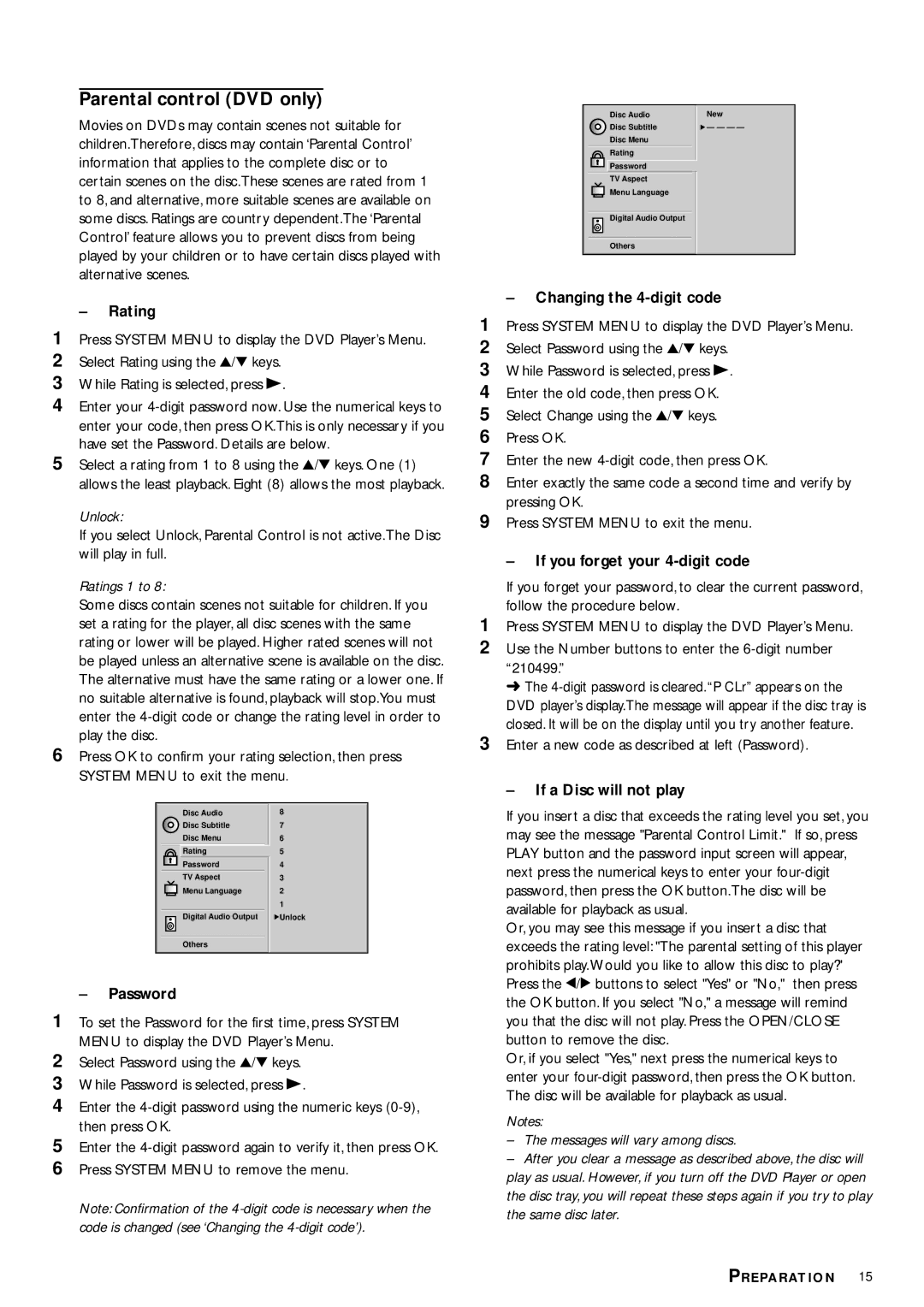DVD704 specifications
The Philips DVD704 is a versatile and compact DVD player that has garnered attention for its impressive features and reliable performance. Designed to cater to the needs of home entertainment enthusiasts, this player supports various disc formats, including DVD, CD, and even VCD, allowing users to enjoy a wide array of media. With its sleek and unobtrusive design, the DVD704 easily fits into any home theater setup without taking up much space.One of the standout features of the Philips DVD704 is its ability to upscale standard DVDs to near High Definition quality. This function is beneficial for users who want to enhance their existing DVD collection, providing a clearer and sharper image without requiring a complete upgrade to Blu-ray. The player utilizes advanced video processing technology, ensuring that video quality is improved while retaining the original artistic intent of the filmmakers.
Audio performance is also a pivotal aspect of the Philips DVD704. The player supports a variety of audio formats, including Dolby Digital and DTS, providing a rich and immersive sound experience. This ensures that whether you're watching a blockbuster movie or enjoying your favorite music CDs, the audio quality will be satisfying and engaging.
Connectivity is another highlight of the DVD704. The player features a comprehensive array of ports, including composite, S-Video, and digital audio outputs, making it easy to connect to a wide range of televisions and sound systems. Furthermore, its user-friendly interface and remote control allow for easy navigation through menus and settings, ensuring even the least tech-savvy users can operate it with ease.
Additionally, the Philips DVD704 comes equipped with various playback options, including slow motion, repeat play, and shuffle, enabling users to personalize their viewing experience. This flexibility, combined with its multi-region compatibility, makes the DVD704 a strong contender for anyone looking to enjoy a wide variety of international films.
In conclusion, the Philips DVD704 stands out as a reliable and feature-rich DVD player that meets the demands of modern home entertainment. Its upscaling technology, versatile format support, and user-friendly design make it an excellent choice for anyone looking to enhance their movie and music experience at home.