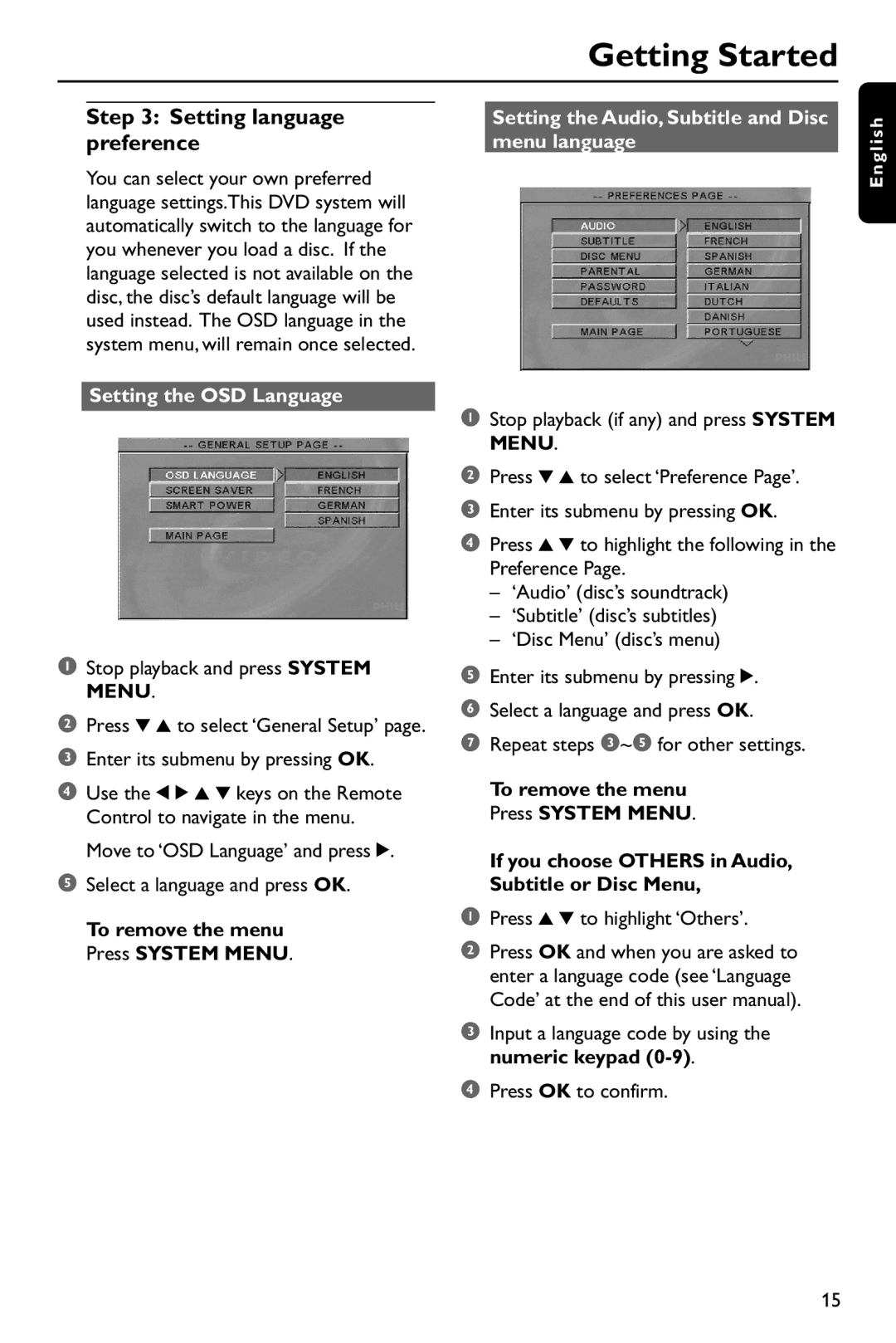DVD737 specifications
The Philips DVD737 is a versatile and feature-rich DVD player that gained recognition for its high-quality performance and user-friendly interface. Designed to provide an exceptional viewing experience, this model incorporates several advanced technologies and characteristics that set it apart from other players in its category.One of the standout features of the Philips DVD737 is its support for multiple disc formats. In addition to standard DVD-Video discs, the player is capable of playing CD, CD-R, CD-RW, SVCD, and VCD formats, making it a flexible choice for consumers with diverse media collections. This versatility ensures that users can enjoy their favorite movies, music, and videos without the need for multiple devices.
The DVD737 also boasts impressive video quality, offering resolutions that enhance the viewing experience. With its progressive scan technology, the player delivers clearer and sharper images than traditional interlaced video. This feature allows for smooth playback, reducing flicker and providing a more cinematic feel. Coupled with the player's ability to upscale standard DVDs to near-HD quality, viewers can enjoy an enhanced visual experience even with older content.
Audio performance is another area where the Philips DVD737 excels. It supports various audio formats, including Dolby Digital and DTS, providing a rich and immersive sound experience. The player features dedicated audio outputs, which allow it to connect seamlessly to home theater systems, ensuring that users can enjoy high-quality sound alongside their visuals.
Ease of use is a hallmark of the Philips DVD737. The intuitive remote control and on-screen menus make navigation simple, allowing users to quickly access their favorite features. Additionally, the player includes various viewing options, such as zoom and multi-angle support, enhancing the convenience for users.
In terms of design, the Philips DVD737 features a sleek and modern aesthetic that fits well with any home entertainment setup. Its compact size allows for easy placement, whether it's on a shelf or integrated into a larger media console.
Overall, the Philips DVD737 is an outstanding choice for anyone looking for a reliable and feature-packed DVD player. Its compatibility with various formats, exceptional video and audio quality, user-friendly interface, and sleek design make it a worthwhile investment for enhancing home entertainment systems.