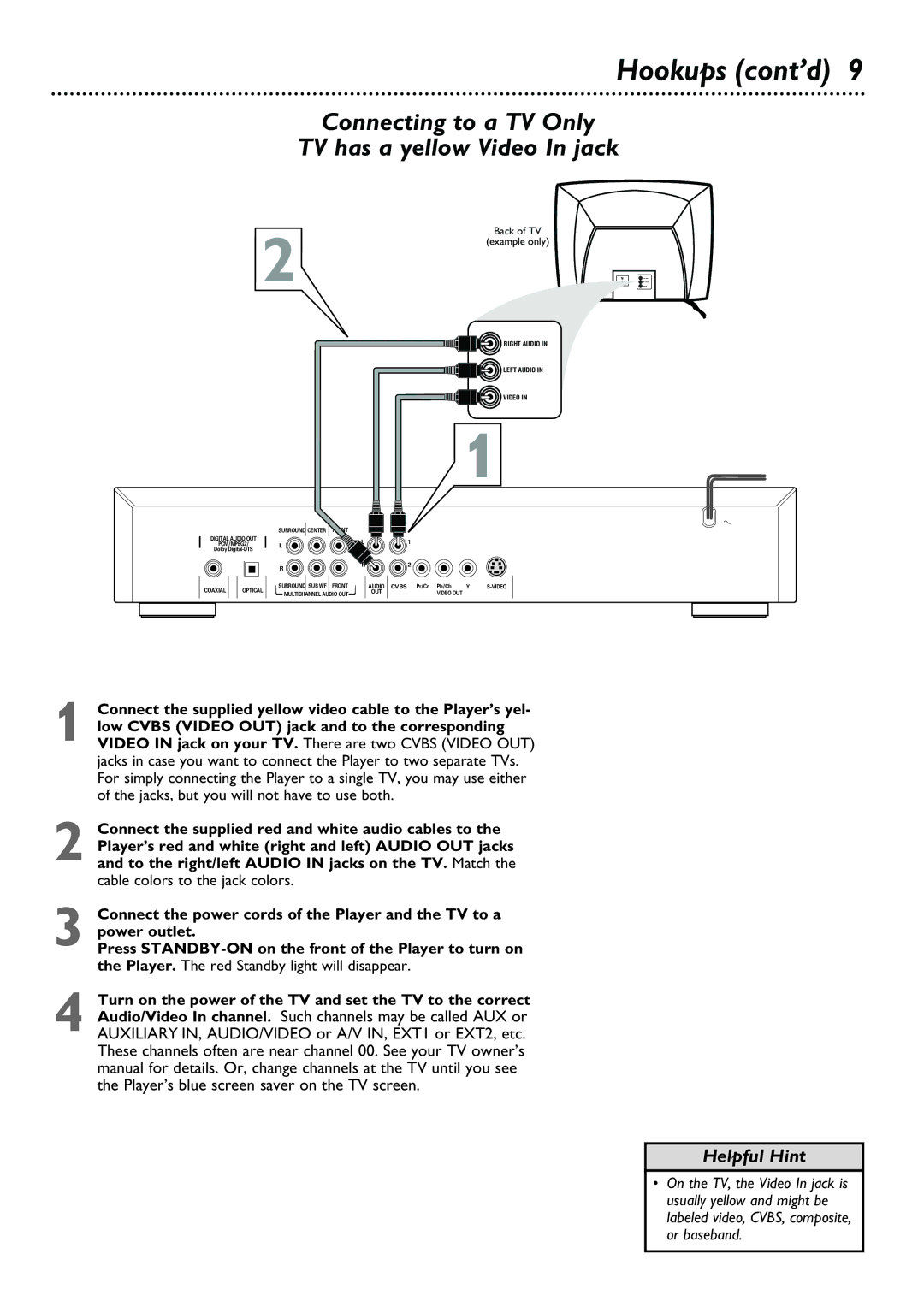Hookups (cont’d) 9
Connecting to a TV Only
TV has a yellow Video In jack
Back of TV
2 | (example only) |
|
RIGHT AUDIO IN
LEFT AUDIO IN
VIDEO IN
1
SURROUND CENTER FRONT
DIGITAL AUDIO OUT
PCM/MPEG2/
Dolby
L
1
R | R | 2 |
|
|
COAXIAL OPTICAL
SURROUND SUB WF FRONT MULTICHANNEL AUDIO OUT
AUDIO CVBS | Pr/Cr Pb/Cb | Y | |
OUT | VIDEO OUT |
|
|
1 Connect the supplied yellow video cable to the Player’s yel- low CVBS (VIDEO OUT) jack and to the corresponding VIDEO IN jack on your TV. There are two CVBS (VIDEO OUT) jacks in case you want to connect the Player to two separate TVs. For simply connecting the Player to a single TV, you may use either of the jacks, but you will not have to use both.
2 Connect the supplied red and white audio cables to the Player’s red and white (right and left) AUDIO OUT jacks and to the right/left AUDIO IN jacks on the TV. Match the cable colors to the jack colors.
3 Connect the power cords of the Player and the TV to a power outlet.
Press
4 Turn on the power of the TV and set the TV to the correct Audio/Video In channel. Such channels may be called AUX or AUXILIARY IN, AUDIO/VIDEO or A/V IN, EXT1 or EXT2, etc. These channels often are near channel 00. See your TV owner’s manual for details. Or, change channels at the TV until you see the Player’s blue screen saver on the TV screen.
Helpful Hint
• On the TV, the Video In jack is usually yellow and might be labeled video, CVBS, composite, or baseband.