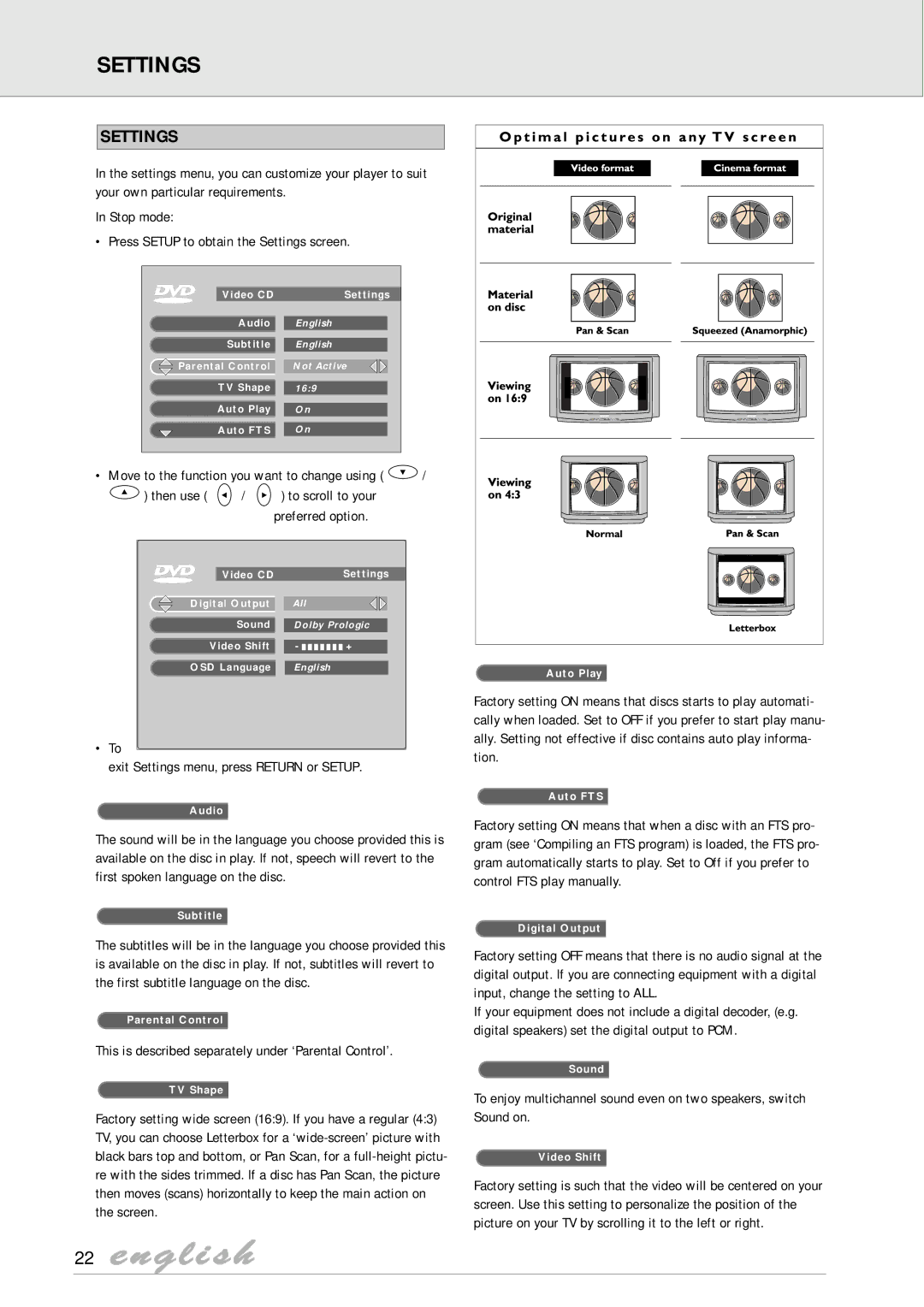SETTINGS
SETTINGS
In the settings menu, you can customize your player to suit your own particular requirements.
In Stop mode:
• Press SETUP to obtain the Settings screen.
Video CD | Settings |
Audio | English |
Subtitle | English |
Parental Control | Not Active |
TV Shape | 16:9 |
Auto Play | On |
Auto FTS | On |
•Move to the function you want to change using ( ![]() /
/
![]() ) then use (
) then use ( ![]() /
/ ![]() ) to scroll to your
) to scroll to your
preferred option.
| Video CD |
| Settings | |
|
|
|
|
|
Digital Output | All |
|
| |
| Sound |
|
|
|
Dolby Prologic |
| |||
Video Shift |
|
|
| |
- | + |
| ||
OSD Language | English |
|
| |
•To
exit Settings menu, press RETURN or SETUP.
Audio
The sound will be in the language you choose provided this is available on the disc in play. If not, speech will revert to the first spoken language on the disc.
Subtitle
The subtitles will be in the language you choose provided this is available on the disc in play. If not, subtitles will revert to the first subtitle language on the disc.
Parental Control
This is described separately under ‘Parental Control’.
TV Shape
Factory setting wide screen (16:9). If you have a regular (4:3) TV, you can choose Letterbox for a
Auto Play
Factory setting ON means that discs starts to play automati- cally when loaded. Set to OFF if you prefer to start play manu- ally. Setting not effective if disc contains auto play informa- tion.
Auto FTS
Factory setting ON means that when a disc with an FTS pro- gram (see ‘Compiling an FTS program) is loaded, the FTS pro- gram automatically starts to play. Set to Off if you prefer to control FTS play manually.
Digital Output
Factory setting OFF means that there is no audio signal at the digital output. If you are connecting equipment with a digital input, change the setting to ALL.
If your equipment does not include a digital decoder, (e.g. digital speakers) set the digital output to PCM.
Sound
To enjoy multichannel sound even on two speakers, switch Sound on.
Video Shift
Factory setting is such that the video will be centered on your screen. Use this setting to personalize the position of the picture on your TV by scrolling it to the left or right.