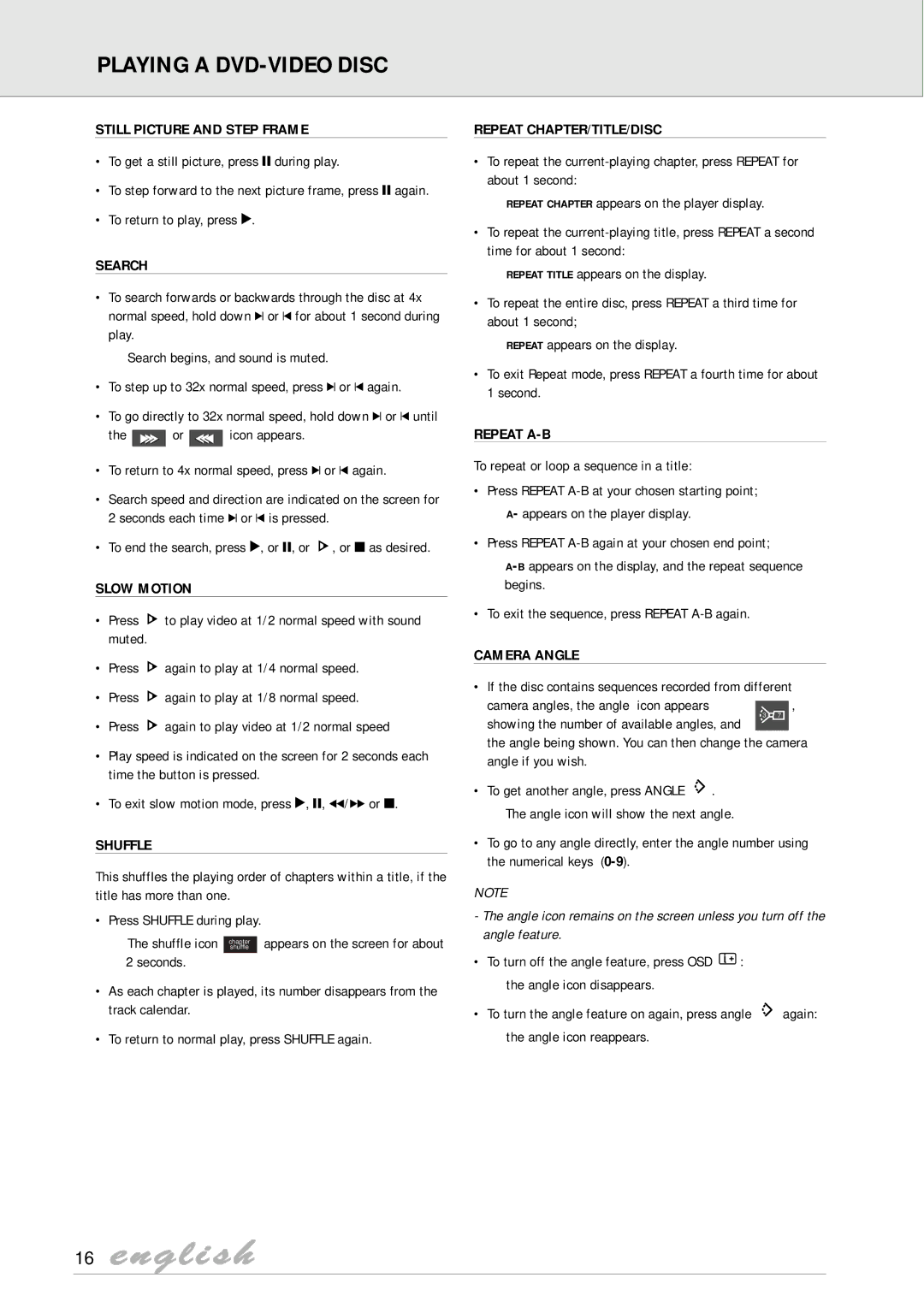PLAYING A
STILL PICTURE AND STEP FRAME
•To get a still picture, press ; during play.
•To step forward to the next picture frame, press ; again.
•To return to play, press 2.
SEARCH
•To search forwards or backwards through the disc at 4x normal speed, hold down K or J for about 1 second during play.
➜ Search begins, and sound is muted.
•To step up to 32x normal speed, press K or J again.
•To go directly to 32x normal speed, hold down K or J until
the ![]() or
or ![]() icon appears.
icon appears.
•To return to 4x normal speed, press K or J again.
•Search speed and direction are indicated on the screen for 2 seconds each time K or J is pressed.
•To end the search, press 2, or ;, or …, or 9 as desired.
SLOW MOTION
• Press … to play video at 1/2 normal speed with sound |
muted. |
• Press … again to play at 1/4 normal speed. |
• Press … again to play at 1/8 normal speed. |
REPEAT CHAPTER/TITLE/DISC
•To repeat the
➜REPEAT CHAPTER appears on the player display.
•To repeat the
➜REPEAT TITLE appears on the display.
•To repeat the entire disc, press REPEAT a third time for about 1 second;
➜REPEAT appears on the display.
•To exit Repeat mode, press REPEAT a fourth time for about 1 second.
REPEAT A-B
To repeat or loop a sequence in a title:
•Press REPEAT
➜A- appears on the player display.
•Press REPEAT
➜
•To exit the sequence, press REPEAT
CAMERA ANGLE
• If the disc contains sequences recorded from different
camera angles, the angle icon appears,
• Press … again to play video at 1/2 normal speed |
showing the number of available angles, and
3 7
• Play speed is indicated on the screen for 2 seconds each |
time the button is pressed. |
• To exit slow motion mode, press 2, ;, 5/6 or 9. |
SHUFFLE
This shuffles the playing order of chapters within a title, if the title has more than one.
• Press SHUFFLE during play.
➜ The shuffle icon chaptershuffle appears on the screen for about
2seconds.
•As each chapter is played, its number disappears from the track calendar.
•To return to normal play, press SHUFFLE again.
the angle being shown. You can then change the camera angle if you wish.
•To get another angle, press ANGLE ![]() .
.
➜ The angle icon will show the next angle.
•To go to any angle directly, enter the angle number using the numerical keys
NOTE
-The angle icon remains on the screen unless you turn off the angle feature.
•To turn off the angle feature, press OSD j + :
➜ the angle icon disappears.
• To turn the angle feature on again, press angle ![]() again:
again:
➜the angle icon reappears.