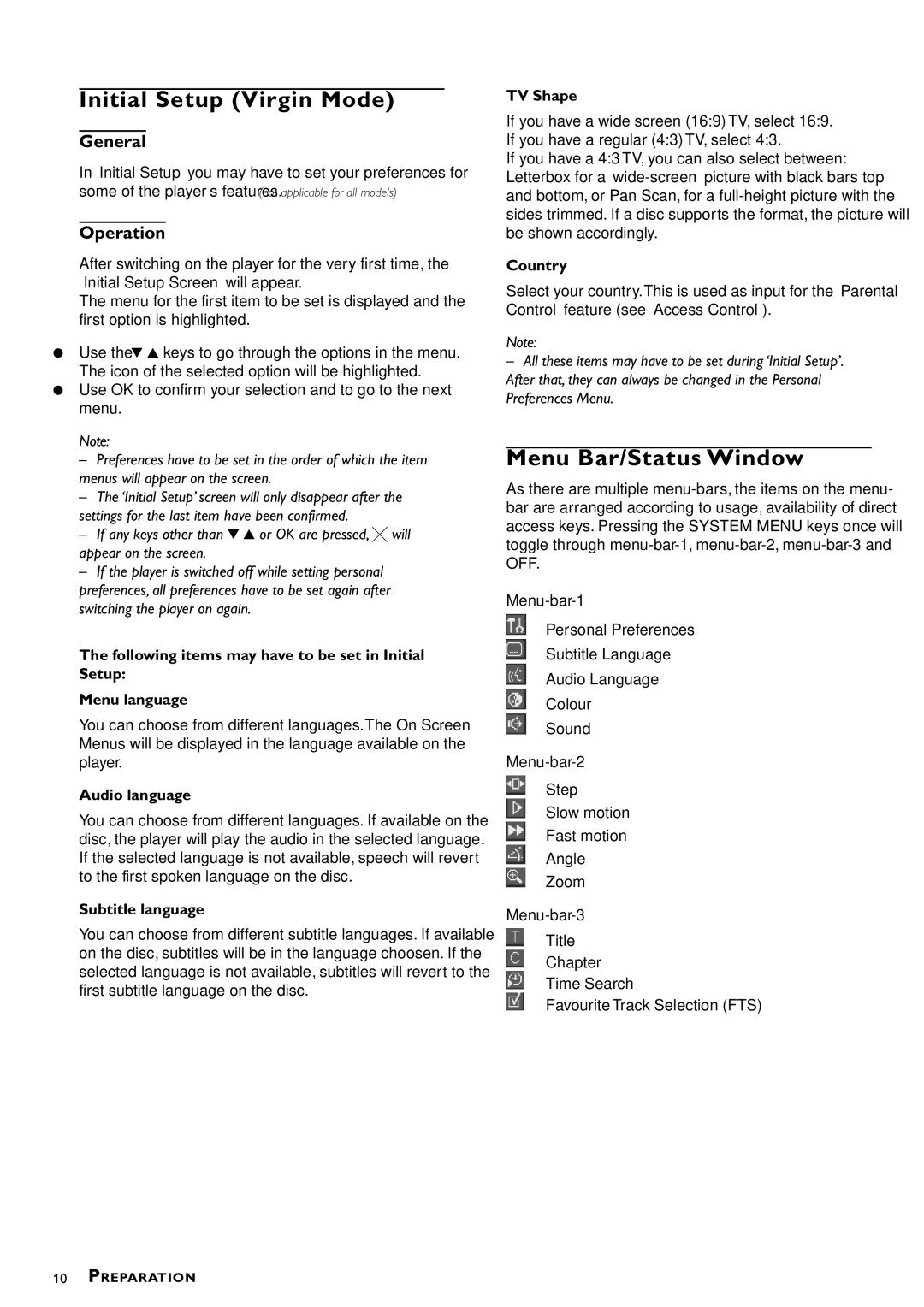DVD870P/051 specifications
The Philips DVD870P/051 is a versatile and reliable DVD player that combines advanced technology and user-friendly features, making it a perfect addition to any home entertainment system. This player is designed to deliver stunning video quality, ensuring that your movie nights and video viewing experiences are nothing short of exceptional.One of the standout features of the Philips DVD870P/051 is its compatibility with a wide array of disc formats. Not only does it play standard DVDs, but it also supports CD-R/RW, Video CDs (VCDs), and MP3 CDs, providing users with the flexibility to enjoy a variety of media formats. This versatility makes it easy to enjoy everything from classic films to your favorite music compilations, all from a single device.
The DVD870P/051 employs advanced video technologies to enhance your viewing experience. It features progressive scan capabilities, which eliminate interlacing artifacts and deliver smoother, more detailed images. This technology is particularly beneficial when watching high-action scenes or playing video games, as it offers a clearer picture with minimal distortion.
Moreover, the player supports Dolby Digital and DTS audio formats, ensuring that your sound experience is just as impressive as your visuals. This surround sound capability immerses you in the audio, making every movie feel like a cinematic experience right in the comfort of your home.
Ease of use is another characteristic that defines the Philips DVD870P/051. The device includes a simple and intuitive remote control, allowing users to effortlessly navigate through menus, adjust settings, and play their favorite media. Additionally, the sleek and compact design of the player means that it can fit seamlessly into any entertainment setup without taking up excessive space.
Another important feature is the player's connectivity options. The Philips DVD870P/051 provides composite, S-Video, and component video outputs, allowing for a range of connection possibilities depending on your home theater equipment. This ensures that you can easily integrate the player with your existing setup, whether you have a standard TV or a more sophisticated home theater system.
In summary, the Philips DVD870P/051 is a well-rounded DVD player that brings together an impressive array of features, technologies, and characteristics. With its wide format compatibility, advanced video and audio technologies, user-friendly operation, and versatile connectivity options, it stands out as a solid choice for anyone looking to enhance their home entertainment experience. Whether you're a casual viewer or a dedicated movie buff, the DVD870P/051 promises to deliver quality, convenience, and performance.