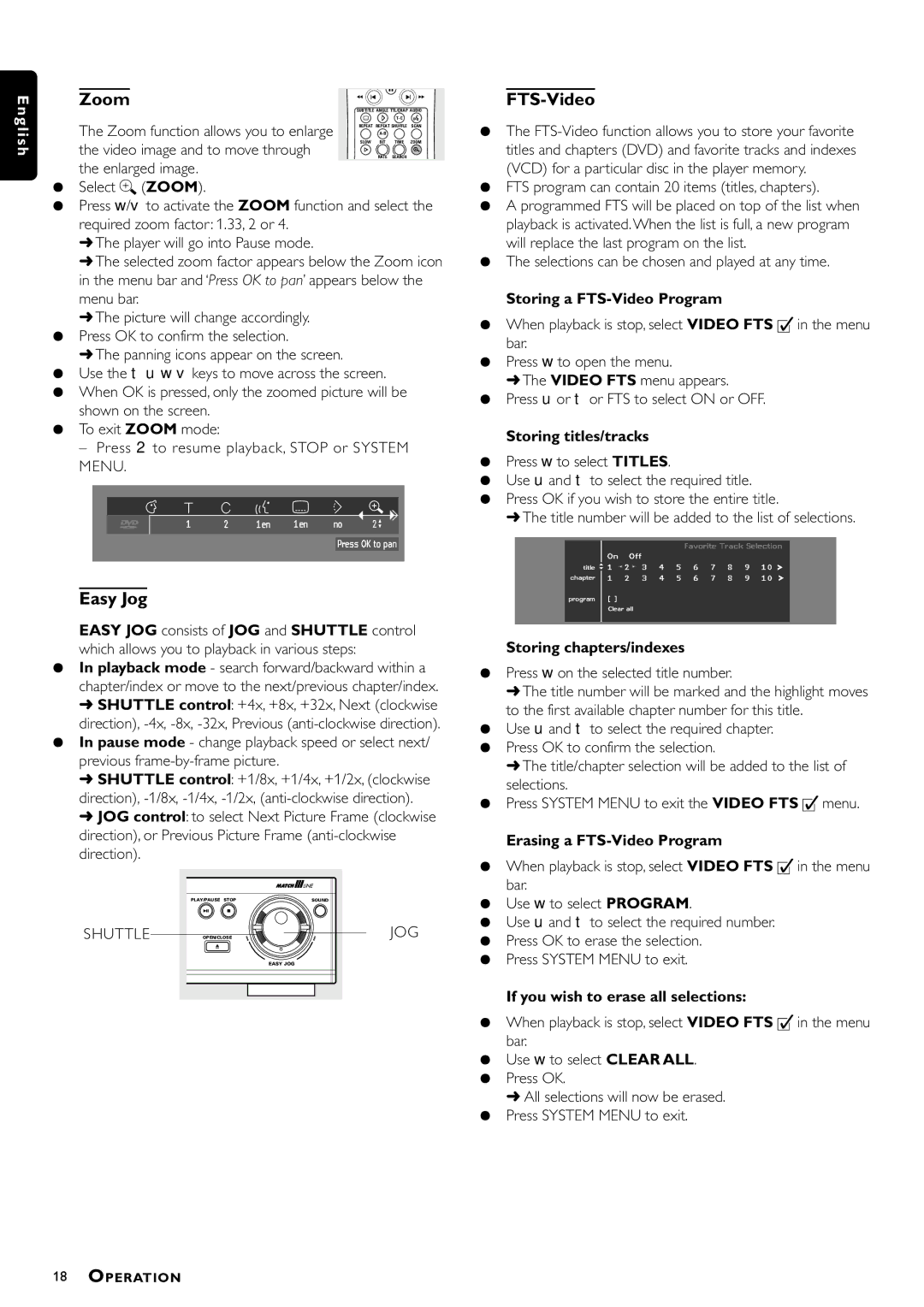DVD951 specifications
The Philips DVD951 is a notable entry in the long lineage of high-quality DVD players, recognized for its sophisticated design and extensive feature set. Released at a time when home entertainment was rapidly evolving, the DVD951 combines exceptional playback capabilities with signature Philips technology.At the heart of the Philips DVD951 is its superior video processing capability. The player supports a wide range of video formats, including DVD-Video, DVD-R/RW, DVD+R/RW, and CD formats, ensuring compatibility with numerous media types. One of the standout features is its support for progressive scan output, which allows for enhanced image quality through smoother motion during playback. This technology minimizes flicker and improves the clarity of images, delivering a more enjoyable viewing experience.
In terms of audio performance, the DVD951 excels with its multi-channel audio support. The player features Dolby Digital and DTS decoding, enabling dynamic sound reproduction that complements the high-quality video playback. The players' ability to connect with various audio systems allows users to appreciate surround sound capabilities fully, making it a perfect choice for home theater enthusiasts.
An additional highlight of the Philips DVD951 is its user-friendly interface. The design philosophy prioritizes ease of use, with straightforward controls and a well-organized remote that makes navigation simple. The setup process is intuitive, allowing users to quickly get up and running without complicated configurations.
Moreover, the Philips DVD951 includes an array of connectivity options. It comes equipped with standard RCA outputs, S-video, and coaxial digital output, providing flexibility for connecting to different types of televisions and sound systems. The player also includes a composite video output for simplicity in connecting to older models.
Another noteworthy characteristic is the durability and build quality of the DVD951. Constructed with high-quality materials, it offers a robust design that resists wear and tear, contributing to its longevity and reliability.
Overall, the Philips DVD951 stands out due to its combination of advanced video technologies, superior audio performance, and user-friendly design. Whether you're watching films, listening to music, or enjoying home movies, the DVD951 delivers an exceptional experience, making it a timeless addition to any home entertainment setup.