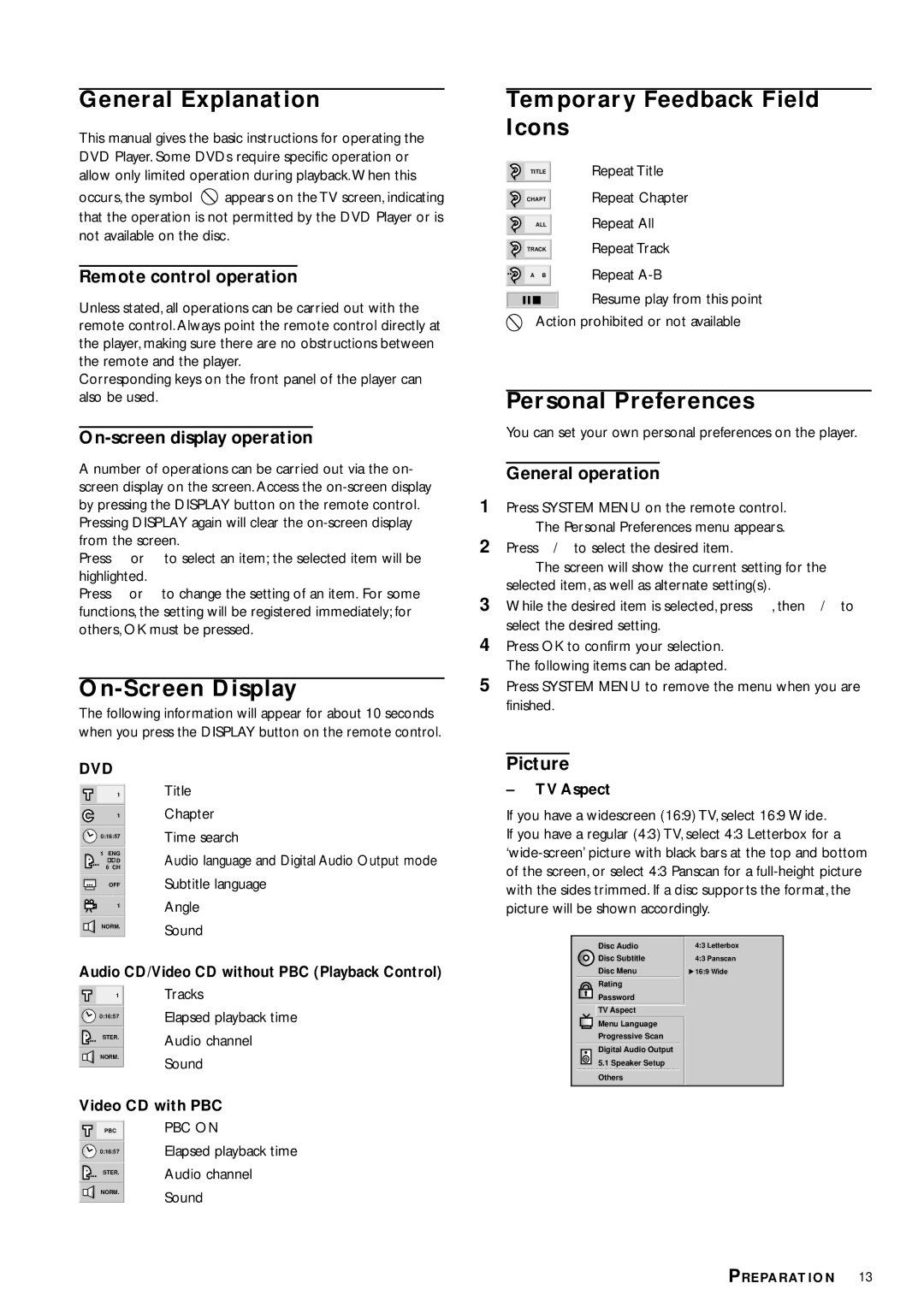DVD953 specifications
The Philips DVD953 is a versatile and feature-rich DVD player that exemplifies the brand's commitment to quality and innovation in home entertainment. Launched during a time when digital media was rapidly gaining ground, the DVD953 was designed to provide users with an enhanced viewing experience, while supporting a variety of disc formats and media types.One of the standout features of the Philips DVD953 is its capability to play not only standard DVDs but also Video CDs (VCDs), Audio CDs, and even MP3 CDs. This versatility allows users to enjoy a wide range of media without the need for multiple devices. The DVD953 supports various video formats, including PAL and NTSC, ensuring compatibility with television systems around the world.
The player is equipped with progressive scan technology, which significantly enhances video quality by providing a smoother and more detailed picture compared to interlaced video. This feature is particularly beneficial for viewers who appreciate high-definition content, as it reduces flicker and provides a more immersive viewing experience, especially for action-filled sequences or cinematic presentations.
Additionally, the Philips DVD953 includes an HDMI output, providing a digital connection that can result in superior picture and sound quality. The player also supports Dolby Digital sound, ensuring that users enjoy a cinematic audio experience that complements the high-quality visuals.
Another remarkable aspect of the DVD953 is its built-in parental control feature, allowing parents to manage and restrict viewing content based on age ratings. This gives families peace of mind, knowing that inappropriate content can be filtered out easily.
The design of the Philips DVD953 is both sleek and user-friendly, featuring a straightforward interface that allows for easy navigation through menus and settings. The remote control is intuitive, making it simple to operate various functions without hassle.
In summary, the Philips DVD953 stands out in the realm of DVD players for its combination of versatility, cutting-edge technology, and ease of use. It is an ideal choice for anyone looking to enhance their home entertainment system with a reliable and high-performing device that caters to a wide variety of media formats while delivering impressive audio-visual quality.