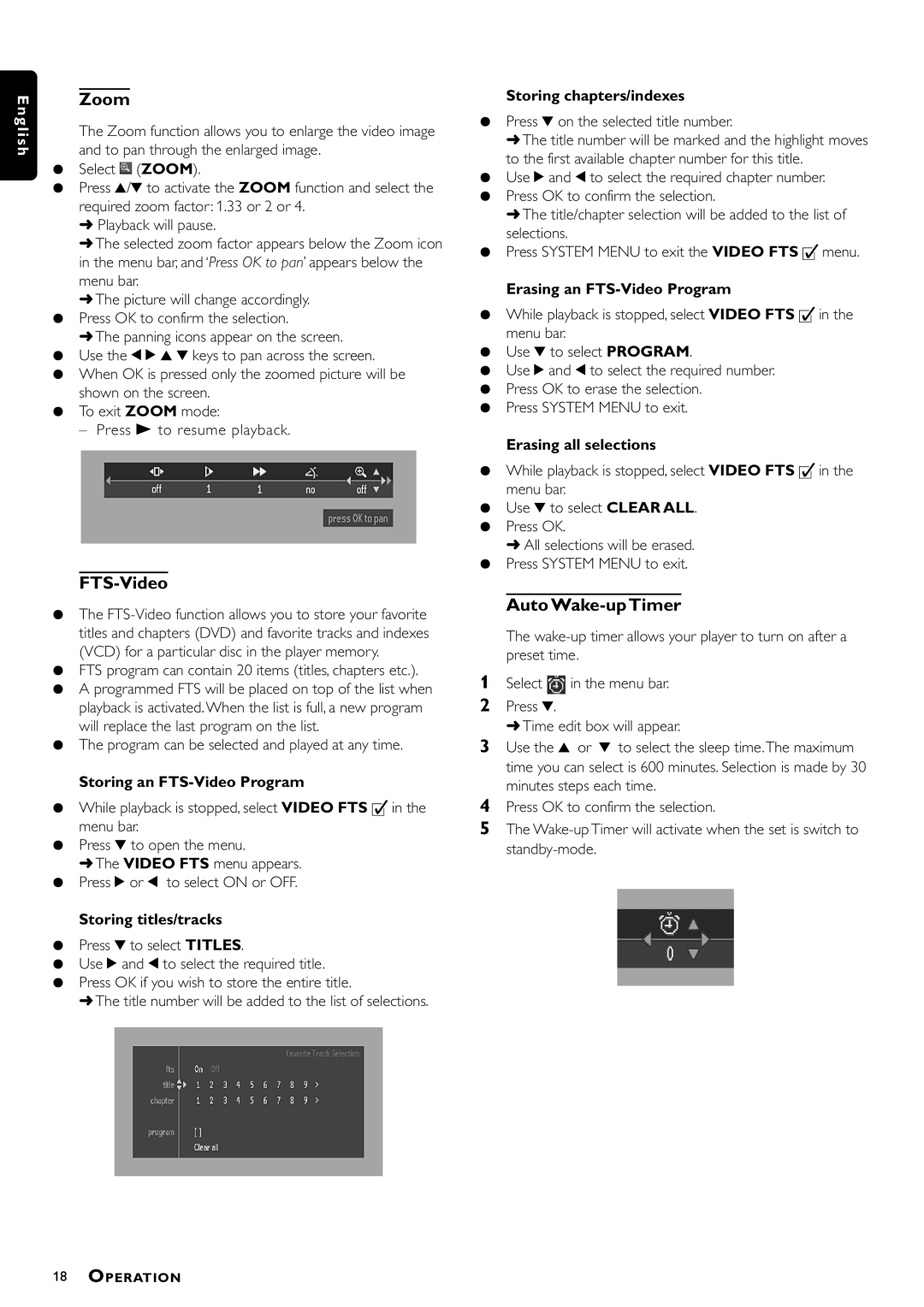E | Zoom |
ngli | The Zoom function allows you to enlarge the video image |
sh | and to pan through the enlarged image. |
¶Select![]() (ZOOM).
(ZOOM).
¶Press 3/4 to activate the ZOOM function and select the required zoom factor: 1.33 or 2 or 4.
➜Playback will pause.
➜The selected zoom factor appears below the Zoom icon in the menu bar, and ‘Press OK to pan’ appears below the menu bar.
➜The picture will change accordingly.
¶Press OK to confirm the selection.
➜The panning icons appear on the screen.
¶Use the 1 2 3 4 keys to pan across the screen.
¶When OK is pressed only the zoomed picture will be shown on the screen.
¶To exit ZOOM mode:
– Press B to resume playback.
FTS-Video
¶The
¶FTS program can contain 20 items (titles, chapters etc.).
¶A programmed FTS will be placed on top of the list when playback is activated. When the list is full, a new program will replace the last program on the list.
¶The program can be selected and played at any time.
Storing an FTS-Video Program
¶While playback is stopped, select VIDEO FTS c in the menu bar.
¶Press 4 to open the menu.
➜The VIDEO FTS menu appears.
¶Press 2 or 1 to select ON or OFF.
Storing titles/tracks
¶Press 4 to select TITLES.
¶Use 2 and 1 to select the required title.
¶Press OK if you wish to store the entire title.
➜The title number will be added to the list of selections.
Storing chapters/indexes
¶Press 4 on the selected title number.
➜The title number will be marked and the highlight moves to the first available chapter number for this title.
¶Use 2 and 1 to select the required chapter number.
¶Press OK to confirm the selection.
➜The title/chapter selection will be added to the list of selections.
¶Press SYSTEM MENU to exit the VIDEO FTS c menu.
Erasing an FTS-Video Program
¶While playback is stopped, select VIDEO FTS c in the menu bar.
¶Use 4 to select PROGRAM.
¶Use 2 and 1 to select the required number.
¶Press OK to erase the selection.
¶Press SYSTEM MENU to exit.
Erasing all selections
¶While playback is stopped, select VIDEO FTS c in the menu bar.
¶Use 4 to select CLEAR ALL.
¶Press OK.
➜All selections will be erased.
¶Press SYSTEM MENU to exit.
Auto Wake-up Timer
The
1Select ![]() in the menu bar.
in the menu bar.
2Press 4.
➜Time edit box will appear.
3Use the 3 or 4 to select the sleep time.The maximum time you can select is 600 minutes. Selection is made by 30 minutes steps each time.
4Press OK to confirm the selection.
5The
18OPERATION