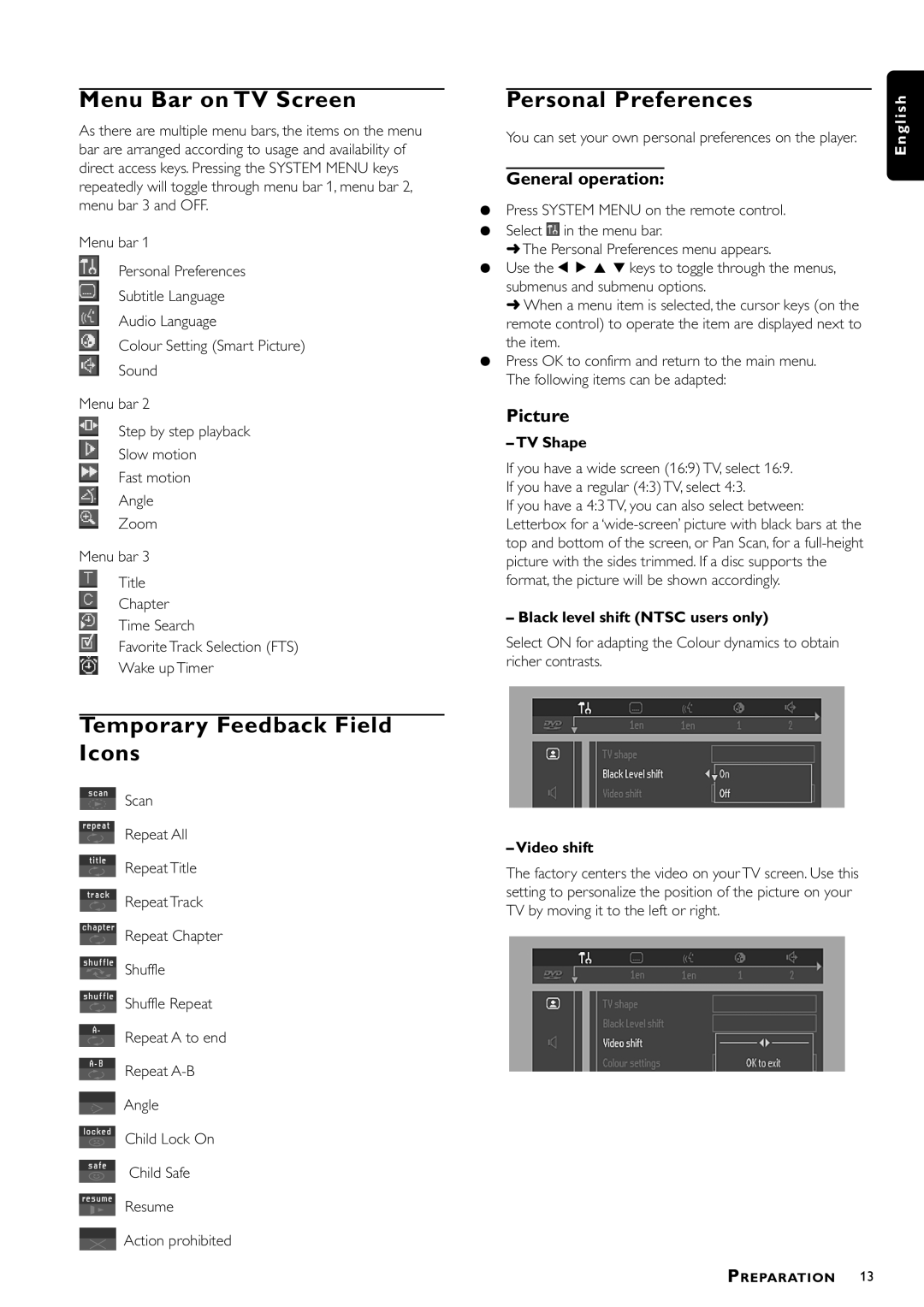Menu Bar on TV Screen
As there are multiple menu bars, the items on the menu bar are arranged according to usage and availability of direct access keys. Pressing the SYSTEM MENU keys repeatedly will toggle through menu bar 1, menu bar 2, menu bar 3 and OFF.
Menu bar 1
Personal Preferences
Subtitle Language
Audio Language
Colour Setting (Smart Picture)
Sound
Menu bar 2
Step by step playback
Slow motion
Fast motion
Angle
Zoom
Menu bar 3
Title
Chapter
Time Search
Favorite Track Selection (FTS)
Wake up Timer
Personal Preferences
You can set your own personal preferences on the player.
General operation:
¶Press SYSTEM MENU on the remote control.
¶Select![]() in the menu bar.
in the menu bar.
➜The Personal Preferences menu appears.
¶Use the 1 2 3 4 keys to toggle through the menus, submenus and submenu options.
➜When a menu item is selected, the cursor keys (on the remote control) to operate the item are displayed next to the item.
¶Press OK to confirm and return to the main menu. The following items can be adapted:
Picture
–TV Shape
If you have a wide screen (16:9) TV, select 16:9. If you have a regular (4:3) TV, select 4:3.
If you have a 4:3 TV, you can also select between: Letterbox for a
–Black level shift (NTSC users only)
Select ON for adapting the Colour dynamics to obtain richer contrasts.
E n g l i s h
Temporary Feedback Field Icons
Scan
Repeat All
Repeat Title
Repeat Track
Repeat Chapter
Shuffle
Shuffle Repeat
Repeat A to end
Repeat
Angle
Child Lock On
Child Safe
Resume
Action prohibited
–Video shift
The factory centers the video on your TV screen. Use this setting to personalize the position of the picture on your TV by moving it to the left or right.
PREPARATION 13