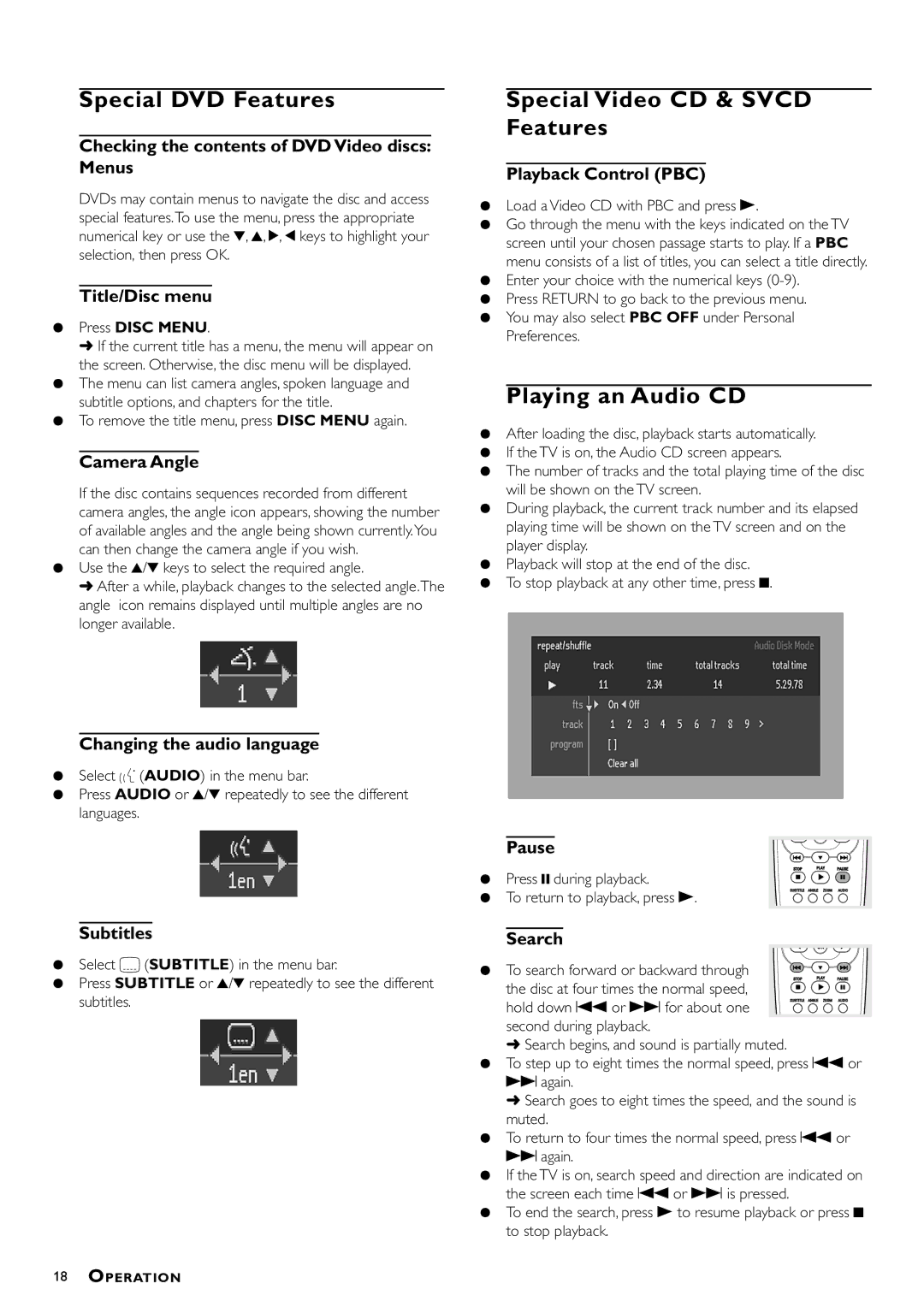DVDQ40/052 specifications
The Philips DVDQ40/052 is a versatile and efficient DVD player that combines advanced technology with user-friendly features, making it an excellent addition to any home entertainment system. This model is designed to provide high-quality video and audio performance, ensuring that users can enjoy their favorite movies, shows, and music with remarkable clarity and detail.One of the standout features of the Philips DVDQ40/052 is its support for various disc formats. It is compatible with DVDs, CDs, and even some of the newer formats, allowing users the flexibility to play a wide range of media. This makes it suitable for those who have an extensive collection of both DVDs and CDs. Additionally, the DVD player supports playback of digital files through USB connections, which is an excellent option for those who prefer to view content stored externally.
The device is equipped with progressive scan technology, which enhances picture quality by providing a smoother and clearer image. This technology is especially beneficial when watching action-packed films or high-definition content, as it reduces motion blurring and enhances overall viewing experience. The built-in Dolby Digital sound system ensures that audio playback is just as impressive, delivering immersive sound to complement the high-quality visuals.
The design of the Philips DVDQ40/052 is both sleek and functional. Its compact size allows it to fit easily into various entertainment setups without taking up too much space. The user-friendly interface makes navigation straightforward, with clearly labeled buttons and an easy-to-read display. Additionally, the remote control offers convenient access to all functions, enabling users to control the player from a distance.
Connectivity options on the Philips DVDQ40/052 include composite, S-Video, and HDMI outputs, ensuring compatibility with a wide range of televisions and audio equipment. The HDMI output is particularly notable, as it allows for a single cable connection that transmits both audio and video signals, simplifying setup and reducing cable clutter.
In conclusion, the Philips DVDQ40/052 is an impressive DVD player that brings a combination of advanced technology and practical features to the home entertainment experience. With its compatibility with various formats, high-quality picture and sound capabilities, and user-friendly design, this DVD player stands out as a solid choice for anyone looking to enjoy their media collection to the fullest. Whether you're a movie enthusiast or someone who occasionally enjoys a good film, the Philips DVDQ40/052 is designed to meet your needs.