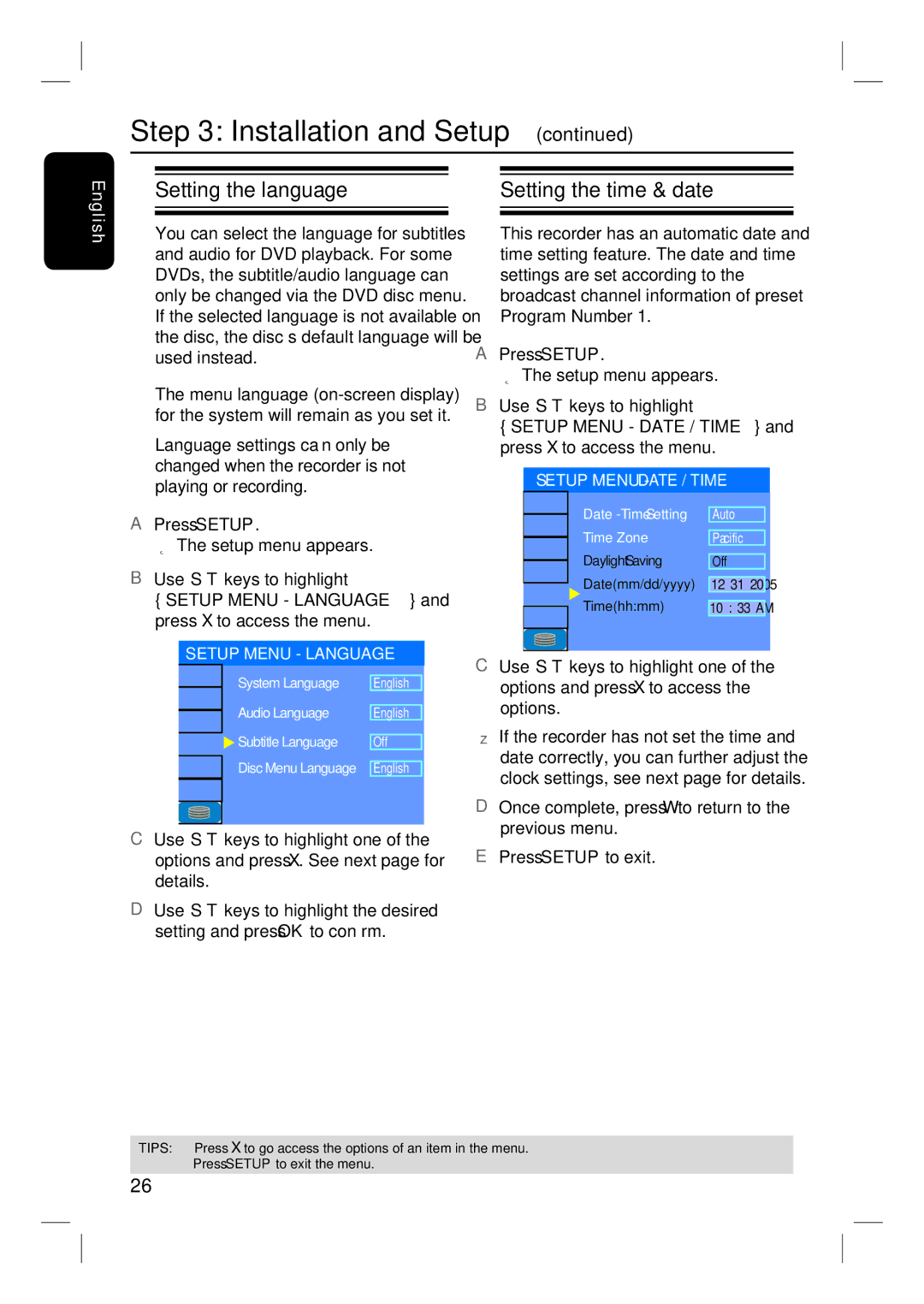DVDR3350H specifications
The Philips DVDR3350H is a versatile and robust DVD recorder that combines advanced recording capabilities with user-friendly features. Designed for home entertainment enthusiasts, it provides a reliable option for capturing and preserving cherished moments in high quality.One of the standout features of the DVDR3350H is its ability to record in various formats, including DVD+R, DVD+RW, DVD-R, and DVD-RW. This flexibility allows users to choose the media that best suits their needs, whether it’s for one-time use or rewritable options for temporary storage. With a built-in hard drive capacity of 160 GB, users can easily record multiple hours of programming without the need for constant media swapping.
The device supports the Time Shift functionality, which allows for pausing live TV while it records, ensuring that users never miss a moment of their favorite shows. The dual layer recording capability further enhances its usability, allowing for longer recording times without compromising quality. Users can record up to 12 hours of content in EP mode, making it an excellent choice for recording movies, TV series, and special events.
In terms of connectivity, the DVDR3350H includes multiple input options such as composite, S-Video, and coaxial connections, accommodating a wide range of devices. The front panel USB port facilitates easy content transfer from external storage devices, enabling users to play back their media directly through the recorder.
Philips has also incorporated features like the Smart Recording function, which automatically selects the optimal recording mode based on the length of the input signal, ensuring the best quality possible without manual adjustments. The intuitive on-screen menu and remote control make navigating through recordings and settings simple and straightforward.
The DVDR3350H also boasts a built-in MPEG-2 encoder, which ensures high-quality video capture. The progressive scan technology enhances the viewing experience by delivering smoother images and improved clarity. This makes the device a great addition to any home theater system.
In conclusion, the Philips DVDR3350H is an excellent DVD recorder that balances advanced recording technologies with ease of use. Whether you’re an avid content creator or simply want to archive important memories, its extensive features and high-quality output make it an indispensable tool for any home entertainment setup.