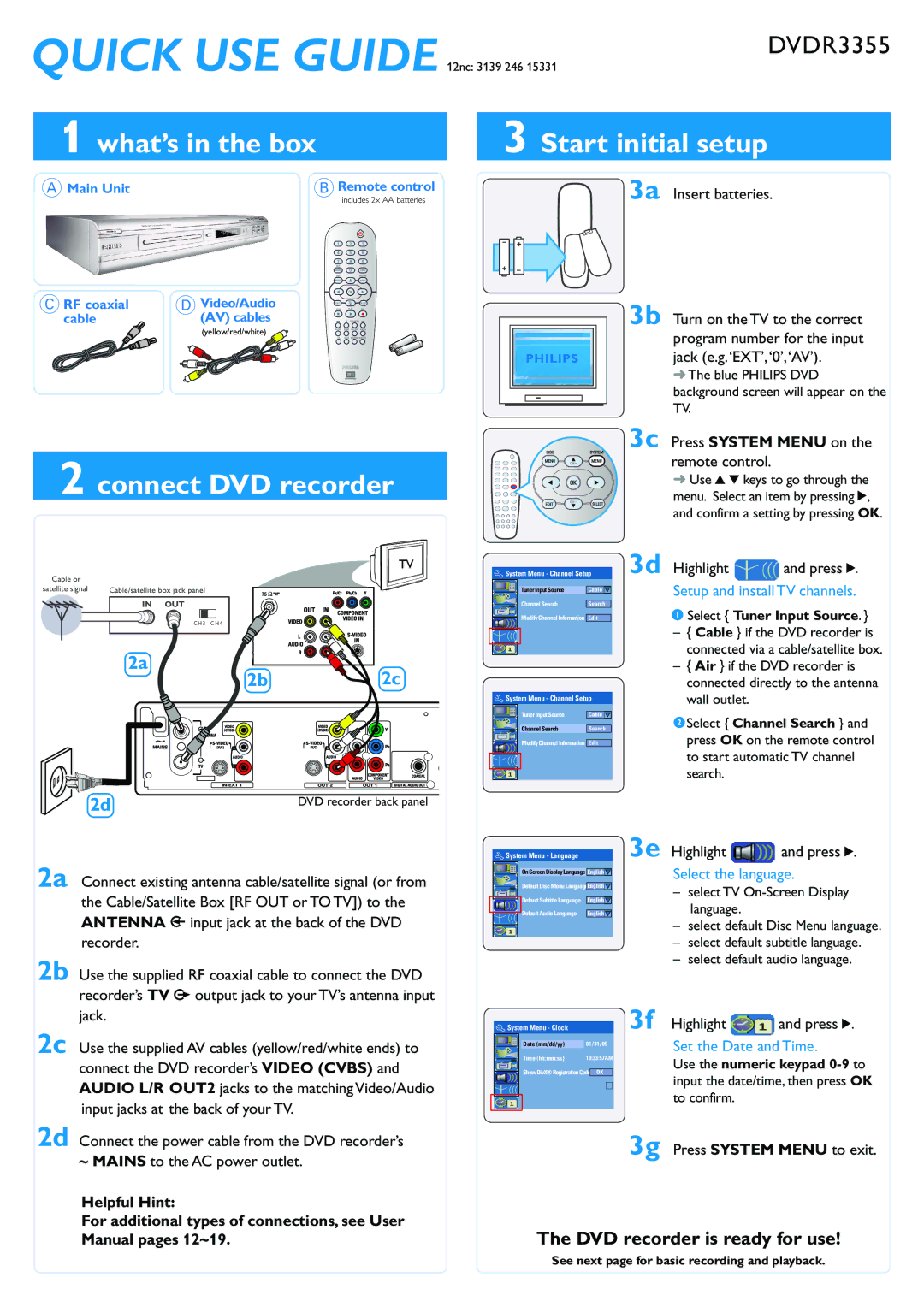|
| DVDR3355 |
QUICK USE GUIDE 12nc: 3139 246 15331 | ||
1 what’s in the box | 3 Start initial setup | |
A Main Unit | Remote control | 3a Insert batteries. |
B includes 2x AA batteries | ||
CRF coaxial | DVideo/Audio |
cable | (AV) cables |
| (yellow/red/white) |
3b Turn on the TV to the correct program number for the input jack (e.g.‘EXT’,‘0’,‘AV’).
➜The blue PHILIPS DVD background screen will appear on the TV.
2 connect DVD recorder
Cable or |
|
|
satellite signal | Cable/satellite box jack panel | |
| IN | OUT |
C H 3 C H 4
2a
2b  2c
2c
2d | DVD recorder back panel |
2a Connect existing antenna cable/satellite signal (or from the Cable/Satellite Box [RF OUT or TO TV]) to the ANTENNA ![]() input jack at the back of the DVD recorder.
input jack at the back of the DVD recorder.
2b Use the supplied RF coaxial cable to connect the DVD recorder’s TV ![]() output jack to your TV’s antenna input jack.
output jack to your TV’s antenna input jack.
2c Use the supplied AV cables (yellow/red/white ends) to connect the DVD recorder’s VIDEO (CVBS) and AUDIO L/R OUT2 jacks to the matching Video/Audio input jacks at the back of your TV.
2d Connect the power cable from the DVD recorder’s
~MAINS to the AC power outlet.
Helpful Hint:
For additional types of connections, see User Manual pages 12~19.
3c Press SYSTEM MENU on the remote control.
➜ Use 3 4 keys to go through the menu. Select an item by pressing 2, and confirm a setting by pressing OK.
|
|
|
|
|
|
| 3d Highlight | and press 2. |
| System Menu - Channel Setup | |||||||
|
|
| Tuner Input Source |
|
|
| Setup and install TV channels. | |
|
|
|
|
| Cable | |||
|
|
| Channel Search |
|
|
|
|
|
|
|
|
|
| Search | 1 Select { Tuner Input Source. } | ||
|
|
| Modify Channel Information |
|
|
| ||
|
|
|
|
| Edit | |||
|
|
|
|
|
|
| – { Cable } if the DVD recorder is | |
|
|
|
|
|
|
| ||
|
|
|
|
|
|
| connected via a cable/satellite box. | |
|
|
|
|
|
|
| – { Air } if the DVD recorder is | |
|
|
|
|
|
|
| connected directly to the antenna | |
|
|
|
|
|
|
| wall outlet. |
|
| System Menu - Channel Setup |
| ||||||
|
|
| Tuner Input Source |
|
|
|
|
|
|
|
|
|
| Cable | 2Select { Channel Search } and | ||
|
|
| Channel Search |
|
|
| ||
|
|
|
|
| Search | |||
|
|
| Modify Channel Information |
|
| press OK on the remote control | ||
|
|
|
|
| Edit | |||
|
|
|
|
|
|
| to start automatic TV channel | |
|
|
|
|
|
|
| ||
|
|
|
|
|
|
| search. |
|
|
|
|
|
|
|
| 3e Highlight | and press 2. |
| System Menu - Language |
| ||||||
|
|
| On Screen Display Language |
| Select the language. | |||
|
|
| English | |||||
|
|
| Default Disc Menu Language |
|
|
| ||
|
|
| English | – select TV | ||||
|
|
| Default Subtitle Language | English | language. |
| ||
|
|
| Default Audio Language |
|
|
| ||
|
|
|
| English |
| |||
–select default Disc Menu language.
–select default subtitle language.
–select default audio language.
|
|
|
|
|
| 3f Highlight | and press 2. |
| System Menu - Clock |
|
| ||||
|
|
| Date (mm/dd/yy) | 01/31/05 | Set the Date and Time. | ||
|
|
| Time (hh:mm:ss} | 10:33:57AM | Use the numeric keypad | ||
|
|
| ShowDivX®RegistrationCode |
| |||
|
|
| OK | input the date/time, then press OK | |||
|
|
|
|
|
| ||
|
|
|
|
|
| ||
|
|
|
|
|
| to confirm. |
|
|
|
|
|
|
|
| |
|
|
|
|
|
| 3g Press SYSTEM MENU to exit. | |
The DVD recorder is ready for use!
See next page for basic recording and playback.